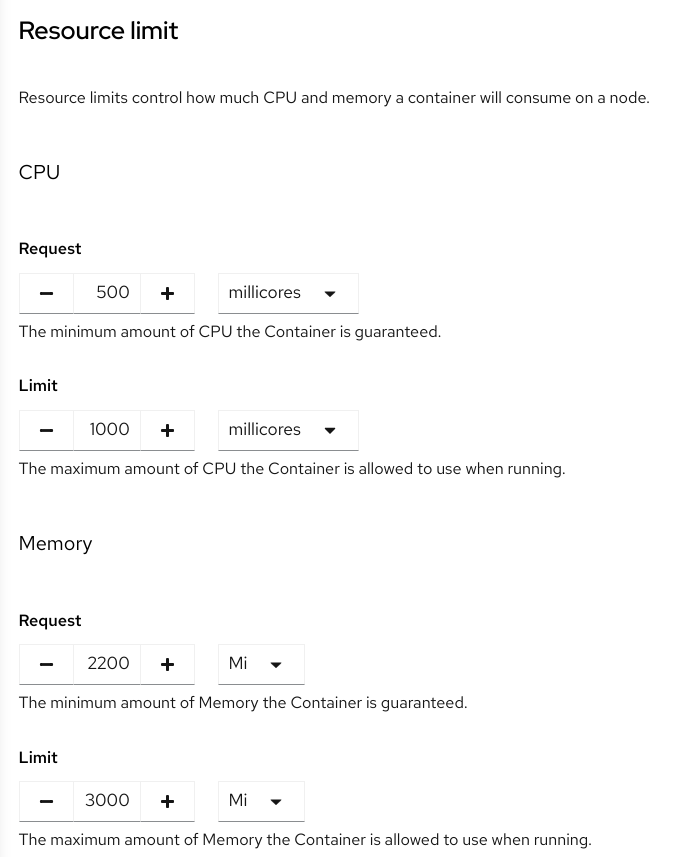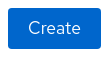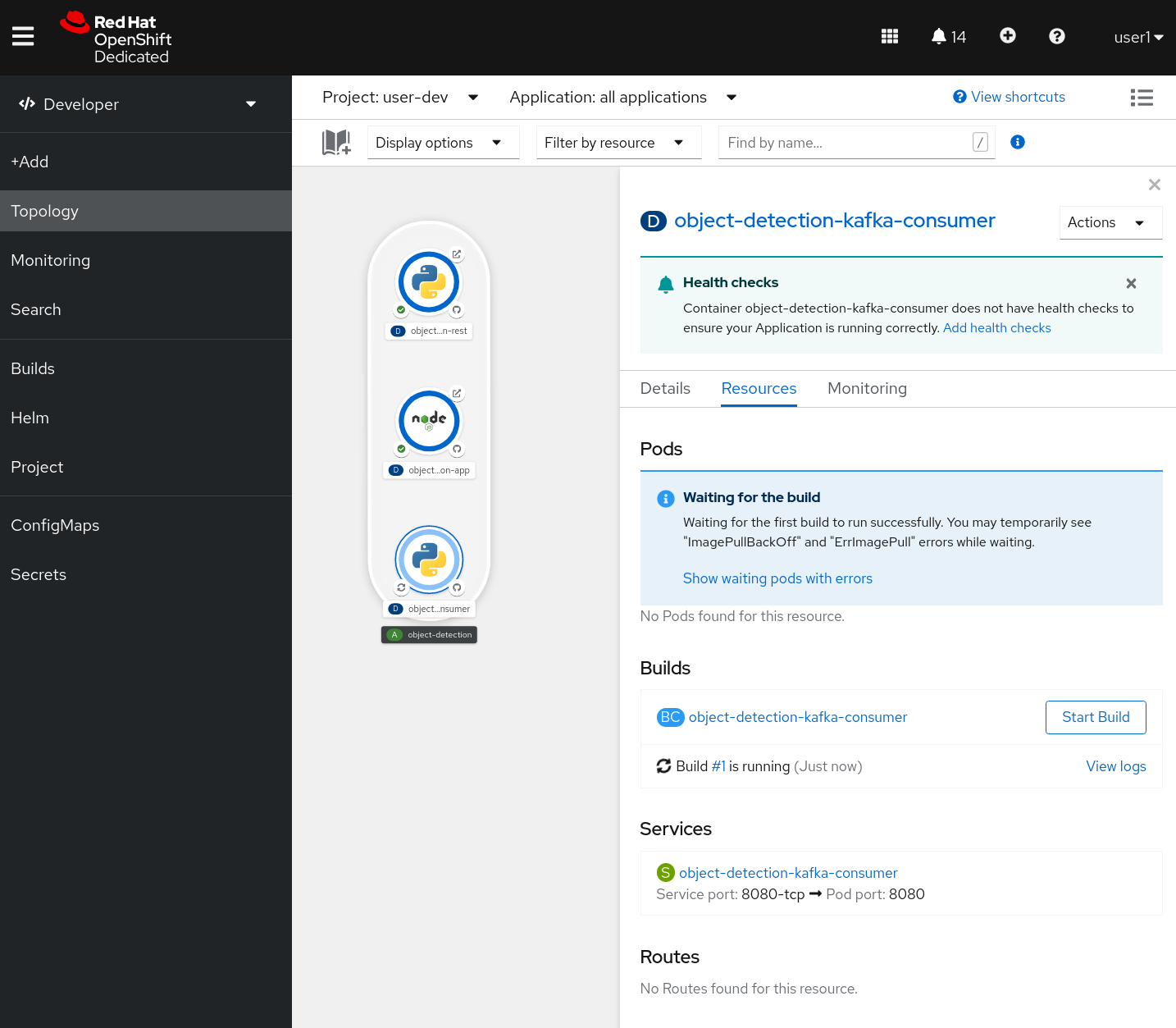3.4 Create a Kafka Consumer
In the same way we created our REST service, we can create our Kafka consumer application from git. Then, we’ll add our Kafka connection using our secret just like we did before.
Add an Application from Git
Before you begin, make sure you’re in the developer view and in the right project.
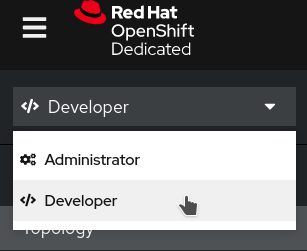
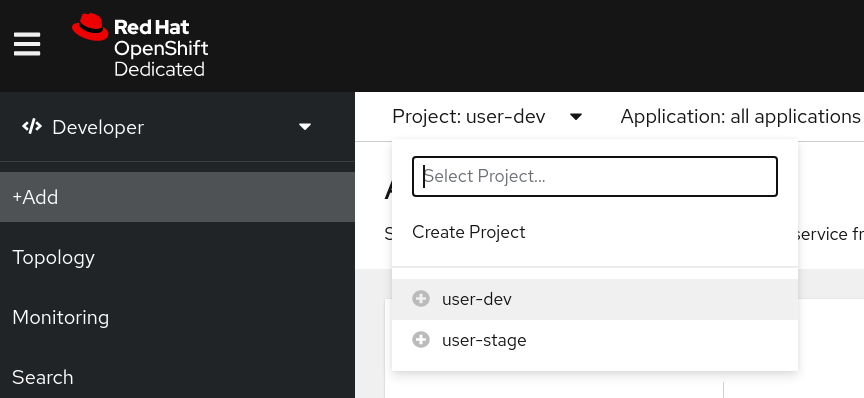
-
From the
+Addmenu, click on theFrom Gittile:
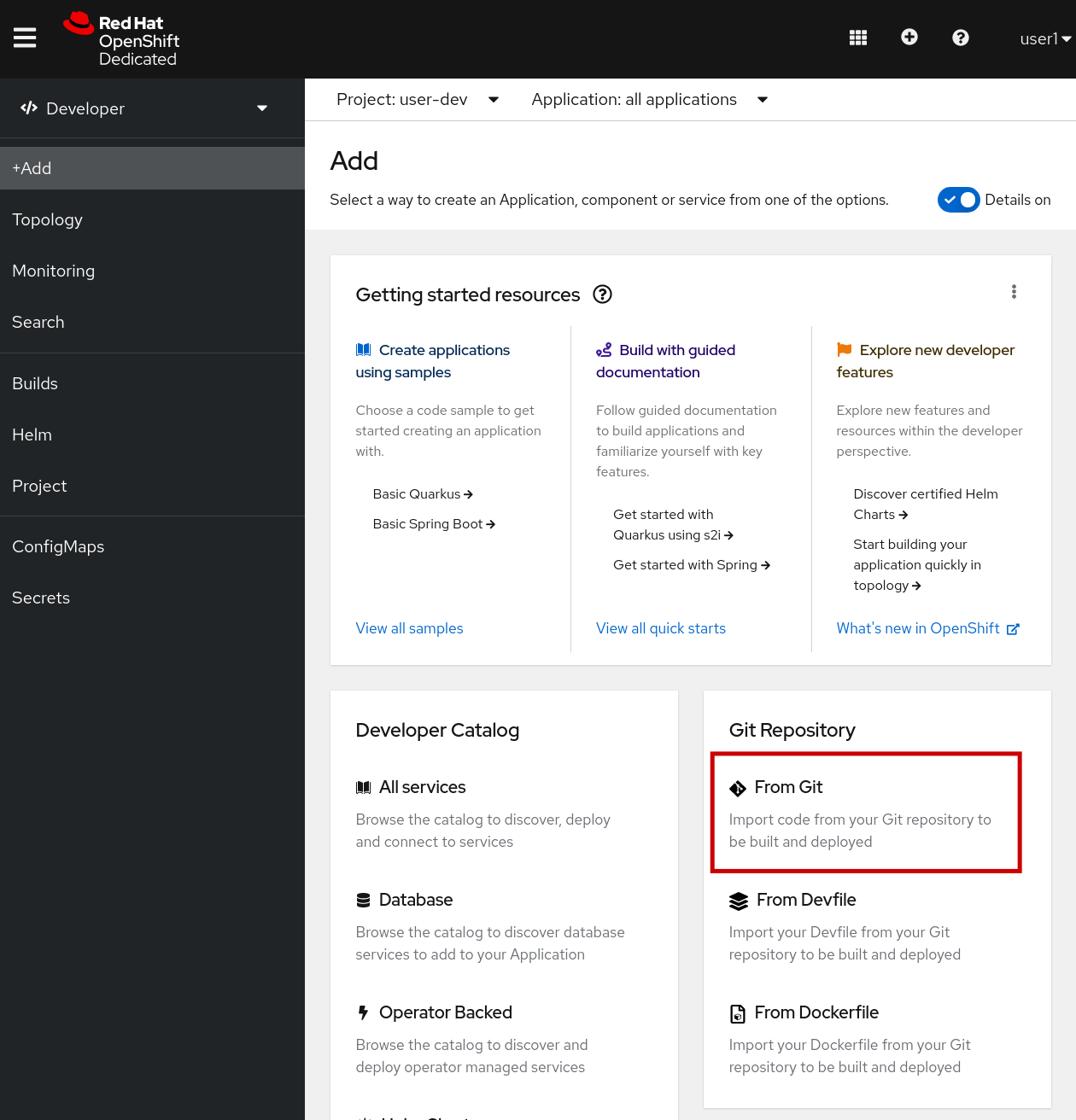
Configure the Application
Set the Git Repo
-
Git Repo URLfield, enter:https://github.com/rh-aiservices-bu/object-detection-kafka-consumer.git. Make sure you’re deploying theobject-detection-kafka-consumer. It should automatically choose the Python builder image.
https://github.com/rh-aiservices-bu/object-detection-kafka-consumer.git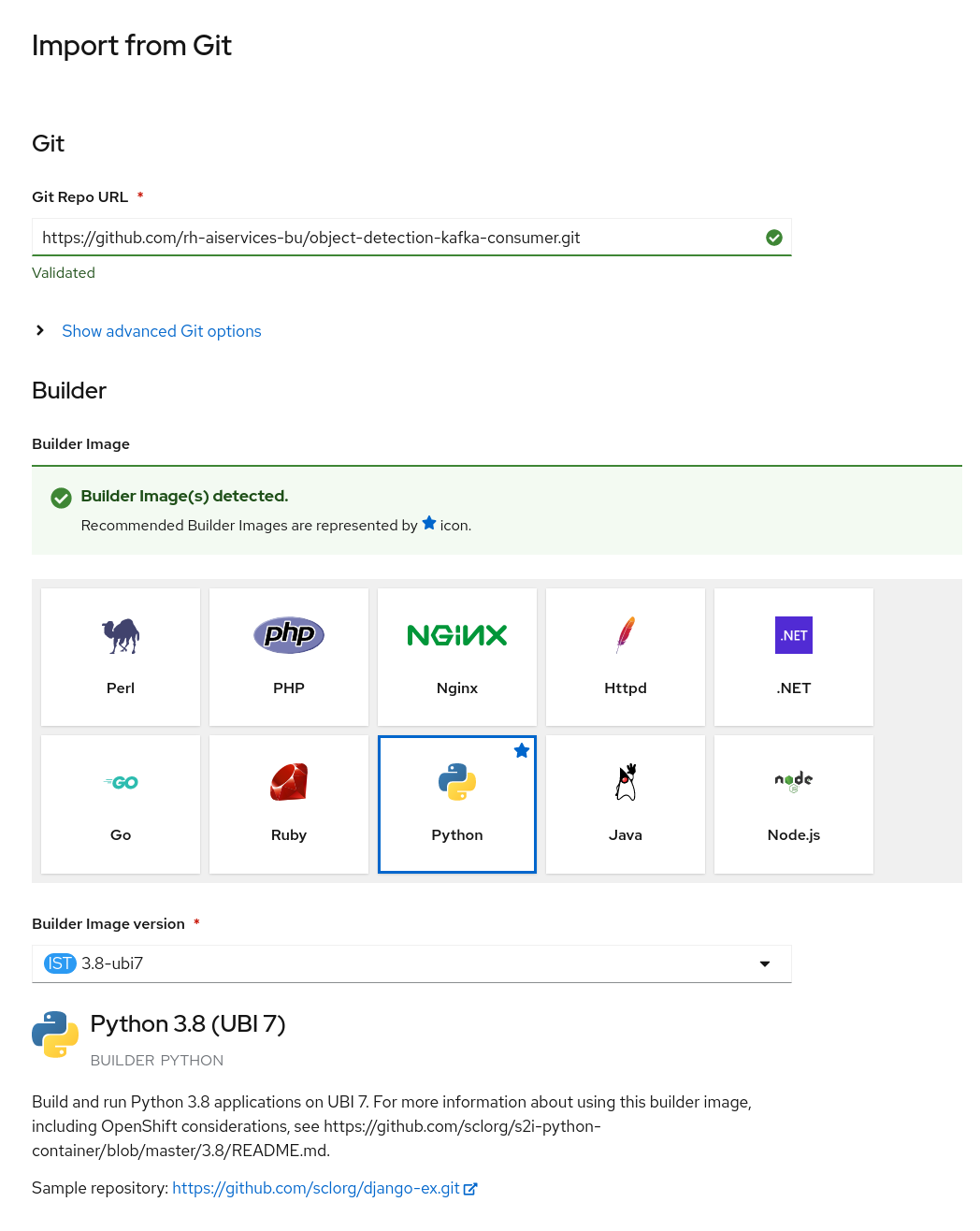
Set the App Name
-
By default, our new deployment will be added to the existing application
object-detectionwe created during our previous app. We can leave that as is. We can change the Name toobject-detection-kafka-consumerif desired. Leave the default resource as Deployment.
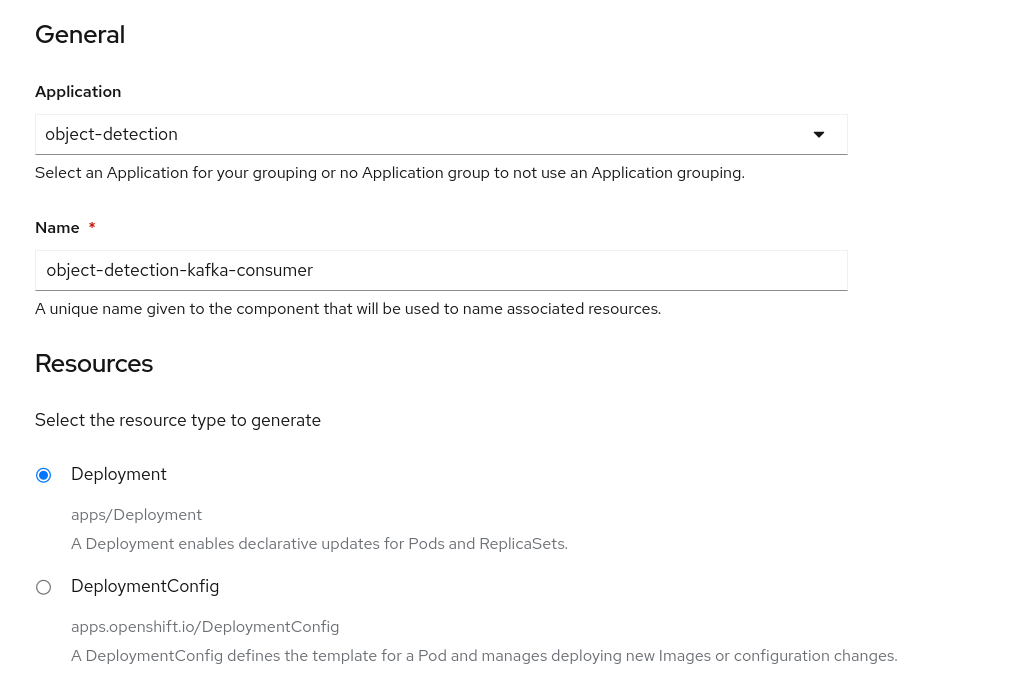
Remove the Route
The Kafka consumer does not need to be exposed externally and does not serve any information.
-
Under Advanced Options, uncheck Create a route to the Application.
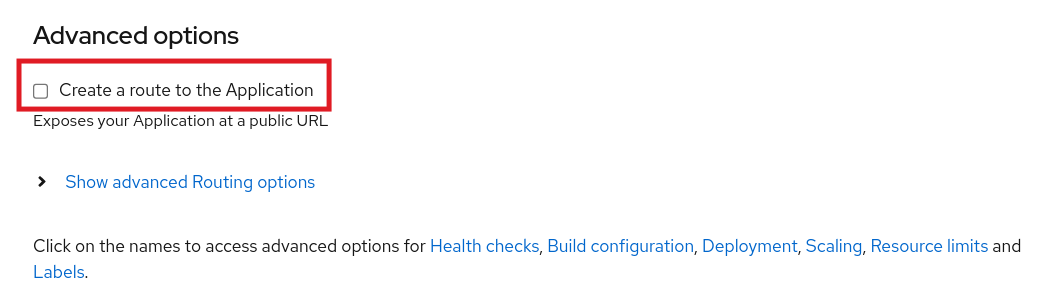
Add the Secret to the Kafka Consumer
While the application is building, we can add the secret to the deployment. Then it can connect to the Kafka instance and topic and process messages.
-
Navigate to Secrets
-
Find and Select the secret with your Kafka connection information.
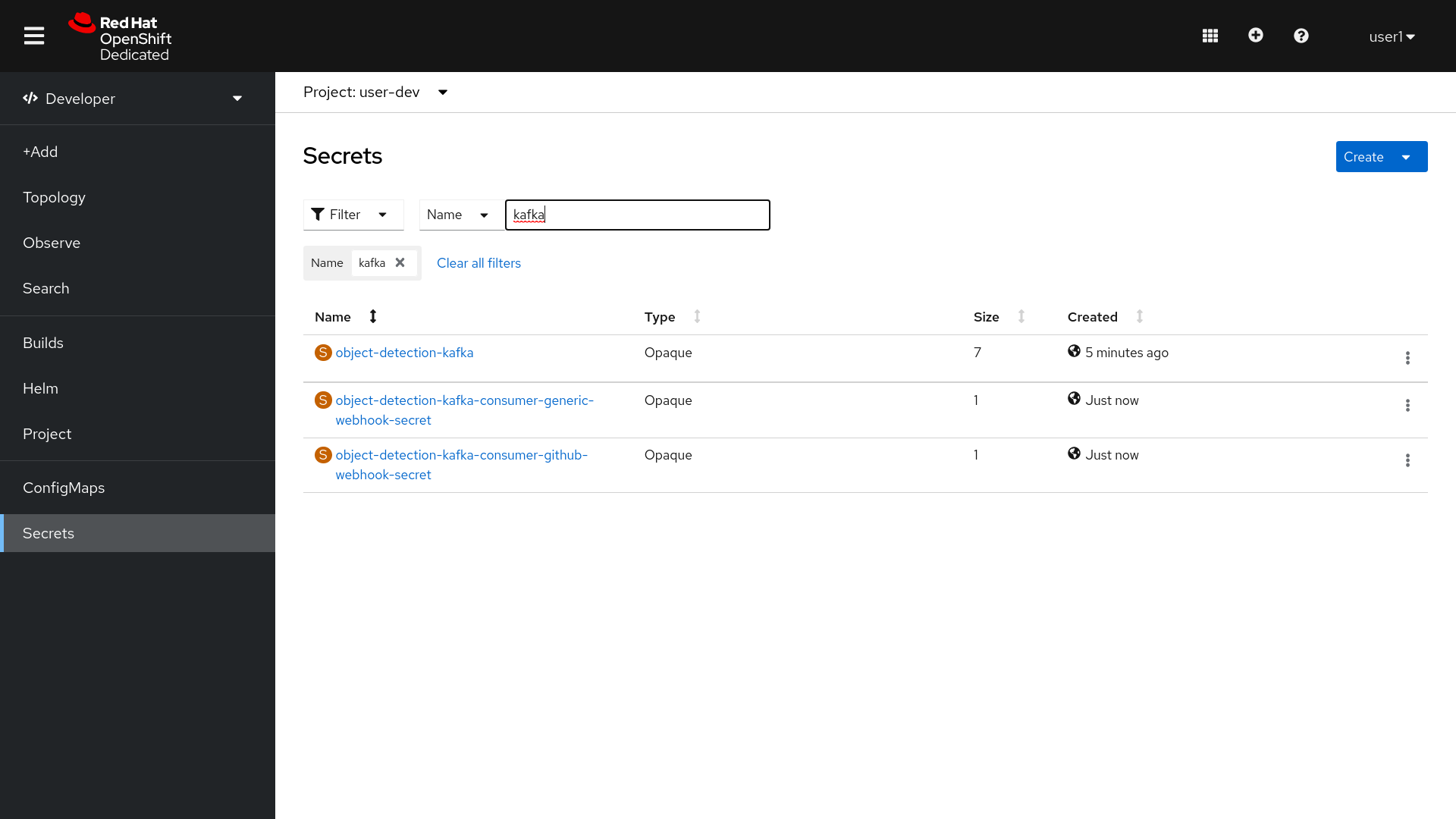
-
Click Add Secret to workload
-
Select object-detection-kafka-consumer deployment as the workload.
-
Click Save
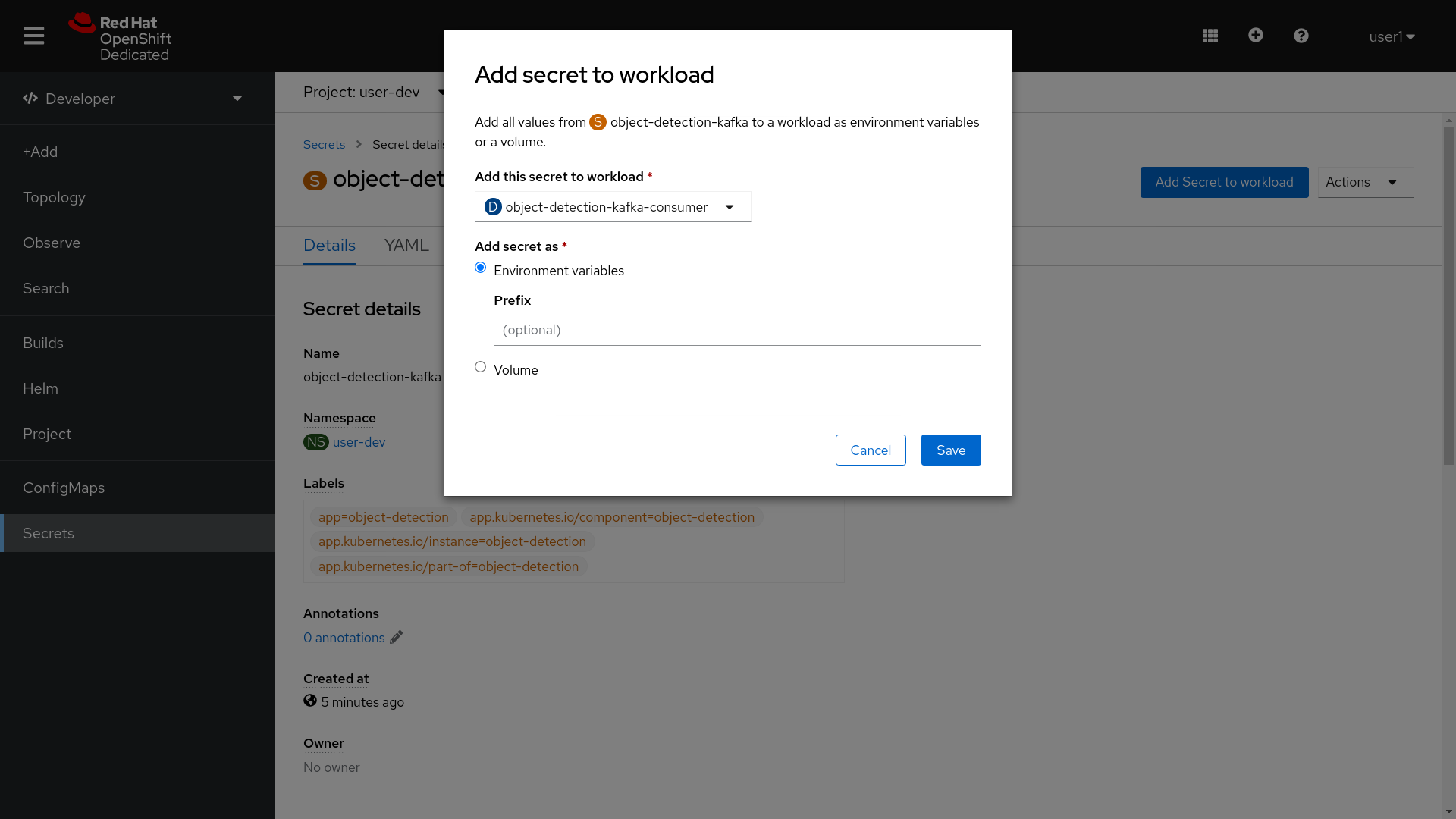
You’ll be redirected to your application. It will redeploy a new pod to pick up the changes. You can examine the Environment tab to confirm it was added.
Testing your Streaming Application
Once the application is built and the front-end application and kafka consumer are sending and receiving messages, you can test out your application.
-
Navigate to the Topology for your project.
-
Select your front-end application deployment
-
Click on the Route at the bottom of the detail page
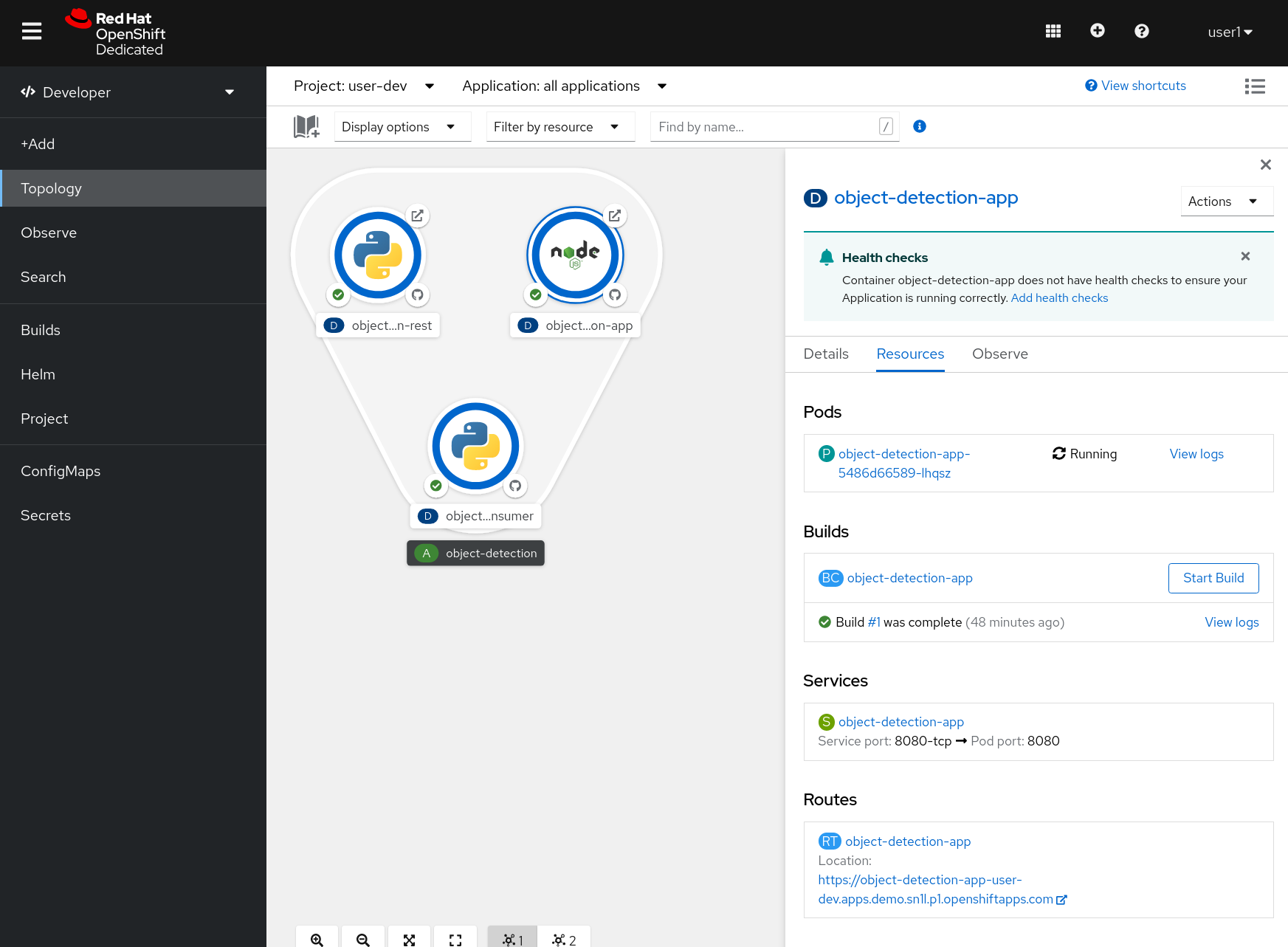
-
Select the video icon on the application.
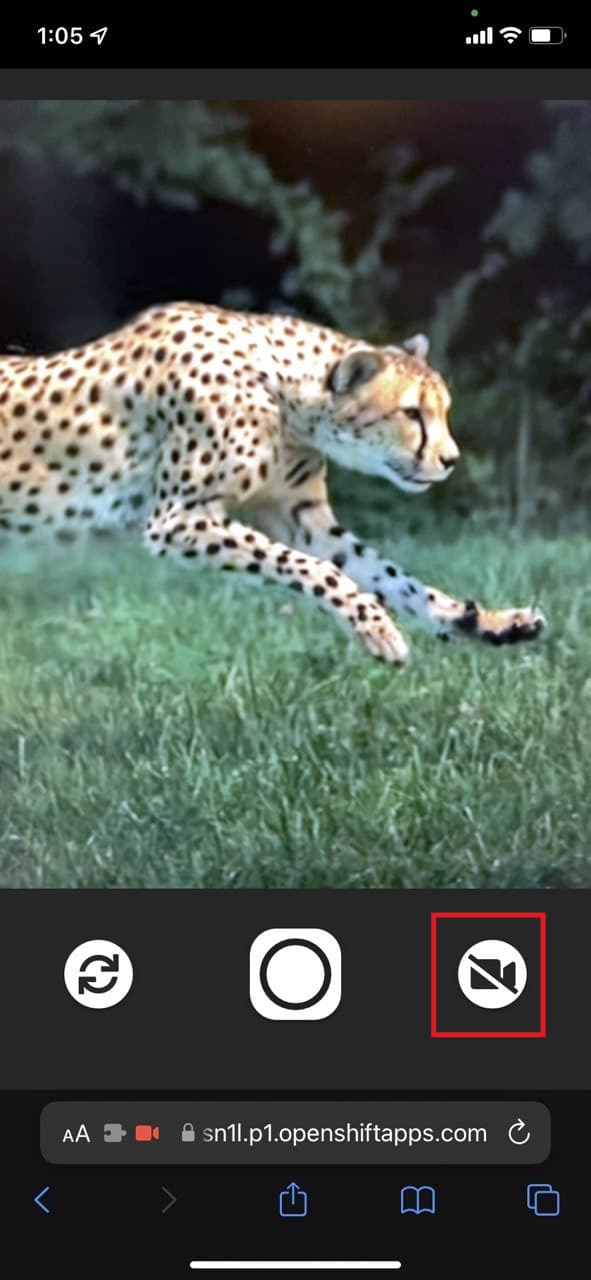
-
Try it out!