Oracle as Database
This time we’re going to install Oracle in a different namespace to make it look as an external database.
Deploying Oracle on OpenShift
| You need credentials for the Oracle Container Registry in order to download Oracle DB images. |
You may need to delete/adjust Limit Ranges in ${ORACLE_DB_PROJECT_NAME} project because the deployment object will request 4Gi.
|
Please run these commands as cluster-admin to deploy Oracle DB:
| The Oracle database image to be downloaded is quite big, so grab a cup of coffee and be patient. |
export ORACLE_DB_PROJECT_NAME=oracle-db-prj
oc new-project ${ORACLE_DB_PROJECT_NAME}oc adm policy add-scc-to-user privileged -z default -n ${ORACLE_DB_PROJECT_NAME}
oc adm policy add-scc-to-user anyuid -z default -n ${ORACLE_DB_PROJECT_NAME}echo -n "Reg. Email: " && read emailecho -n "Reg. Password: " && read -s passwordoc create secret docker-registry oracle-registry \
--docker-server=container-registry.oracle.com \
--docker-username=${email} \
--docker-password=${password} \
--docker-email=${email} -n ${ORACLE_DB_PROJECT_NAME}oc apply -f ./k8s/oracle-db.yaml -n ${ORACLE_DB_PROJECT_NAME}| Once the container is running again be patient, after starting the DB daemon data needs to be copied, this could take more than 10 minutes. |
You can have a look to the logs running this command (pay attention to the warning sign):
|
The image is quite big and Oracle requests 4Gi so chances are that you get (momentarily) an error like this. Error from server (BadRequest): container "oracle" in pod "oracle-db-556ffdf784-lvrpz" is waiting to start: ContainerCreating. You can have a look to events related to image pull running this command: And evetually you’ll see this… |
oc logs -f $(oc get pods -n ${ORACLE_DB_PROJECT_NAME} -o json | jq -r '.items[] | select(.metadata.name | test("oracle-db")).metadata.name') -n ${ORACLE_DB_PROJECT_NAME}If you see this you’re on your way to get it working.
...
ORACLE EDITION: ENTERPRISE
ORACLE PASSWORD FOR SYS, SYSTEM AND PDBADMIN: ******
LSNRCTL for Linux: Version 19.0.0.0.0 - Production on 25-JAN-2021 16:50:34
Copyright (c) 1991, 2019, Oracle. All rights reserved.
Starting /opt/oracle/product/19c/dbhome_1/bin/tnslsnr: please wait...
TNSLSNR for Linux: Version 19.0.0.0.0 - Production
...
Connecting to (DESCRIPTION=(ADDRESS=(PROTOCOL=IPC)(KEY=EXTPROC1)))
STATUS of the LISTENER
------------------------
Alias LISTENER
Version TNSLSNR for Linux: Version 19.0.0.0.0 - Production
Start Date 25-JAN-2021 16:50:34
Uptime 0 days 0 hr. 0 min. 0 sec
Trace Level off
Security ON: Local OS Authentication
SNMP OFF
Listener Parameter File /opt/oracle/product/19c/dbhome_1/network/admin/listener.ora
Listener Log File /opt/oracle/diag/tnslsnr/oracle-db-5999c5bd66-x9t9h/listener/alert/log.xml
Listening Endpoints Summary...
(DESCRIPTION=(ADDRESS=(PROTOCOL=ipc)(KEY=EXTPROC1)))
(DESCRIPTION=(ADDRESS=(PROTOCOL=tcp)(HOST=0.0.0.0)(PORT=1521)))
The listener supports no services
The command completed successfully
Prepare for db operation
8% complete
Copying database files
31% complete
Creating and starting Oracle instance
32% complete
36% complete
40% complete
43% complete
46% complete
Completing Database CreationNow wait until the database has been initialized, you should see this.
...
The Oracle base remains unchanged with value /opt/oracle
#########################
DATABASE IS READY TO USE!
#########################
Executing user defined scripts
/opt/oracle/runUserScripts.sh: ignoring /opt/oracle/scripts/startup/lost+found
DONE: Executing user defined scripts
The following output is now a tail of the alert.log:
ORCLPDB1(3):
ORCLPDB1(3):XDB initialized.
2021-01-25T17:05:21.301744+00:00
ALTER SYSTEM SET control_files='/opt/oracle/oradata/ORCL/control01.ctl' SCOPE=SPFILE;
2021-01-25T17:05:21.307239+00:00
ALTER SYSTEM SET local_listener='' SCOPE=BOTH;
ALTER PLUGGABLE DATABASE ORCLPDB1 SAVE STATE
Completed: ALTER PLUGGABLE DATABASE ORCLPDB1 SAVE STATE
XDB initialized.So the database has been initialized, now we have to create a user in PDB ORCLPDB1.
Let’s connect to the container and run some commands in order to create the user/schema to hold our data in PDB ORCLPDB1:
oc project ${ORACLE_DB_PROJECT_NAME}
oc rsh $(oc get pods -o json | jq -r '.items[] | select(.metadata.name | test("oracle-db")).metadata.name')Now that you’re connected to the container run this command…
The prompt look like this ⇒ sh-4.2$
|
sqlplus system/Kube#2020@localhost:1521/${ORACLE_PDB}And this should be the output you get.
SQL*Plus: Release 19.0.0.0.0 - Production on Mon Jan 25 17:10:36 2021
Version 19.3.0.0.0
Copyright (c) 1982, 2019, Oracle. All rights reserved.
Connected to:
Oracle Database 19c Enterprise Edition Release 19.0.0.0.0 - Production
Version 19.3.0.0.0
SQL>Then run these SQL statements in sqlplus:
Prompt shoud look like this ⇒ SQL>
|
create user luke identified by "secret";And this is what you should get.
User created.Let’s grant the user with the required permissions:
grant CREATE SESSION, ALTER SESSION, CREATE DATABASE LINK, -
CREATE MATERIALIZED VIEW, CREATE PROCEDURE, CREATE PUBLIC SYNONYM, -
CREATE ROLE, CREATE SEQUENCE, CREATE SYNONYM, CREATE TABLE, -
CREATE TRIGGER, CREATE TYPE, CREATE VIEW, UNLIMITED TABLESPACE -
to luke;This is the expected output.
Grant succeeded.Nice! You’re Oracle DB is up and running, initialized and the DB Schema has been created. You can exit sqplplus and the container.
Deploying the code on OpenShift
Now resume as a normal user, no need to be cluster-admin anymore.
|
In order to run our application, we need a namespace, let’s create one:
export PROJECT_NAME=%USERNAME%-fruit-service-oracle
oc new-project ${PROJECT_NAME}We want to connect to the Oracle DB as if it were external, so let’d create a Service using a external name:
cat <<EOF | oc apply -n ${PROJECT_NAME} -f -
apiVersion: v1
kind: Service
metadata:
name: oracle-db
spec:
type: ExternalName
externalName: oracle-db.oracle-db-prj.svc.cluster.local
EOF| This is not the only way, you could create a service with no selector and point to an external but reacheable IP address, as in this example. We cannot use this apporach because the IP of our Oracle DB is internal and this is not allowed. Here you are an example. |
kind: Service
apiVersion: v1
metadata:
name: oracle-db
spec:
type: ClusterIP
ports:
- port: 1521
targetPort: 1521
---
kind: Endpoints
apiVersion: v1
metadata:
name: oracle-db
subsets:
- addresses:
- ip: ${ORACLE_DB_SVC_IP}
ports:
- port: 1521
EOFOk, time to deploy our oracle-flavoured application, please execute these commands:
mvn clean package -Dquarkus.kubernetes.deploy=true -DskipTests -Dquarkus.profile=prod-oracleMove to the OpenShift web console and from Topology in the Developer perspective click on the route link as in the picture.
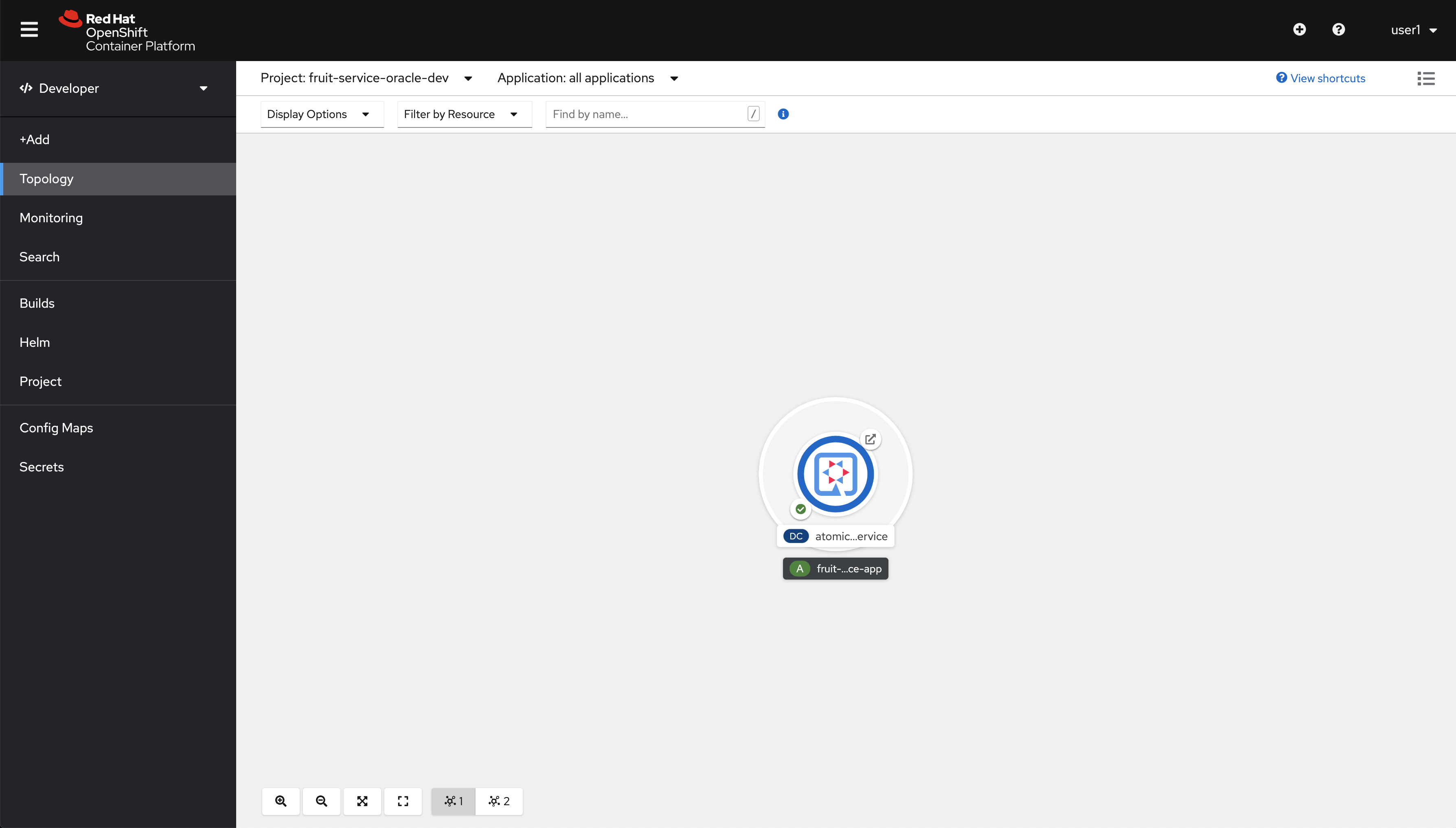
You should see this:
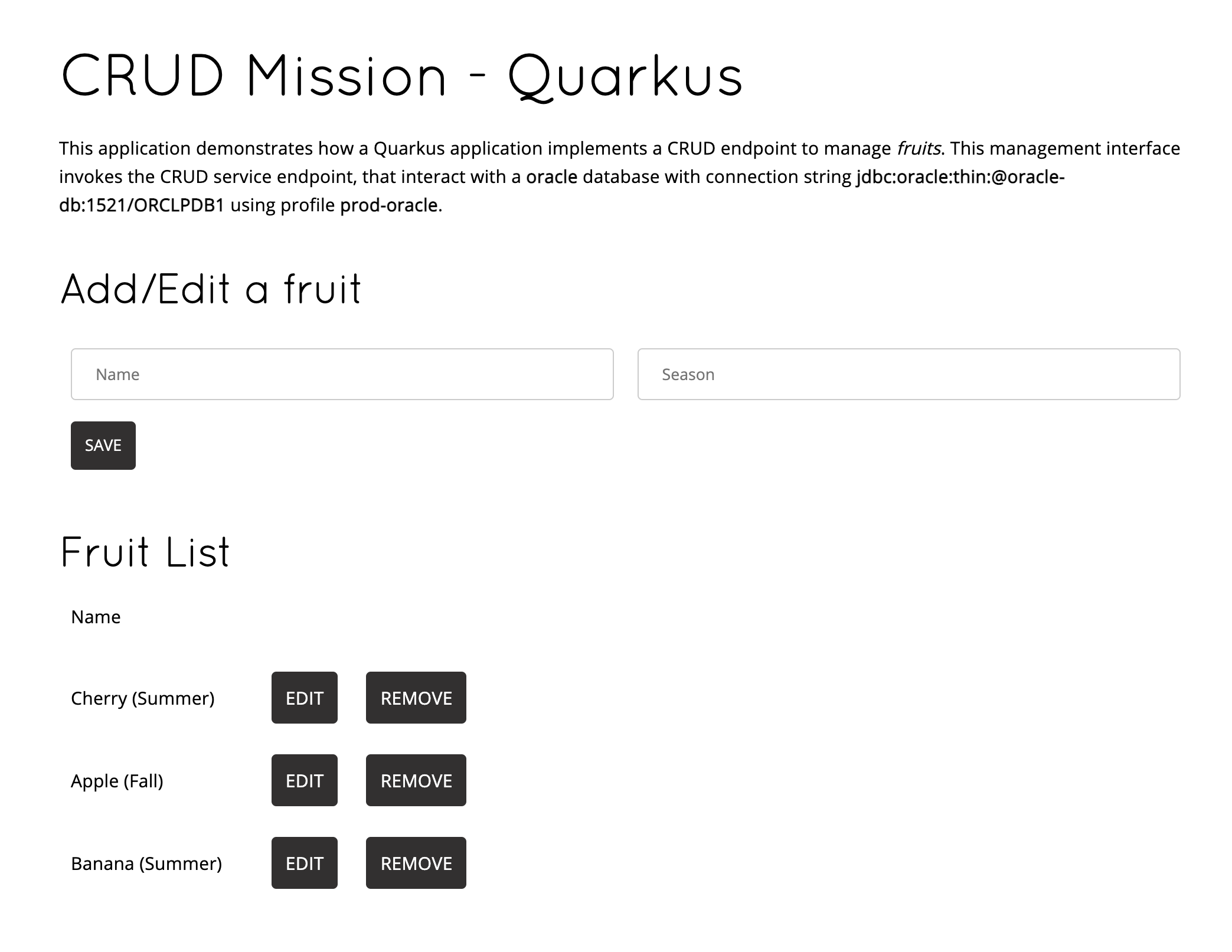
Extending the inner-loop with Telepresence
|
Permissions needed
This needs to be run by a |
| Telepresence will modify the network so that Services in Kubernetes are reachable from your laptop and vice versa. |
The next command will result in the deployment for our application being scaled down to zero and the network altered so that traffic to it ends up in your laptop in port 8080.
|
You should run these commands in a new terminal so DON’T FORGET to run this! You’ll be asked for |
export TELEPRESENCE_USE_OCP_IMAGE=NO
oc project ${PROJECT_NAME}
telepresence --swap-deployment atomic-fruit-service --expose 8080Eventually you’ll se something like this:
...
T: Forwarding remote port 8080 to local port 8080.
T: Guessing that Services IP range is ['172.30.0.0/16']. Services started after this point will be inaccessible if are outside this range; restart telepresence
T: if you can't access a new Service.
T: Connected. Flushing DNS cache.
T: Setup complete. Launching your command.
The default interactive shell is now zsh.
To update your account to use zsh, please run `chsh -s /bin/zsh`.
For more details, please visit https://support.apple.com/kb/HT208050.
@fruit-service-prod-oracle-dev/api-cluster-6d30-6d30-example-opentlc-com:6443/user1|bash-3.2$In the Topology view you should see this.
Our deployment has been scaled down to zero and substituted by a pod generated by Telepresence.
|
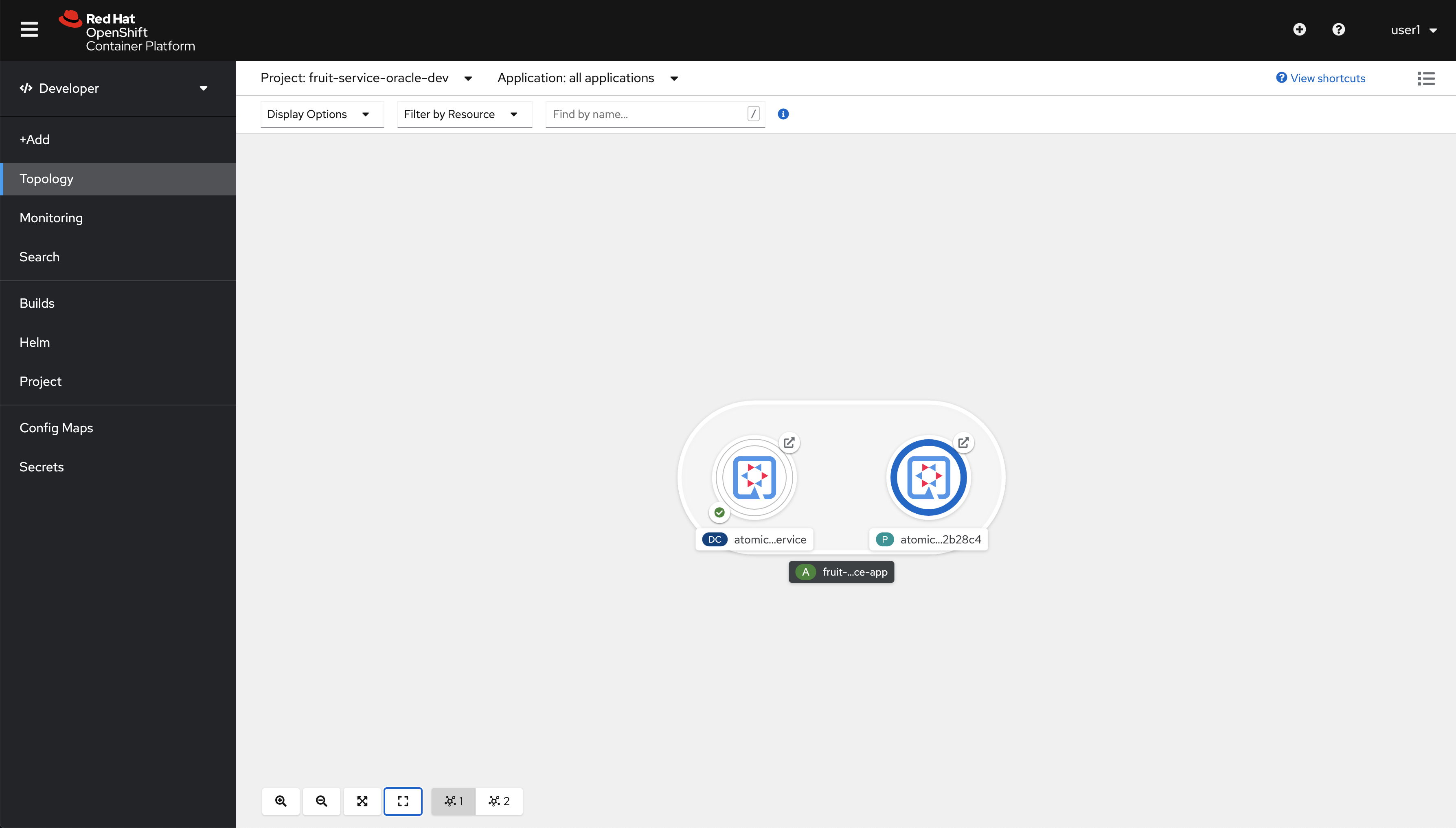
|
Run from another terminal: You should receive which looks bad but it’s actually good, this means that the DNS Service name local to Kubernetes can be resolved from your computer and that the port |
Now let’s run our code locally but connected to the database (and/or other consumed services). To do so run this command from another terminal:
export PROJECT_NAME=%USERNAME%-fruit-service-oracle
DB_USER=luke DB_PASSWORD=secret mvn quarkus:dev -Dquarkus.profile=prod-oracleNow open a browser and point to http://localhost:8080
You can edit, save, delete to test the functionalities implemented by FruitResource and debug locally.
|
You should see this:
| You can also use the external route and get the same result. |
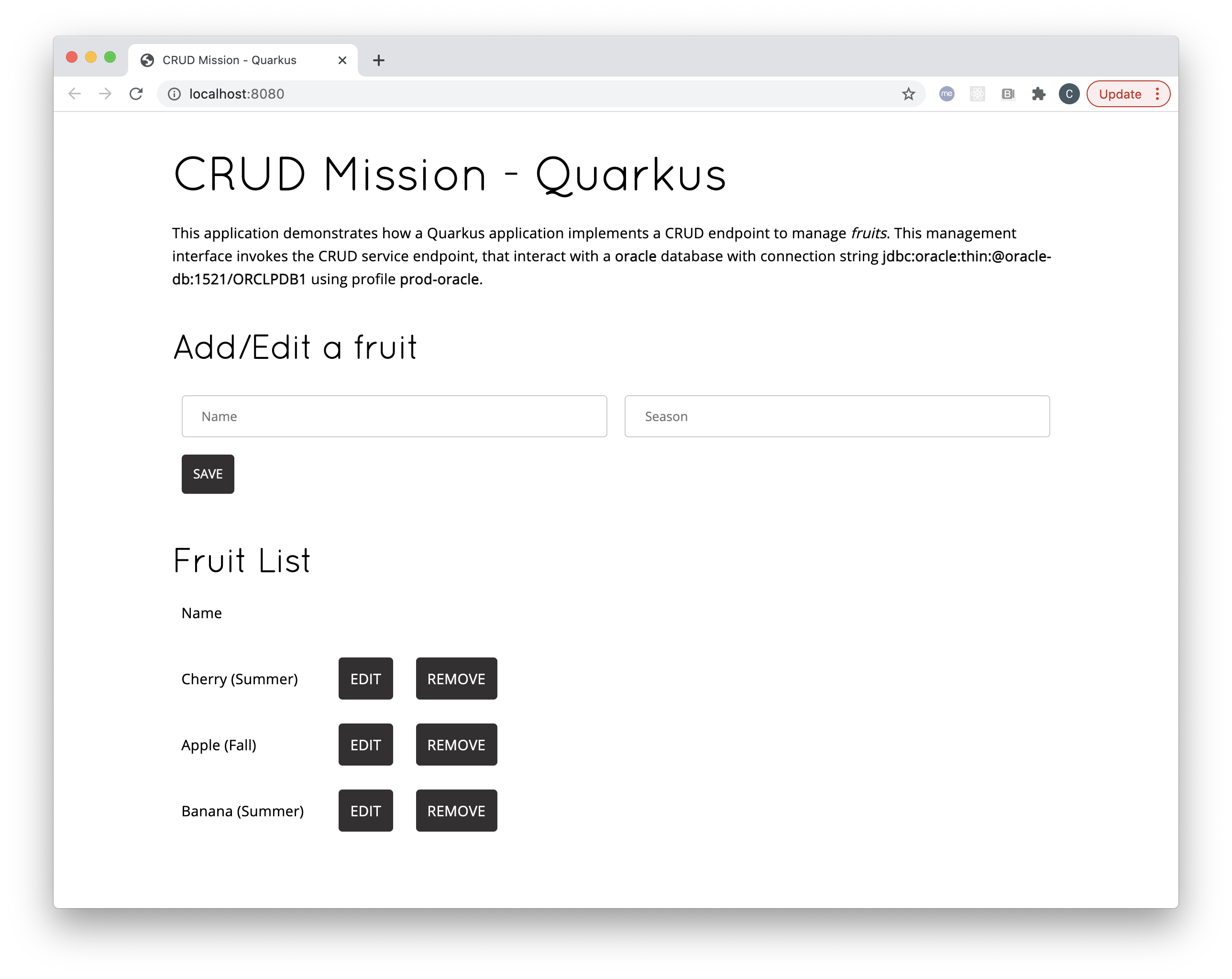
Now you can go to the terminal running the code locally and stop the process with Ctrl+C.
Also go to the terminal window where Telepresence is running locally and type exit, you should see something similar to this:
...
@fruit-service-postgresql-dev/api-cluster-6d30-6d30-example-opentlc-com:6443/user1|bash-3.2$ exit
exit
T: Your process has exited.
T: Exit cleanup in progress
T: Cleaning up PodExtending the inner-loop with Quarkus remote development
If you use Quarkus there’s another method to extend the inner-loop to your cluster, it’s called Remote Development Mode. The idea is simple, run your code in the cluster while being able to replace classes/files that you change locally in your IDE automatically.
There are two parts in this setup:
-
The server side, where the code runs in a container
-
The client side, where you connect to the server side and files are watched and uploaded whenever changes are detected
A couple of things to take into account regarding the server side:
-
The normal
JARis substituted by amutableorfastJAR, that can be updated/reloaded live -
An environment variable
QUARKUS_LAUNCH_DEVMODEneeds to be set totrue
In order to use remote development we need to update the appllication.properties file, please add these two lines at the top of the file.
|
# REMOTE DEV
quarkus.package.type=mutable-jar
quarkus.live-reload.password=changeit2Now, delete the current deployment, then deploy it again but this time with remote development mode enabled. Please, run the following commands in order to do so:
|
Pay close attention to these system properties we’re setting to deploy our code in remote development mode:
|
oc delete dc/atomic-fruit-service -n ${PROJECT_NAME}
mvn clean package -DskipTests -Dquarkus.kubernetes.deploy=true -Dquarkus.profile=prod-oracle \
-Dquarkus.container-image.build=true \
-Dquarkus.openshift.env-vars.quarkus-launch-devmode.value=true \
-Dquarkus.openshift.env-vars.quarkus-profile.value=prod-oracleYou should see this:
...
[INFO] [io.quarkus.container.image.openshift.deployment.OpenshiftProcessor] Successfully pushed image-registry.openshift-image-registry.svc:5000/fruit-service-postgresql-dev/atomic-fruit-service@sha256:13c3781e82fa20b664bcc9e3c21a7a51d57c7a140c8232da66aa03ba73ff9b69
[INFO] [io.quarkus.container.image.openshift.deployment.OpenshiftProcessor] Push successful
[INFO] [io.quarkus.kubernetes.deployment.KubernetesDeployer] Deploying to openshift server: https://api.cluster-6d30.6d30.example.opentlc.com:6443/ in namespace: fruit-service-postgresql-dev.
[INFO] [io.quarkus.kubernetes.deployment.KubernetesDeployer] Applied: Secret fruits-db.
[INFO] [io.quarkus.kubernetes.deployment.KubernetesDeployer] Applied: Service atomic-fruit-service.
[INFO] [io.quarkus.kubernetes.deployment.KubernetesDeployer] Applied: ImageStream atomic-fruit-service.
[INFO] [io.quarkus.kubernetes.deployment.KubernetesDeployer] Applied: ImageStream openjdk-11.
[INFO] [io.quarkus.kubernetes.deployment.KubernetesDeployer] Applied: BuildConfig atomic-fruit-service.
[INFO] [io.quarkus.kubernetes.deployment.KubernetesDeployer] Applied: DeploymentConfig atomic-fruit-service.
[INFO] [io.quarkus.kubernetes.deployment.KubernetesDeployer] Applied: Route atomic-fruit-service.
[INFO] [io.quarkus.kubernetes.deployment.KubernetesDeployer] The deployed application can be accessed at: http://atomic-fruit-service-fruit-service-postgresql-dev.apps.cluster-6d30.6d30.example.opentlc.com
[INFO] [io.quarkus.deployment.QuarkusAugmentor] Quarkus augmentation completed in 96673ms
[INFO] ------------------------------------------------------------------------
[INFO] BUILD SUCCESS
[INFO] ------------------------------------------------------------------------
[INFO] Total time: 01:43 min
[INFO] Finished at: 2021-02-09T13:51:33+01:00
[INFO] ------------------------------------------------------------------------Let’s check that the deployment is setup correctly for remote development. Be patient here, give it some seconds before you see something, you may even need to run it again.
| Dont forget to stop the command by typing Ctrl+C |
oc logs -f dc/atomic-fruit-service -n ${PROJECT_NAME} | grep -i profile| The important thing is that profile prod-oracle and live coding have been activated. |
Eventually you’ll see this. It just takes some seconds, be patient.
... [io.quarkus] (Quarkus Main Thread) Profile prod-oracle activated. Live Coding activated.We need the external route to our service, we’ll save the value in ROUTE_URL to use it later.
export ROUTE_URL="http://$(oc get route/atomic-fruit-service -n ${PROJECT_NAME} -o jsonpath='{.spec.host}')"Now we have to connect to our application running in remote dev mode, we’ll do it like this.
./mvnw quarkus:remote-dev \
-Dquarkus.live-reload.url=${ROUTE_URL} \
-Dquarkus.profile=prod-oracleYou should see something similar to this:
|
[INFO] Scanning for projects...
[INFO]
[INFO] ------------< com.redhat.atomic.fruit:atomic-fruit-service >------------
[INFO] Building atomic-fruit-service 1.0-SNAPSHOT
[INFO] --------------------------------[ jar ]---------------------------------
[INFO]
[INFO] --- quarkus-maven-plugin:1.10.5.Final:remote-dev (default-cli) @ atomic-fruit-service ---
[INFO] Using 'UTF-8' encoding to copy filtered resources.
[INFO] Copying 5 resources
[INFO] Nothing to compile - all classes are up to date
Listening for transport dt_socket at address: 5005
2021-02-10 11:38:53,921 INFO [org.jbo.threads] (main) JBoss Threads version 3.1.1.Final
2021-02-10 11:38:54,138 INFO [io.qua.kub.dep.KubernetesDeployer] (build-11) Only the first deployment target (which is 'openshift') selected via "quarkus.kubernetes.deployment-target" will be deployed
2021-02-10 11:38:54,329 INFO [org.hib.Version] (build-10) HHH000412: Hibernate ORM core version 5.4.26.Final
2021-02-10 11:38:54,400 WARN [io.qua.arc.pro.BeanArchives] (build-5) Failed to index boolean: Class does not exist in ClassLoader QuarkusClassLoader:Deployment Class Loader
[INFO] Checking for existing resources in: /Users/cvicensa/Projects/openshift/redhat-scholars/java-inner-loop-dev-guide/apps/quarkus-app/src/main/kubernetes.
[INFO] Adding existing Secret with name: fruits-db.
2021-02-10 11:38:56,848 INFO [io.qua.dep.QuarkusAugmentor] (main) Quarkus augmentation completed in 3265ms
2021-02-10 11:38:59,792 INFO [io.qua.ver.htt.dep.dev.HttpRemoteDevClient] (Remote dev client thread) Sending lib/deployment/appmodel.dat
2021-02-10 11:38:59,867 INFO [io.qua.ver.htt.dep.dev.HttpRemoteDevClient] (Remote dev client thread) Sending quarkus-run.jar
2021-02-10 11:38:59,952 INFO [io.qua.ver.htt.dep.dev.HttpRemoteDevClient] (Remote dev client thread) Sending app/atomic-fruit-service-1.0-SNAPSHOT.jar
2021-02-10 11:38:59,989 INFO [io.qua.ver.htt.dep.dev.HttpRemoteDevClient] (Remote dev client thread) Sending lib/deployment/build-system.properties
2021-02-10 11:39:00,030 INFO [io.qua.ver.htt.dep.dev.HttpRemoteDevClient] (Remote dev client thread) Connected to remote serverIf you go to the web console you should see this.
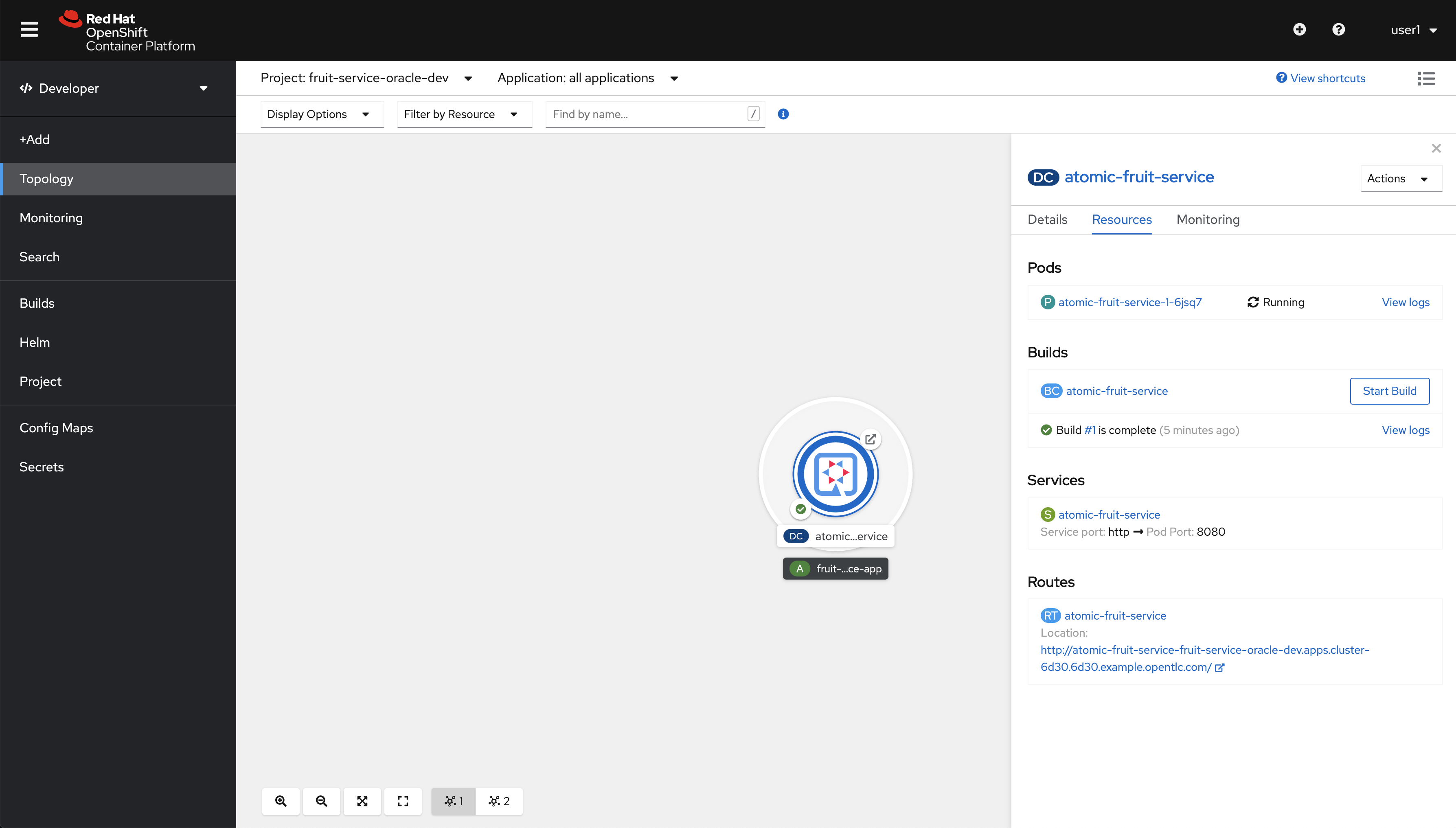
Let’s give it a try, shall we?
Open ${ROUTE_URL} in a browser, you should see this.

Now go to the editor find src/main/resources/templates/index.html and replace this:
<h1>CRUD Mission - Quarkus</h1>With this:
<h1>CRUD Mission - Quarkus Remote</h1>Changes are automatically detected and sent to the remote application. Check the terminal, you should see these new lines:
2021-02-10 12:21:45,266 INFO [io.qua.dep.dev.RuntimeUpdatesProcessor] (Remote dev client thread) File change detected: /Users/cvicensa/Projects/openshift/redhat-scholars/java-inner-loop-dev-guide/apps/quarkus-app/src/main/resources/templates/index.html
2021-02-10 12:21:45,678 INFO [io.qua.kub.dep.KubernetesDeployer] (build-17) Only the first deployment target (which is 'openshift') selected via "quarkus.kubernetes.deployment-target" will be deployed
2021-02-10 12:21:47,092 INFO [io.qua.dep.QuarkusAugmentor] (Remote dev client thread) Quarkus augmentation completed in 1769ms
2021-02-10 12:21:47,106 INFO [io.qua.dep.dev.RuntimeUpdatesProcessor] (Remote dev client thread) Hot replace total time: 1.852s
2021-02-10 12:21:48,896 INFO [io.qua.ver.htt.dep.dev.HttpRemoteDevClient] (Remote dev client thread) Sending dev/app/templates/index.html
2021-02-10 12:21:48,964 INFO [io.qua.ver.htt.dep.dev.HttpRemoteDevClient] (Remote dev client thread) Sending quarkus-run.jar
2021-02-10 12:21:49,006 INFO [io.qua.ver.htt.dep.dev.HttpRemoteDevClient] (Remote dev client thread) Sending app/atomic-fruit-service-1.0-SNAPSHOT.jar
2021-02-10 12:21:49,044 INFO [io.qua.ver.htt.dep.dev.HttpRemoteDevClient] (Remote dev client thread) Sending lib/deployment/build-system.propertiesGo back to the UI of our application and refresh change
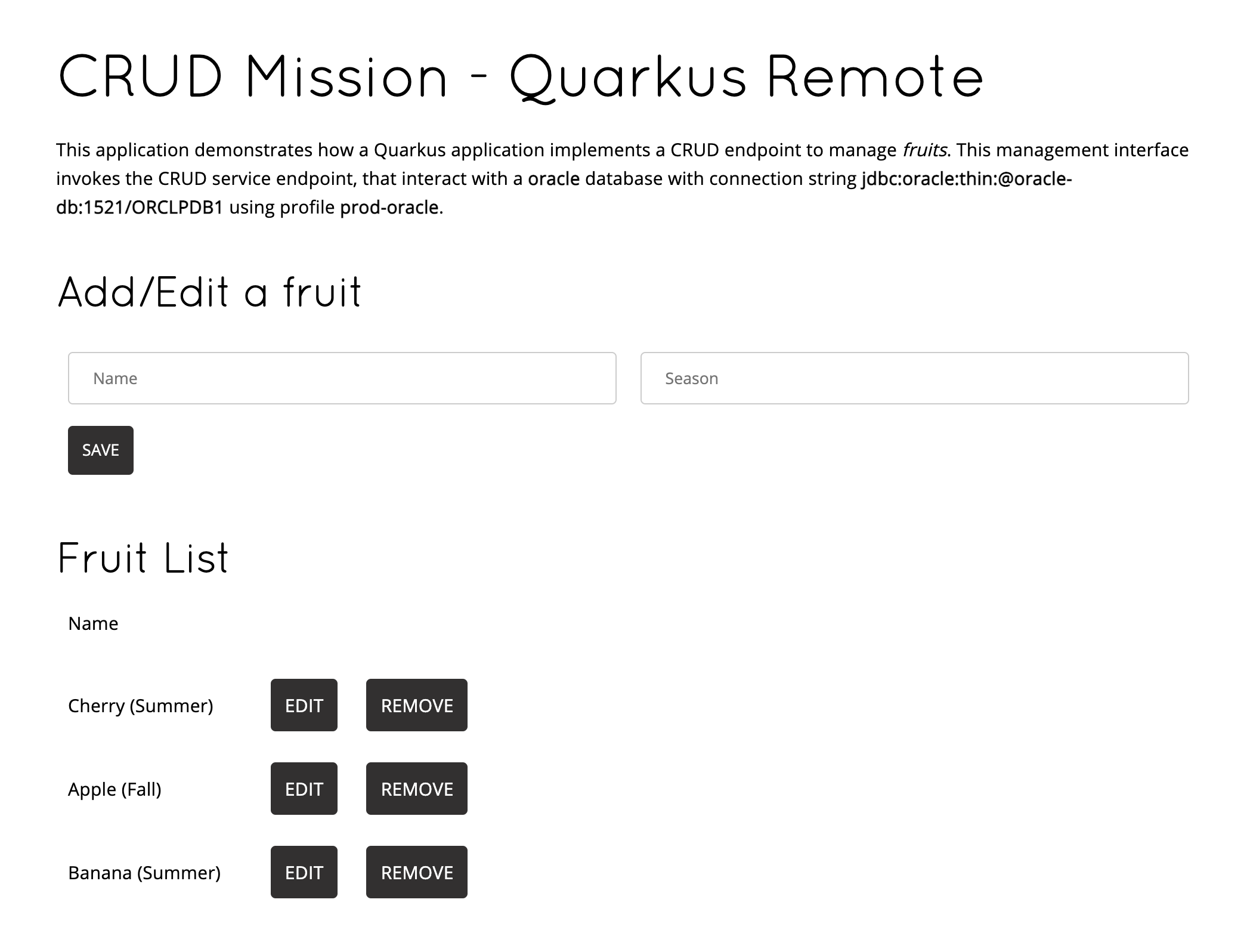
| Don’t forget that whenever you change a file locally the app is rebuilt and relevant elements and uploaded and refreshed |
| Once you’re done with the remote development mode don’t forget to comment the lines we added before, as in the next exceprt. |
# REMOTE DEV
#quarkus.package.type=mutable-jar
#quarkus.live-reload.password=changeit2Binary deploy S2I
Finally, imagine that after debugging your code locally you want to redeploy on OpenShift in a similar way but without using the OpenShift extension. Well, this is possible by leveraging Source to Image (S2I) let’s have a look to the BuildConfigs in our project.
Once you have deployed your code using the OpenShift plugin one BuildConfig has been created for you (atomic-fruit-service in this case). But if you had started from the scratch you could have created that BuildConfig by hand and use the technique we’re explaining here.
|
So first of all let’s get the BCs (BuildConfigs) in our namespace:
oc get bc -n ${PROJECT_NAME}You should get this:
NAME TYPE FROM LATEST
atomic-fruit-service Source Binary 1Let’s read some details:
oc get bc/atomic-fruit-service -o yaml -n ${PROJECT_NAME}We have copied the relevants parts below to focus on the important part of the BC YAML.
Focus on spec→source→type ⇒ Binary this means that in order to build image spec→output→to→name you need to provide a binary file, a JAR file in this case.
|
apiVersion: build.openshift.io/v1
kind: BuildConfig
metadata:
labels:
app.kubernetes.io/name: atomic-fruit-service
app.kubernetes.io/part-of: fruit-service-app
app.kubernetes.io/version: 1.0-SNAPSHOT
app.openshift.io/runtime: quarkus
department: fruity-dept
name: atomic-fruit-service
namespace: fruit-service-postgresql-dev
...
spec:
nodeSelector: null
output:
to:
kind: ImageStreamTag
name: atomic-fruit-service:1.0-SNAPSHOT
postCommit: {}
resources: {}
runPolicy: Serial
source:
binary: {}
type: Binary
strategy:
sourceStrategy:
from:
kind: ImageStreamTag
name: openjdk-11:latest
type: Source
status:
...Let’s package our application with the right profile and build an image with it:
mvn clean package -DskipTests -Dquarkus.kubernetes.deploy=false -Dquarkus.profile=prod-oracleAfter a successful build, let’s start the build of the image in OpenShift:
We have to include target/atomic-fruit-service-1.0-SNAPSHOT-runner.jar and the contents of target/lib/ in a zip file and start a new build with it.
|
zip atomic-fruit-service.zip target/lib/* target/atomic-fruit-service-1.0-SNAPSHOT-runner.jar
oc start-build atomic-fruit-service --from-archive=./atomic-fruit-service.zip -n ${PROJECT_NAME}
rm atomic-fruit-service.zipAs you can see in the output the JAR file is uploaded and a new Build is started.
Uploading archive file "atomic-fruit-service.zip" as binary input for the build ...
Uploading finished
build.build.openshift.io/fruit-service-3 startedAnd let’s have a look to the logs while the build is happening:
oc logs -f bc/atomic-fruit-service -n ${PROJECT_NAME}Log output from the current build (only relevant lines):
It all starts with Receiving source from STDIN as archive so the image is built from a binary file within OpenShift as we checked out before.
|
Receiving source from STDIN as archive ...
Caching blobs under "/var/cache/blobs".
...
Storing signatures
Generating dockerfile with builder image registry.access.redhat.com/ubi8/openjdk-11@sha256:7921ba01d91c5598595dac9a9216e45cd6b175c22d7d859748304067d2097fae
STEP 1: FROM registry.access.redhat.com/ubi8/openjdk-11@sha256:7921ba01d91c5598595dac9a9216e45cd6b175c22d7d859748304067d2097fae
STEP 2: LABEL "io.openshift.build.image"="registry.access.redhat.com/ubi8/openjdk-11@sha256:7921ba01d91c5598595dac9a9216e45cd6b175c22d7d859748304067d2097fae" "io.openshift.build.source-location"="/tmp/build/inputs" "io.openshift.s2i.destination"="/tmp"
STEP 3: ENV OPENSHIFT_BUILD_NAME="atomic-fruit-service-4" OPENSHIFT_BUILD_NAMESPACE="fruit-service-postgresql-dev"
STEP 4: USER root
STEP 5: COPY upload/src /tmp/src
STEP 6: RUN chown -R 185:0 /tmp/src
STEP 7: USER 185
STEP 8: RUN /usr/local/s2i/assemble
INFO S2I source build with plain binaries detected
INFO Copying binaries from /tmp/src to /deployments ...
target/
target/atomic-fruit-service-1.0-SNAPSHOT-runner.jar
target/lib/
target/lib/antlr.antlr-2.7.7.jar
...
STEP 9: CMD /usr/local/s2i/run
STEP 10: COMMIT temp.builder.openshift.io/fruit-service-postgresql-dev/atomic-fruit-service-4:31d1775e
Getting image source signatures
...
Writing manifest to image destination
Storing signatures
--> cd6e79768eb
cd6e79768ebfd82c7617a115f558e16e9a8bd3a2eeb8be9ae605c8e48ef9b75f
Pushing image image-registry.openshift-image-registry.svc:5000/fruit-service-postgresql-dev/atomic-fruit-service:1.0-SNAPSHOT ...
Getting image source signatures
...
Writing manifest to image destination
Storing signatures
Successfully pushed image-registry.openshift-image-registry.svc:5000/fruit-service-postgresql-dev/atomic-fruit-service@sha256:497f0886ac1d9c5610ec20ea4f899e9617fb549eda28342905ff6369c5af4b2d
Push successfulYou can now test the new image as we have done before!