Oracle as Database
This part of the lab is different compared to the previous one where we deployed PostgreSQL alongside the code. This time we’re going to install the database (Oracle) in a different namespace to make it look as an external database. The Oracle database is quite large, it takes a while to download and install. You will also need an account in Oracle Container Registry to access it.
| If you don’t have an Oracle Account you can create one here. |
Deploying Oracle on OpenShift
Please run these commands as cluster-admin to deploy Oracle DB:
| The Oracle database image to be downloaded is quite big, so grab a cup of coffee and be patient. |
export ORACLE_DB_PROJECT_NAME=oracle-db-prj
oc new-project ${ORACLE_DB_PROJECT_NAME}oc adm policy add-scc-to-user privileged -z default -n ${ORACLE_DB_PROJECT_NAME} && \
oc adm policy add-scc-to-user anyuid -z default -n ${ORACLE_DB_PROJECT_NAME}echo -n "Reg. Email: " && read emailecho -n "Reg. Password: " && read -s passwordoc create secret docker-registry oracle-registry \
--docker-server=container-registry.oracle.com \
--docker-username=${email} \
--docker-password=${password} \
--docker-email=${email} -n ${ORACLE_DB_PROJECT_NAME}| The next step may fail because of lack of resources, you may need to delete/adjust Limit Ranges in the target namespace because the deployment object will request 4Gi. |
oc apply -f ./k8s/oracle-db.yaml -n ${ORACLE_DB_PROJECT_NAME}| Once the container is running again be patient, after starting the DB daemon data needs to be copied, this could take more than 10 minutes. |
To check activity, use the logs:
oc logs -f $(oc get pods -o json | jq -r '.items[] | select(.metadata.name | test("oracle-db")).metadata.name') -n ${ORACLE_DB_PROJECT_NAME}If you see this in the logs then you are progressing well:
[2021:01:25 16:50:34]: Acquiring lock on /opt/oracle/oradata/.ORCL.create_lck
[2021:01:25 16:50:34]: Lock acquired on /opt/oracle/oradata/.ORCL.create_lck
[2021:01:25 16:50:34]: Holding on to the lock using /tmp/.ORCL.create_lck
ORACLE EDITION: ENTERPRISE
ORACLE PASSWORD FOR SYS, SYSTEM AND PDBADMIN: ******
LSNRCTL for Linux: Version 19.0.0.0.0 - Production on 25-JAN-2021 16:50:34
Copyright (c) 1991, 2019, Oracle. All rights reserved.
Starting /opt/oracle/product/19c/dbhome_1/bin/tnslsnr: please wait...
TNSLSNR for Linux: Version 19.0.0.0.0 - Production
System parameter file is /opt/oracle/product/19c/dbhome_1/network/admin/listener.ora
Log messages written to /opt/oracle/diag/tnslsnr/oracle-db-5999c5bd66-x9t9h/listener/alert/log.xml
Listening on: (DESCRIPTION=(ADDRESS=(PROTOCOL=ipc)(KEY=EXTPROC1)))
Listening on: (DESCRIPTION=(ADDRESS=(PROTOCOL=tcp)(HOST=0.0.0.0)(PORT=1521)))
Connecting to (DESCRIPTION=(ADDRESS=(PROTOCOL=IPC)(KEY=EXTPROC1)))
STATUS of the LISTENER
------------------------
Alias LISTENER
Version TNSLSNR for Linux: Version 19.0.0.0.0 - Production
Start Date 25-JAN-2021 16:50:34
Uptime 0 days 0 hr. 0 min. 0 sec
Trace Level off
Security ON: Local OS Authentication
SNMP OFF
Listener Parameter File /opt/oracle/product/19c/dbhome_1/network/admin/listener.ora
Listener Log File /opt/oracle/diag/tnslsnr/oracle-db-5999c5bd66-x9t9h/listener/alert/log.xml
Listening Endpoints Summary...
(DESCRIPTION=(ADDRESS=(PROTOCOL=ipc)(KEY=EXTPROC1)))
(DESCRIPTION=(ADDRESS=(PROTOCOL=tcp)(HOST=0.0.0.0)(PORT=1521)))
The listener supports no services
The command completed successfully
Prepare for db operation
8% complete
Copying database files
31% complete
Creating and starting Oracle instance
32% complete
36% complete
40% complete
43% complete
46% complete
Completing Database CreationNow wait until the database has been initialized, you should see this.
...
The Oracle base remains unchanged with value /opt/oracle
#########################
DATABASE IS READY TO USE!
#########################
Executing user defined scripts
/opt/oracle/runUserScripts.sh: ignoring /opt/oracle/scripts/startup/lost+found
DONE: Executing user defined scripts
The following output is now a tail of the alert.log:
ORCLPDB1(3):
ORCLPDB1(3):XDB initialized.
2021-01-25T17:05:21.301744+00:00
ALTER SYSTEM SET control_files='/opt/oracle/oradata/ORCL/control01.ctl' SCOPE=SPFILE;
2021-01-25T17:05:21.307239+00:00
ALTER SYSTEM SET local_listener='' SCOPE=BOTH;
ALTER PLUGGABLE DATABASE ORCLPDB1 SAVE STATE
Completed: ALTER PLUGGABLE DATABASE ORCLPDB1 SAVE STATE
XDB initialized.So the database has been initialized, now we have to create a user in PDB ORCLPDB1.
Let’s connect to the container and run some commands in order to create the user/schema to hold our data in PDB ORCLPDB1:
oc project ${ORACLE_DB_PROJECT_NAME}
oc rsh $(oc get pods -o json | jq -r '.items[] | select(.metadata.name | test("oracle-db")).metadata.name')Now that you’re connected to the container run this command…
The prompt look like this ⇒ sh-4.2$
|
sqlplus system/Kube#2020@localhost:1521/${ORACLE_PDB}And this should be the output you get.
SQL*Plus: Release 19.0.0.0.0 - Production on Mon Jan 25 17:10:36 2021
Version 19.3.0.0.0
Copyright (c) 1982, 2019, Oracle. All rights reserved.
Connected to:
Oracle Database 19c Enterprise Edition Release 19.0.0.0.0 - Production
Version 19.3.0.0.0
SQL>Then run these SQL statements in sqlplus:
Prompt shoud look like this ⇒ SQL>
|
create user luke identified by "secret";And this is what you should get.
User created.Let’s grant the user with the required permissions:
grant CREATE SESSION, ALTER SESSION, CREATE DATABASE LINK, -
CREATE MATERIALIZED VIEW, CREATE PROCEDURE, CREATE PUBLIC SYNONYM, -
CREATE ROLE, CREATE SEQUENCE, CREATE SYNONYM, CREATE TABLE, -
CREATE TRIGGER, CREATE TYPE, CREATE VIEW, UNLIMITED TABLESPACE -
to luke;This is the expected output.
Grant succeeded.Nice! You’re Oracle DB is up and running, initialized and the DB Schema has been created. You can exit sqplplus and the container.
Deploying the code on OpenShift
Now resume as a normal user, no need to be cluster-admin anymore.
|
In order to run our application, we need a namespace, let’s create one:
export PROJECT_NAME=%USERNAME%-fruit-service-oracle
oc new-project ${PROJECT_NAME}Define the database service as external
We want to connect to the Oracle DB as if it were external, so let’s create a Service using a external name:
cat <<EOF | oc apply -n ${PROJECT_NAME} -f -
apiVersion: v1
kind: Service
metadata:
name: oracle-db
spec:
type: ExternalName
externalName: oracle-db.oracle-db-prj.svc.cluster.local
EOF| This is not the only way, you could create a service with no selector and point to an external but reachable IP address, as in this example. We cannot use this approach because the IP of our Oracle DB is internal and this is not allowed. Here you are an example. |
kind: Service
apiVersion: v1
metadata:
name: oracle-db
spec:
type: ClusterIP
ports:
- port: 1521
targetPort: 1521
---
kind: Endpoints
apiVersion: v1
metadata:
name: oracle-db
subsets:
- addresses:
- ip: ${ORACLE_DB_SVC_IP}
ports:
- port: 1521
EOFOk, time to deploy our oracle-flavoured application, please execute these commands:
oc project ${PROJECT_NAME}
mvn clean oc:deploy -Popenshift-oracle -DskipTestsHave a look to the expected output.
[INFO] Scanning for projects...
...
[INFO]
[INFO] -----------------< dev.snowdrop.example:fruit-service >-----------------
[INFO] Building Spring Boot - CRUD Example 1.0.0
[INFO] --------------------------------[ jar ]---------------------------------
...
[INFO] Copying 7 resources
[INFO] Copying 1 resource to static
[INFO]
[INFO] --- openshift-maven-plugin:1.1.0:resource (fmp) @ fruit-service ---
[INFO] oc: Using docker image name of namespace: {artifact_id}-dev
[INFO] oc: Running generator spring-boot
[INFO] oc: spring-boot: Using Docker image quay.io/jkube/jkube-java-binary-s2i:0.0.9 as base / builder
[INFO] oc: Using resource templates from /Users/cvicensa/Projects/openshift/redhat-scholars/java-inner-loop-dev-guide/src/main/jkube
[INFO] oc: jkube-healthcheck-spring-boot: Adding readiness probe on port 8080, path='/actuator/health', scheme='HTTP', with initial delay 10 seconds
[INFO] oc: jkube-healthcheck-spring-boot: Adding liveness probe on port 8080, path='/actuator/health', scheme='HTTP', with initial delay 180 seconds
[INFO] oc: jkube-service-discovery: Using first mentioned service port '8080'
[INFO] oc: jkube-revision-history: Adding revision history limit to 2
[INFO]
...
[INFO] --- openshift-maven-plugin:1.1.0:build (fmp) @ fruit-service ---
[INFO] oc: Using OpenShift build with strategy S2I
[INFO] oc: Running in OpenShift mode
[INFO] oc: Running generator spring-boot
[INFO] oc: spring-boot: Using Docker image quay.io/jkube/jkube-java-binary-s2i:0.0.9 as base / builder
[INFO] oc: [fruit-service:1.0.0] "spring-boot": Created docker source tar /Users/cvicensa/Projects/openshift/redhat-scholars/java-inner-loop-dev-guide/target/docker/fruit-service/1.0.0/tmp/docker-build.tar
[INFO] oc: Creating Secret
[INFO] oc: Updating BuildServiceConfig fruit-service-s2i for Source strategy
[INFO] oc: Adding to ImageStream fruit-service
[INFO] oc: Starting Build fruit-service-s2i
[INFO] oc: Waiting for build fruit-service-s2i-5 to complete...
[INFO] oc: Caching blobs under "/var/cache/blobs".
[INFO] oc: Getting image source signatures
[INFO] oc: Copying blob sha256:a6b97b4963f5ace479dbf5bdc821bdb757de2aef502a39a19b236856827250d0
[INFO] oc: Copying blob sha256:13948a011eecd34fe31551e2e072246169350e27314e5f84b94508c0f848ae7e
[INFO] oc: Copying blob sha256:ccd8aed47e111ef230e879b3773d55df509f7ee7f329d0bb131190d7493f04ba
[INFO] oc: Copying config sha256:910caf82544b3f0254b67200c1a1e441631884d530a6d292e9fef1216ef66051
[INFO] oc: Writing manifest to image destination
[INFO] oc: Storing signatures
[INFO] oc: Generating dockerfile with builder image quay.io/jkube/jkube-java-binary-s2i:0.0.9
[INFO] oc: STEP 1: FROM quay.io/jkube/jkube-java-binary-s2i:0.0.9
...
[INFO] oc: INFO S2I source build with plain binaries detected
[INFO] oc: INFO S2I binary build from fabric8-maven-plugin detected
[INFO] oc: INFO Copying binaries from /tmp/src/deployments to /deployments ...
[INFO] oc: fruit-service-1.0.0.jar
[INFO] oc: INFO Copying deployments from deployments to /deployments...
[INFO] oc: '/tmp/src/deployments/fruit-service-1.0.0.jar' -> '/deployments/fruit-service-1.0.0.jar'
[INFO] oc: INFO Cleaning up source directory (/tmp/src)
[INFO] oc: STEP 9: CMD /usr/local/s2i/run
[INFO] oc: STEP 10: COMMIT temp.builder.openshift.io/{artifact_id}-dev/fruit-service-s2i-5:d7248b5b
...
[INFO] oc:
[INFO] oc: Pushing image image-registry.openshift-image-registry.svc:5000/{artifact_id}-dev/fruit-service:1.0.0 ...
...
[INFO] oc: Successfully pushed image-registry.openshift-image-registry.svc:5000/{artifact_id}-dev/fruit-service@sha256:8e12d974c41953f19f6a769bde8dc19898aabce7038025d442de825c7102b7b1
[INFO] oc: Push successful
...
[INFO] <<< openshift-maven-plugin:1.1.0:deploy (default-cli) < install @ fruit-service <<<
[INFO]
[INFO]
[INFO] --- openshift-maven-plugin:1.1.0:deploy (default-cli) @ fruit-service ---
[INFO] oc: Using OpenShift at https://api.cluster-2036.2036.example.opentlc.com:6443/ in namespace {artifact_id}-dev with manifest /Users/cvicensa/Projects/openshift/redhat-scholars/java-inner-loop-dev-guide/target/classes/META-INF/jkube/openshift.yml
[INFO] oc: OpenShift platform detected
[INFO] oc: Using project: {artifact_id}-dev
[INFO] oc: Creating a Secret from openshift.yml namespace {artifact_id}-dev name fruit-service-postgresql-db
[INFO] oc: Created Secret: target/jkube/applyJson/{artifact_id}-dev/secret-fruit-service-postgresql-db.json
[INFO] oc: Updating Service from openshift.yml
[INFO] oc: Updated Service: target/jkube/applyJson/{artifact_id}-dev/service-fruit-service.json
[INFO] oc: Creating a ConfigMap from openshift.yml namespace {artifact_id}-dev name fruit-service-postgresql-configmap
[INFO] oc: Created ConfigMap: target/jkube/applyJson/{artifact_id}-dev/configmap-fruit-service-postgresql-configmap.json
[INFO] oc: Creating a DeploymentConfig from openshift.yml namespace {artifact_id}-dev name fruit-service
[INFO] oc: Created DeploymentConfig: target/jkube/applyJson/{artifact_id}-dev/deploymentconfig-fruit-service.json
[INFO] oc: Updating Route from openshift.yml
[INFO] oc: Updated Route: target/jkube/applyJson/{artifact_id}-dev/route-fruit-service.json
[INFO] oc: HINT: Use the command `oc get pods -w` to watch your pods start up
[INFO] ------------------------------------------------------------------------
[INFO] BUILD SUCCESS
[INFO] ------------------------------------------------------------------------
[INFO] Total time: 01:25 min
[INFO] Finished at: 2021-02-01T08:32:17+01:00
[INFO] ------------------------------------------------------------------------Move to the OpenShift web console and from Topology in the Developer perspective click on the route link as in the picture.
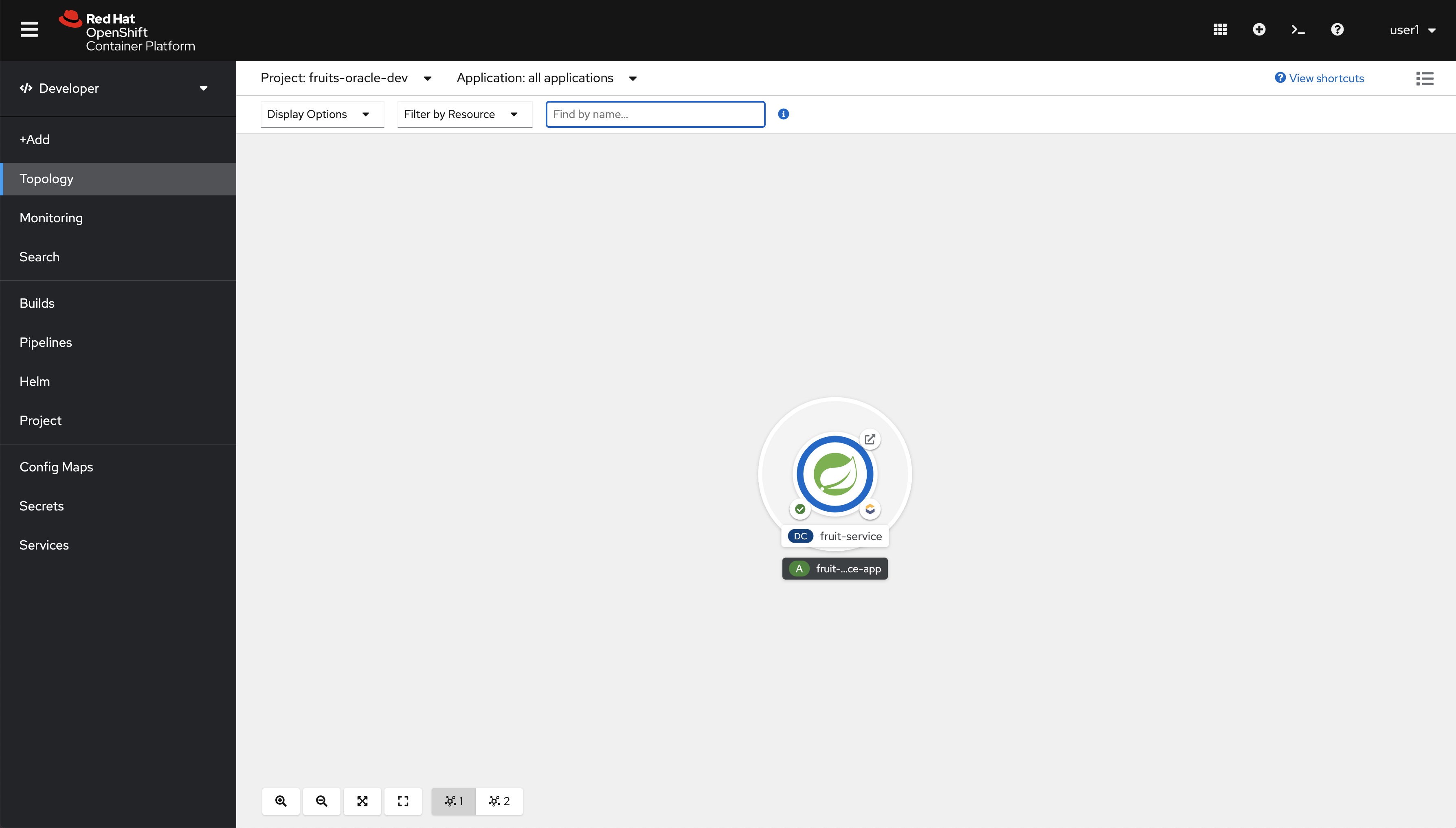
You should see this.
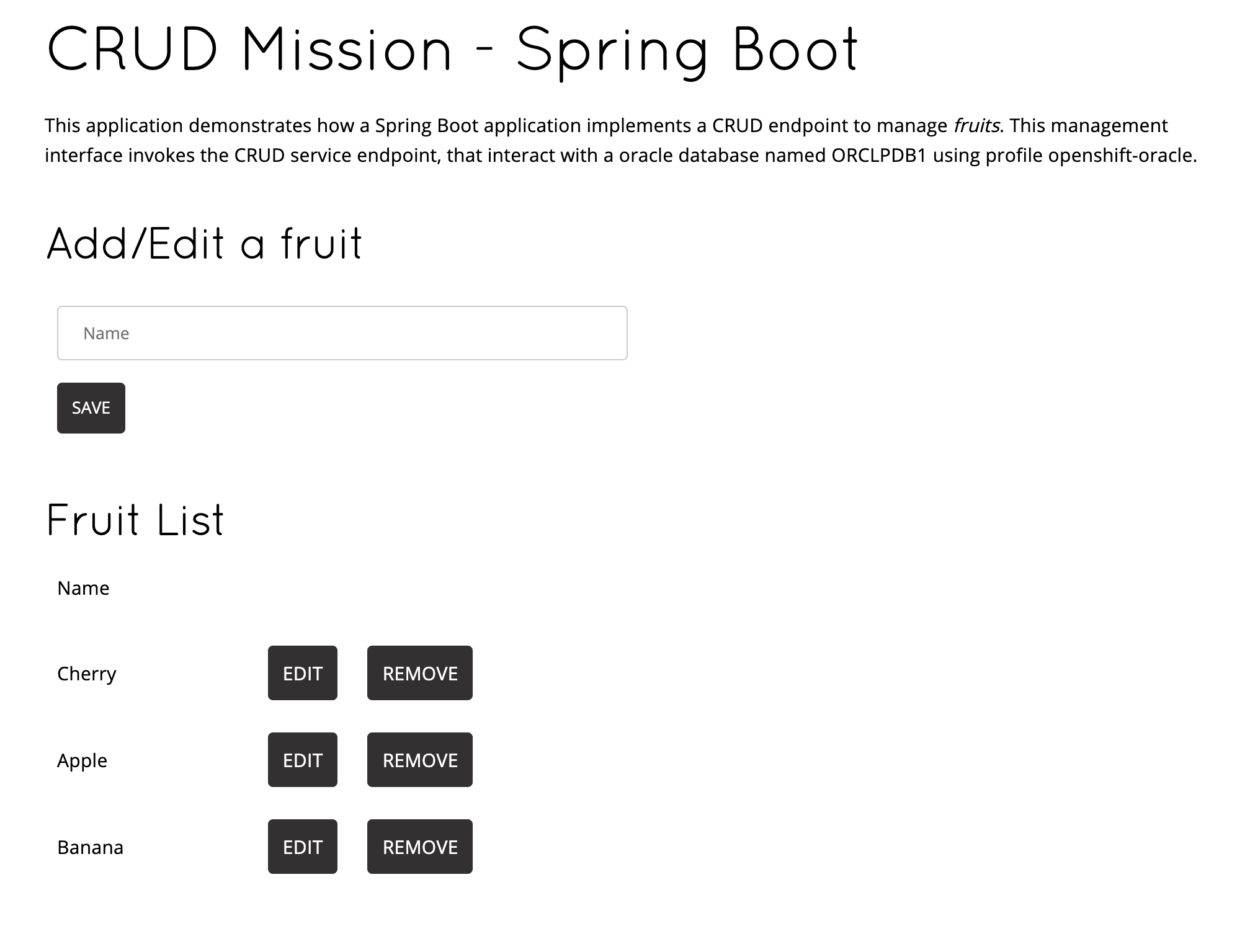
Extending the inner-loop with Telepresence
|
Permissions needed
This needs to be run by a |
| Telepresence will modify the network so that Services in Kubernetes are reachable from your laptop and vice versa. |
The next command will result in the deployment for our application being scaled down to zero and the network altered so that traffic to it ends up in your laptop in port 8080.

You’ll be asked for sudo password, this is normal, telepresence needs to be able to modify networking rules so that you can see Kubernetes Services as local.
|
export TELEPRESENCE_USE_OCP_IMAGE=NO
oc project ${PROJECT_NAME}
telepresence --swap-deployment fruit-service --expose 8080Evetually you’ll se something like this:
...
T: Forwarding remote port 9779 to local port 9779.
T: Forwarding remote port 8080 to local port 8080.
T: Forwarding remote port 8778 to local port 8778.
T: Guessing that Services IP range is ['172.30.0.0/16']. Services started after this point will be inaccessible if are outside this range; restart telepresence
T: if you can't access a new Service.
T: Connected. Flushing DNS cache.
T: Setup complete. Launching your command.
The default interactive shell is now zsh.
To update your account to use zsh, please run `chsh -s /bin/zsh`.
For more details, please visit https://support.apple.com/kb/HT208050.
@fruit-service-oracle-dev/api-cluster-5555-5555-acme-com:6443/user1|bash-3.2$|
Run from another terminal: You should receive which looks bad but it’s actually good, this means that the DNS Service name local to Kubernetes can be resolved from your computer and that the port |
Now from another terminal:
export PROJECT_NAME=%USERNAME%-fruit-service-oracle
SERVICE_DB_USER=luke SERVICE_DB_PASSWORD=secret SERVICE_DB_NAME=ORCLPDB1 SERVICE_DB_HOST=oracle-db \
mvn clean spring-boot:run -Dspring-boot.run.profiles=openshift-oracle -Popenshift-oracleNow open a browser and point to http://localhost:8080
You can edit, save, delete to test the functionalities implemented by FruitController
|
You should see this:
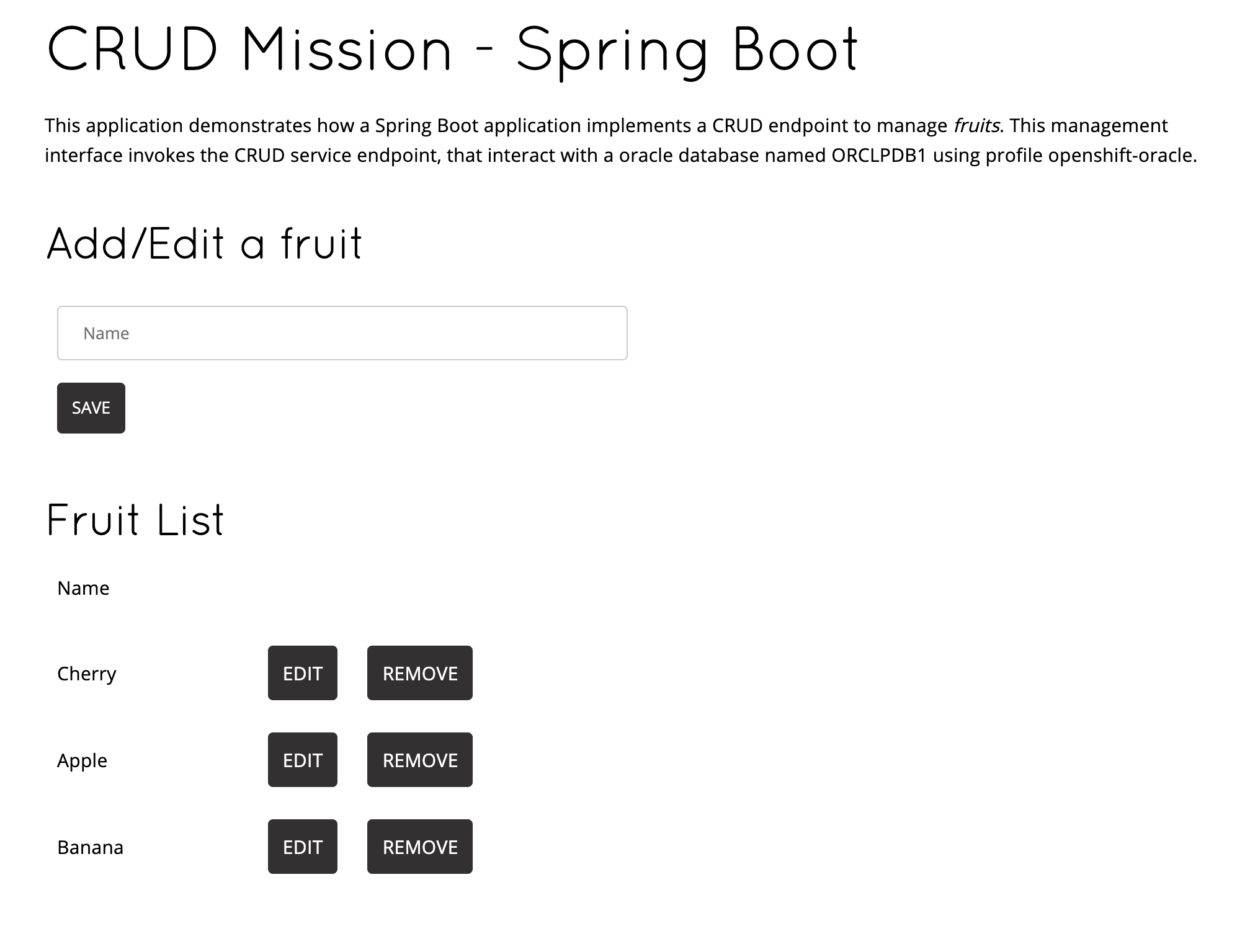
Binary deploy S2I
Finally, imagine that after debugging your code locally you want to redeploy on OpenShift in a similar way but without using the JKube extension. This is possible because JKube is leveraging Source to Image (S2I) let’s have a look to the BuildConfigs in our project.
Let’s do this.
oc get bc -n ${PROJECT_NAME}And you should get this.
NAME TYPE FROM LATEST
fruit-service-s2i Source Binary 2Let’s read some details:
oc get bc/fruit-service-s2i -o yaml -n ${PROJECT_NAME}And you should get this. We have deleted transient or obvious data to focus on the important part of the YAML.
Focus on spec→source→type ⇒ Binary this means that in order to build image spec→output→to→name you need to provide a binary file, a JAR file in this case.
|
apiVersion: build.openshift.io/v1
kind: BuildConfig
metadata:
labels:
app: fruit-service
group: dev.snowdrop.example
provider: jkube
version: 1.0.0
name: fruit-service-s2i
namespace: fruit-service-oracle-dev
...
spec:
failedBuildsHistoryLimit: 5
nodeSelector: null
output:
to:
kind: ImageStreamTag
name: fruit-service:1.0.0
postCommit: {}
resources: {}
runPolicy: Serial
source:
binary: {}
type: Binary
strategy:
sourceStrategy:
from:
kind: DockerImage
name: registry.access.redhat.com/redhat-openjdk-18/openjdk18-openshift:latest
type: Source
successfulBuildsHistoryLimit: 5
status:
...Let’s package our application with the right profile and build an image with it:
mvn clean package -Popenshift-oracleAfter a successful build, let’s start the build of the image in OpenShift:
oc start-build fruit-service-s2i --from-file=./target/fruit-service-1.0.0.jar -n ${PROJECT_NAME}As you can see in the output the JAR file is uploaded and a new Build is started.
Uploading file "target/fruit-service-1.0.0.jar" as binary input for the build ...
...
Uploading finished
build.build.openshift.io/fruit-service-s2i-3 startedAnd let’s have a look to the logs while the build is happening:
oc logs -f bc/fruit-service-s2i -n ${PROJECT_NAME}Log output from the current build (only relevant lines):
It all starts with Receiving source from STDIN as file fruit-service-1.0.0.jar so the image is built from a binary file within OpenShift as we checked out before.
|
Receiving source from STDIN as file fruit-service-1.0.0.jar
Caching blobs under "/var/cache/blobs".
Getting image source signatures
...
Writing manifest to image destination
Storing signatures
Generating dockerfile with builder image registry.access.redhat.com/redhat-openjdk-18/openjdk18-openshift:latest
STEP 1: FROM registry.access.redhat.com/redhat-openjdk-18/openjdk18-openshift:latest
STEP 2: LABEL "io.openshift.build.source-location"="/tmp/build/inputs" "io.openshift.s2i.destination"="/tmp" "io.openshift.build.image"="registry.access.redhat.com/redhat-openjdk-18/openjdk18-openshift:latest"
STEP 3: ENV OPENSHIFT_BUILD_NAME="fruit-service-s2i-3" OPENSHIFT_BUILD_NAMESPACE="fruit-service-postgresql-dev"
STEP 4: USER root
STEP 5: COPY upload/src /tmp/src
STEP 6: RUN chown -R 185:0 /tmp/src
STEP 7: USER 185
STEP 8: RUN /usr/local/s2i/assemble
INFO S2I source build with plain binaries detected
INFO Copying binaries from /tmp/src to /deployments ...
fruit-service-1.0.0.jar
STEP 9: CMD /usr/local/s2i/run
STEP 10: COMMIT temp.builder.openshift.io/fruit-service-postgresql-dev/fruit-service-s2i-3:5b6ab412
Getting image source signatures
...
Writing manifest to image destination
Storing signatures
--> 56ea06fd4ac
56ea06fd4ac030f9d3356a917c6a31aaa791d6fff000852a4e87eedbf06432ad
Pushing image image-registry.openshift-image-registry.svc:5000/fruit-service-postgresql-dev/fruit-service:1.0.0 ...
Getting image source signatures
...
Successfully pushed image-registry.openshift-image-registry.svc:5000/fruit-service-postgresql-dev/fruit-service@sha256:ae0a508200be22c45f3af7d5cd7f7ad32351f480f50b15bc9ad71b76fb37fa54
Push successful