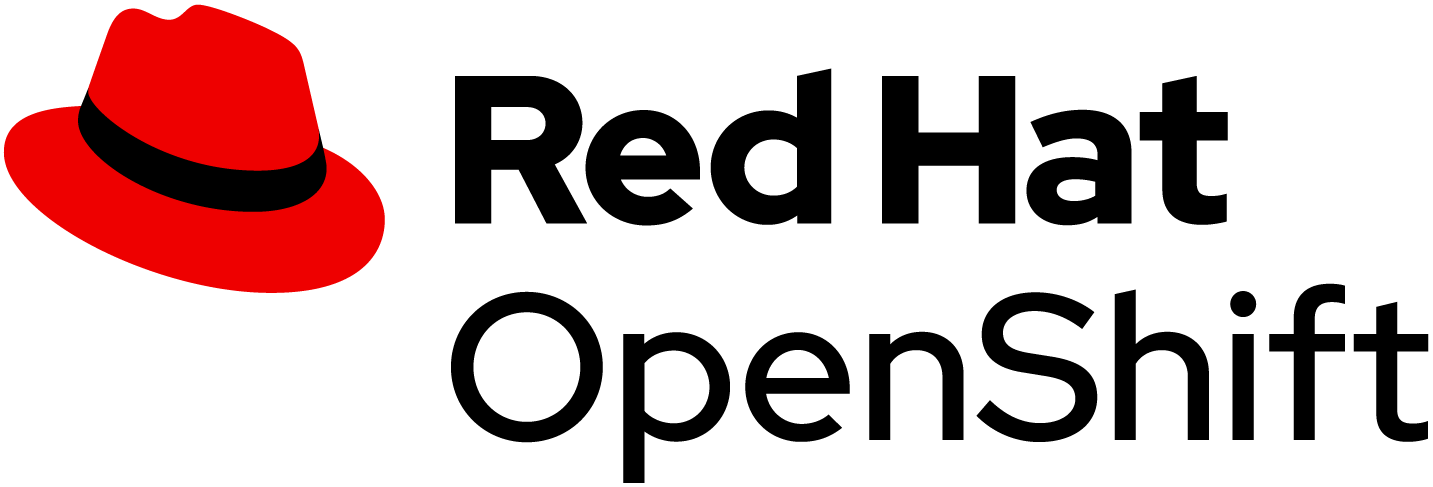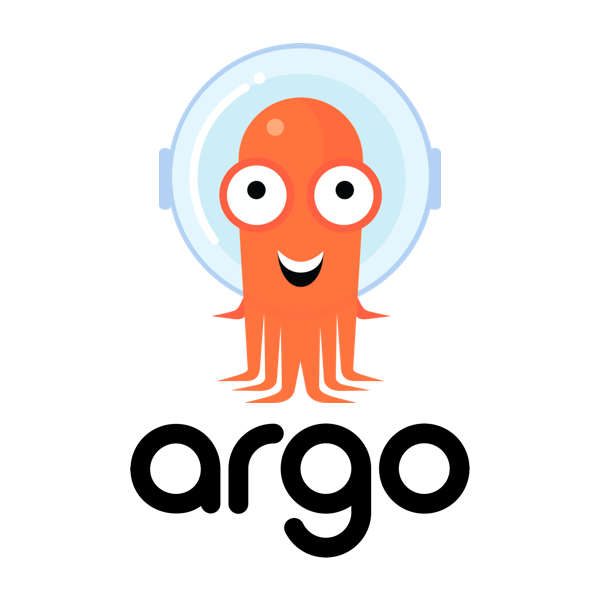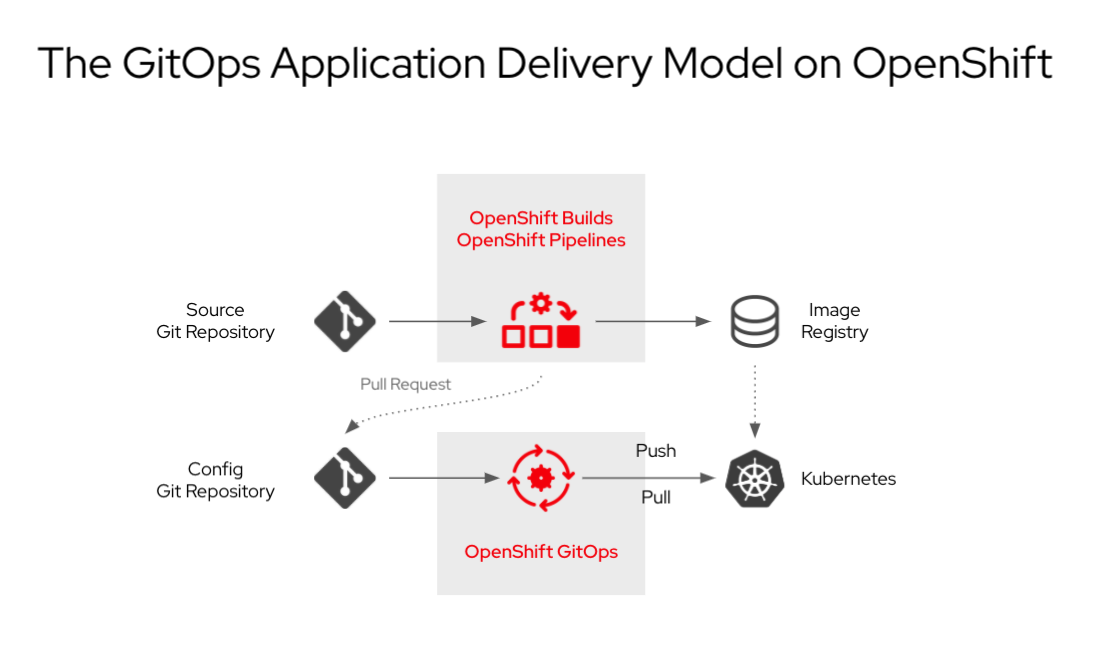Get your Chaos environment
10 MINUTE EXERCISE
As a Chaos Engineer, you will need an environment to deploy applications to evaluate.
In this section, you will explore OpenShift and deploy an application using Argo CD.
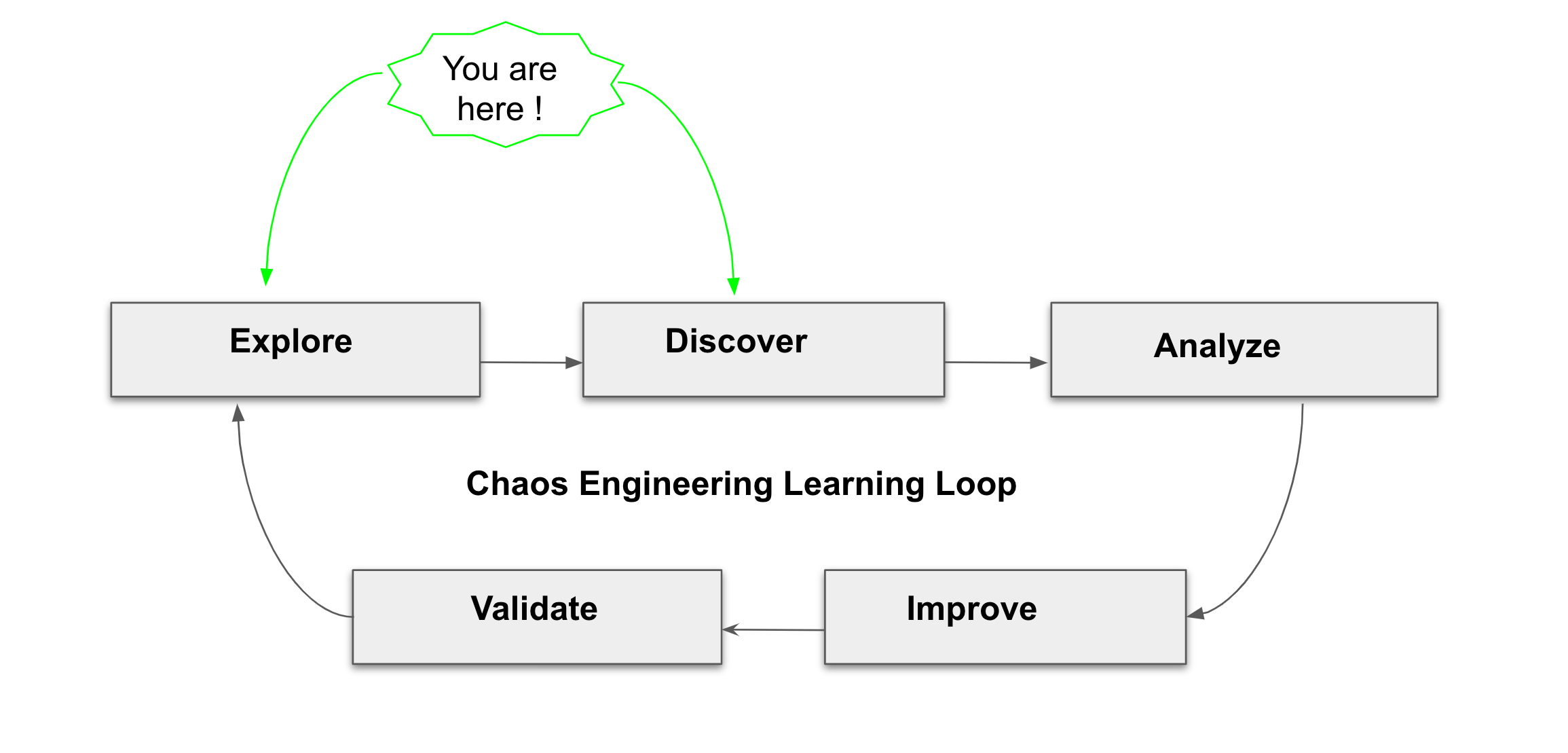
Log in to the OpenShift Web Console
OpenShift ships with a web-based console that will allow users to perform various tasks via a browser.
Click on the 'OpenShift Console' button below
Enter your username and password (user%USER_ID%/%OPENSHIFT_PASSWORD%) and
then log in. After you have authenticated to the web console, you will be presented with a
list of projects that your user has permission to work with.
Select the 'Developer View' then your 'chaos-engineering%USER_ID%' to be taken to the project overview page
which will list all of the routes, services, deployments, and pods that you have
running as part of your project. There’s nothing there now, but that’s about to
change.
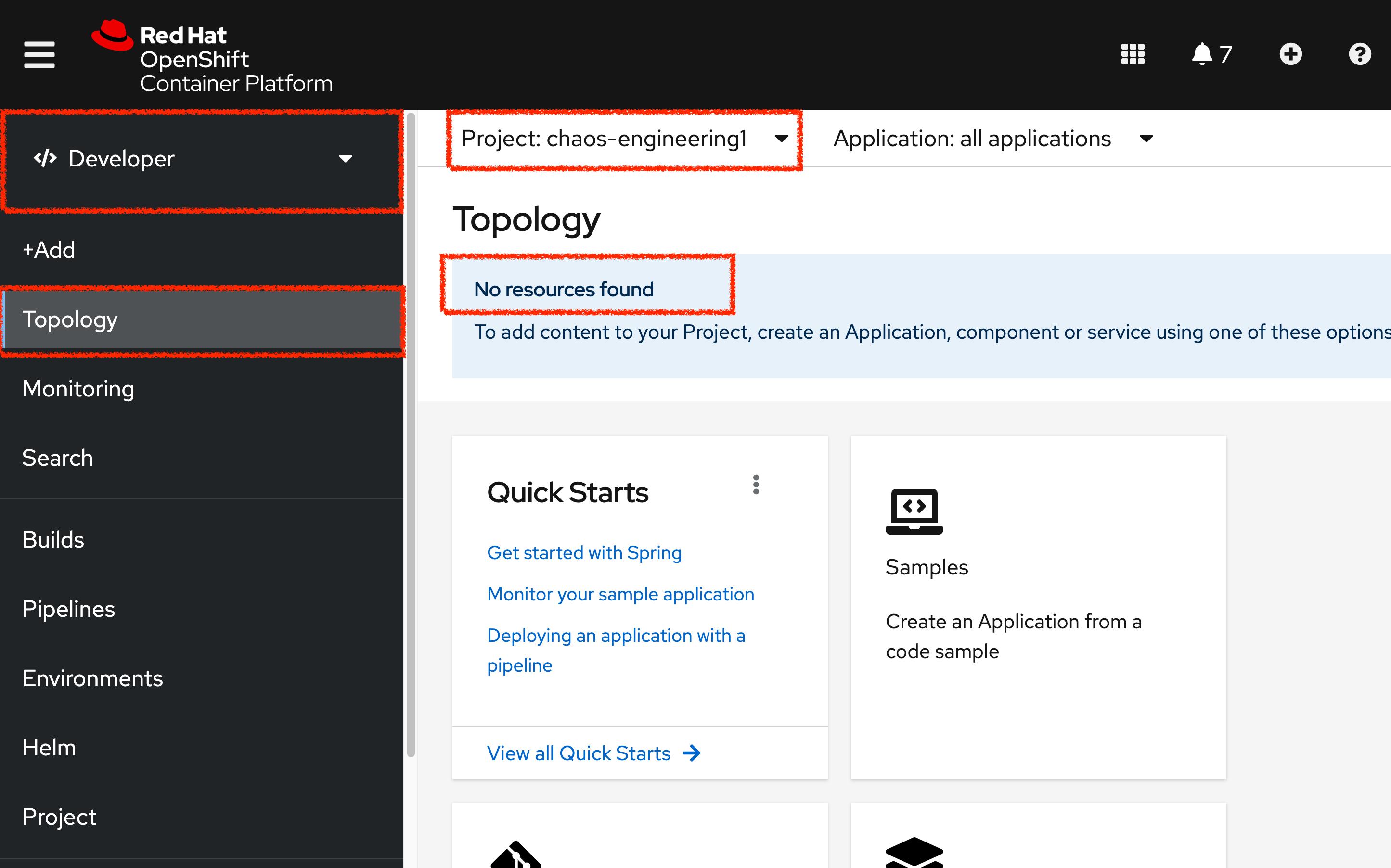
What is OpenShift GitOps?
Argo CD features
-
Cluster and application configuration versioned in Git
-
Automatically syncs configuration from Git to clusters
-
Drift detection, visualization and correction
-
Granular control over sync order for complex rollouts
-
Rollback and rollforward to any Git commit
-
Manifest templating support (Helm, Kustomize, etc)
-
Visual insight into sync status and history
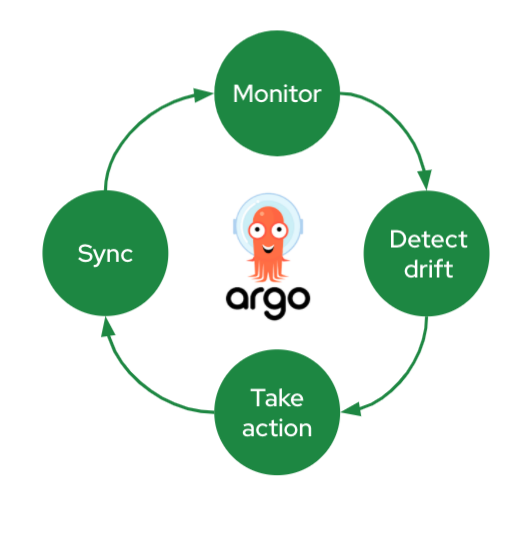
Log in to OpenShift GitOps (Argo CD)
Click on the 'OpenShift GitOps' button below
Then log in as user%USER_ID%/%OPENSHIFT_PASSWORD%. Once completed, you will be redirected to the following page which lists the Argo CD Applications.
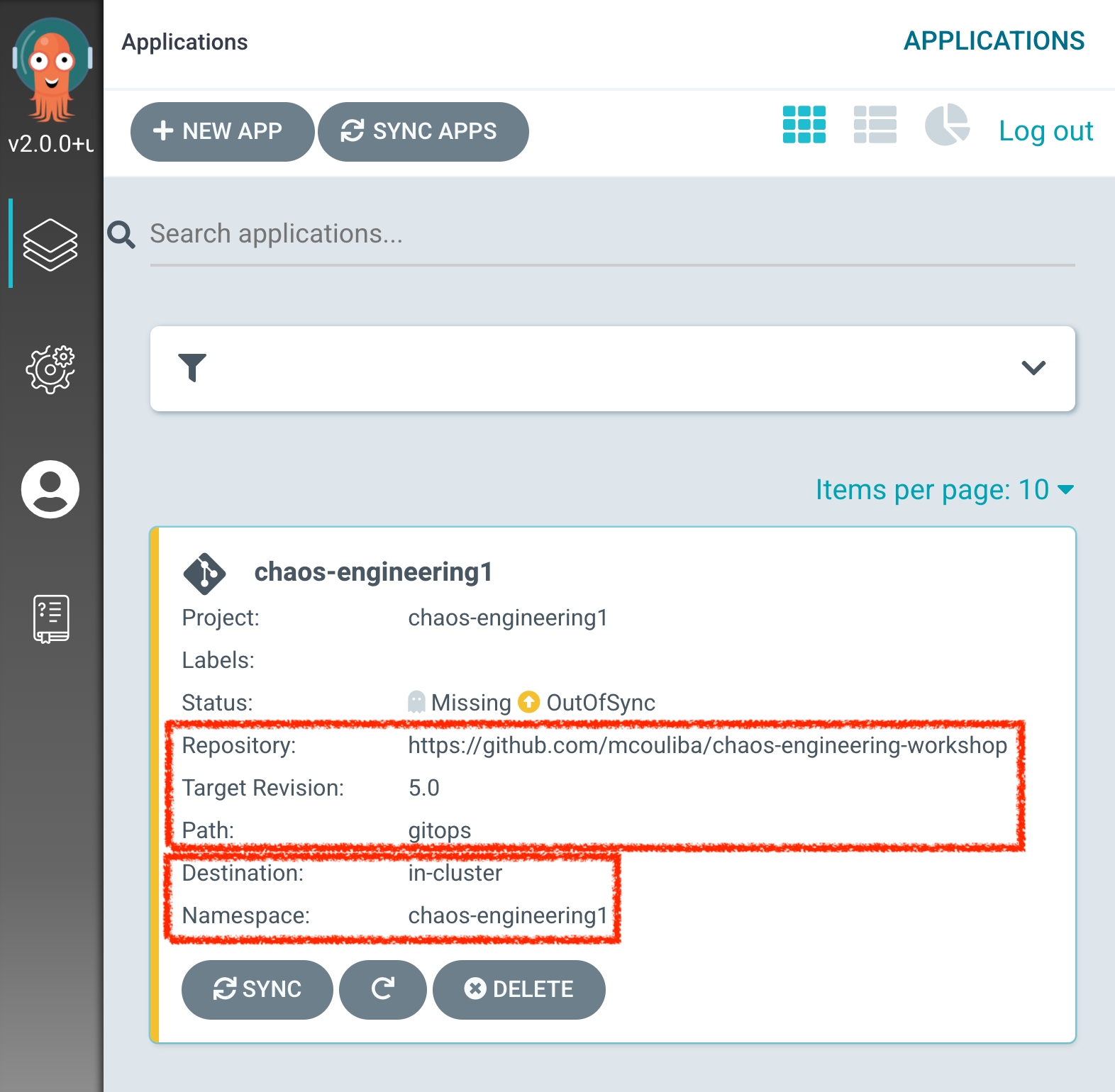
An Argo CD Application represents a deployed application instance in a given environment. It is defined by two key pieces of information:
-
source reference to the desired state in Git (repository, revision, path, environment): %WORKSHOP_GIT_REPO%/tree/%WORKSHOP_GIT_REF%/gitops
-
destination reference to the target cluster and namespace: 'chaos-engineering%USER_ID%' namespace from the current OpenShift cluster (in-cluster)
The Argo CD Application status is initially in yellow, means OutOfSync state, since the application has yet to be deployed into the 'chaos-engineering%USER_ID%' namespace, and no Kubernetes resources have been created.
Sync/Deploy the application
To deploy the application, click on your 'chaos-engineering%USER_ID%' application box then, click on 'Sync > Synchronize'.
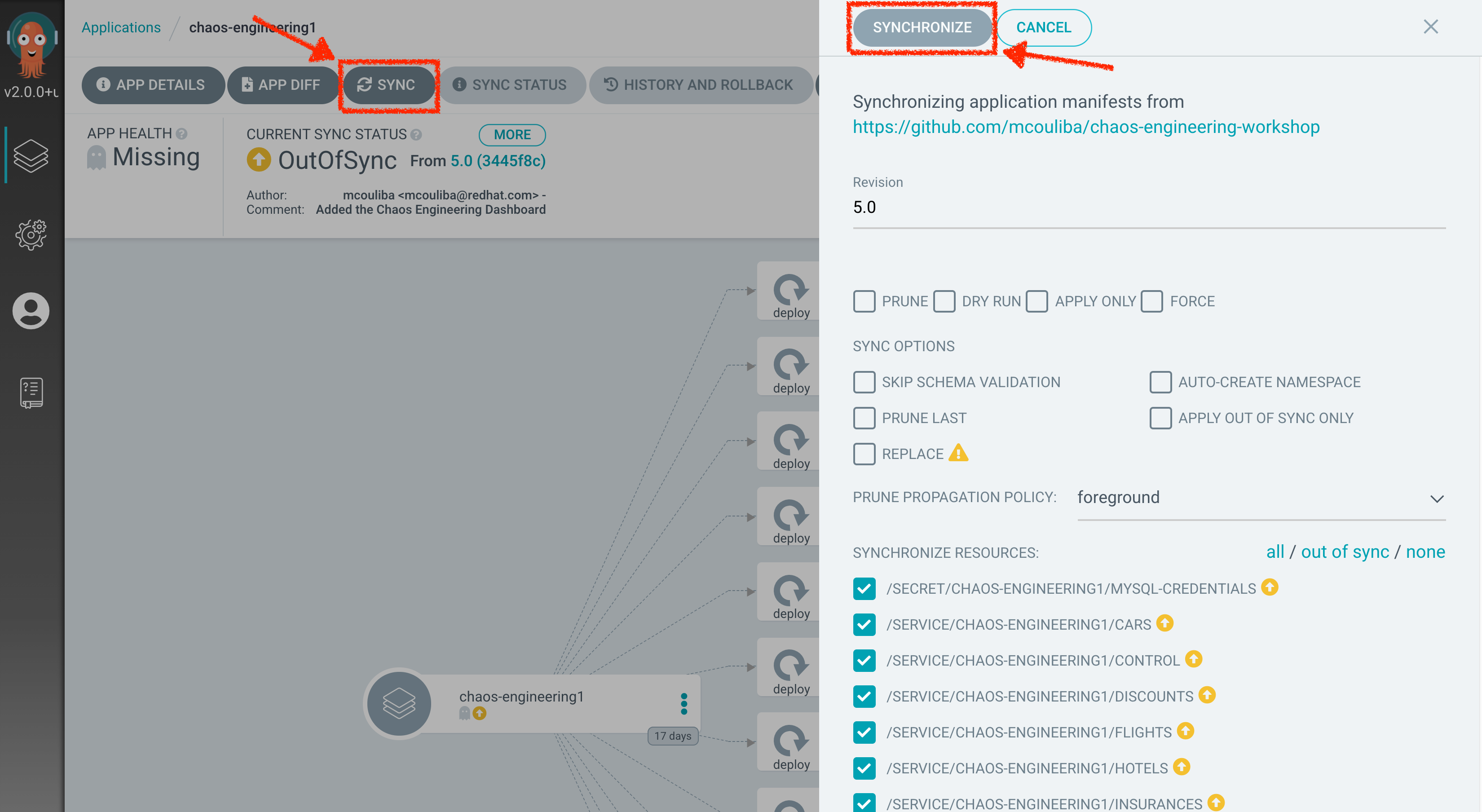
|
This task retrieves the manifests from the Git Repository and performs kubectl apply command of the manifests. |
After a couple of seconds, you should see everything in green. Your application is now running. You can now view its resource components,logs, events, and assessed health status.
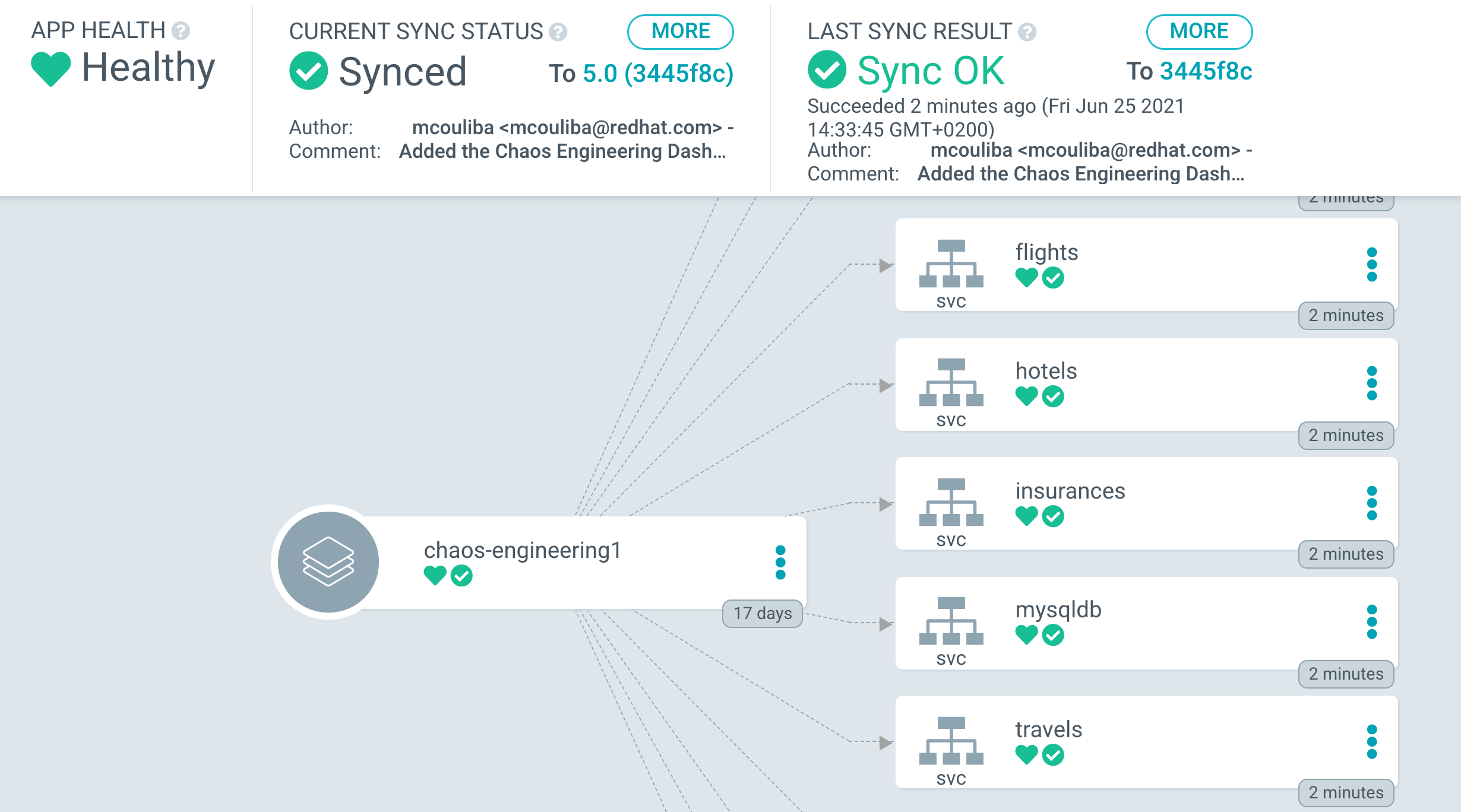
In the OpenShift Web Console, from the Developer view,
select the chaos-engineering%USER_ID% to be taken to the project overview page.
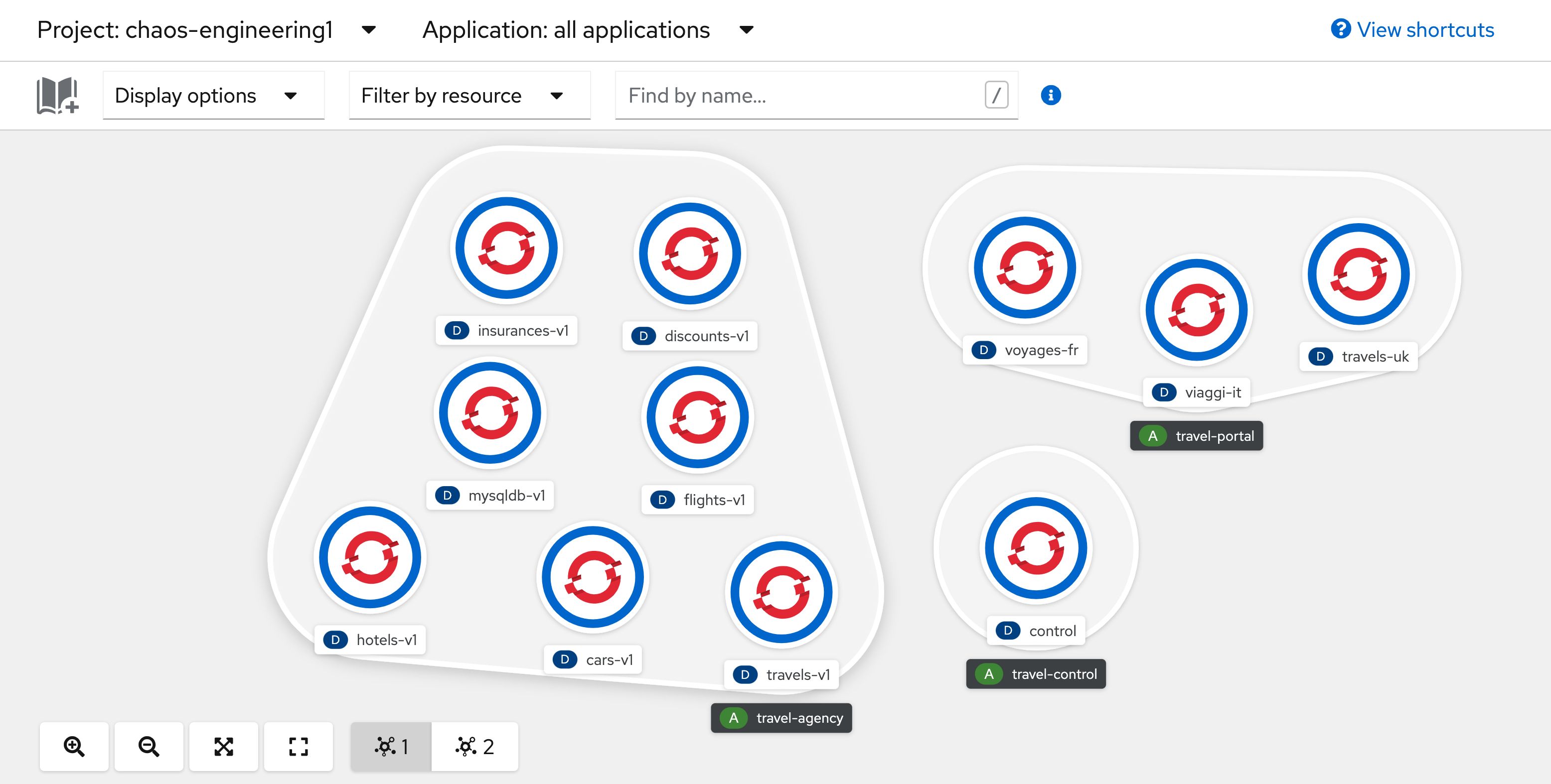
You can see that all resources of your application have been created by Argo CD.
Now you are ready to get started with the labs!