Setup
In this section, you’ll learn:
-
Installing the tools required for running this deep dive
Prerequisite CLI tools
The following CLI tools are required for running the exercises in this tutorial. Please have them installed and configured before you get started with any of the tutorial chapters.
| Tool | macOS | Linux | windows |
|---|---|---|---|
|
|||
|
|
||
|
https://www.python.org/ftp/python/3.11.1/python-3.11.1-macos11.pkg |
|
|
|
|
|
|
In case of not having ensurepip module installed, you can always download get-pip.py file and execute it. You can find more information in https://pip.pypa.io/en/stable/installation/.
|
Setup Ansible
To install Ansible and all its toolset, use pip.
In a terminal window, run the following command:
sudo pip install ansible --upgrade
You must use pip3 instead of pip depending on the environment and version.
|
And check that ansible is installed:
ansible --versionansible [core 2.14.1]
config file = None
configured module search path = ['/Users/asotobu/.ansible/plugins/modules', '/usr/share/ansible/plugins/modules']
ansible python module location = /usr/local/lib/python3.10/site-packages/ansible
ansible collection location = /Users/asotobu/.ansible/collections:/usr/share/ansible/collections
executable location = /usr/local/bin/ansible
python version = 3.10.9 (main, Dec 15 2022, 18:18:30) [Clang 14.0.0 (clang-1400.0.29.202)] (/usr/local/opt/python@3.10/bin/python3.10)
jinja version = 3.1.2
libyaml = TrueGet tutorial sources
Before we start setting up the environment, let’s clone the tutorial sources and set the TUTORIAL_HOME environment variable to point to the root directory of the tutorial:
git clone https://github.com/redhat-scholars/ansible-tutorial ansible-tutorialexport TUTORIAL_HOME="$(pwd)/ansible-tutorial"cd $TUTORIAL_HOMEPreparing Keys
Ansible uses SSH to run commands against managed machines. To login to these machines, you can use login/password, but the most common way is using public/private keys to login.
| In case of using Microsoft Windows, you might need to install OpenSSH client for Windows. |
Let’s create a pair of keys. Run the following command in a terminal window:
ssh-keygen -f ~/.ssh/id_rsa_ansibleGenerating public/private rsa key pair.
Enter passphrase (empty for no passphrase):
Enter same passphrase again:
Passphrases do not match. Try again.
Enter passphrase (empty for no passphrase):
Enter same passphrase again:
Your identification has been saved in /Users/asotobu/.ssh/id_rsa_ansible
Your public key has been saved in /Users/asotobu/.ssh/id_rsa_ansible.pubINFO: You can use a passphrase or not. But if you set one (in production you should!!!), remember it as you’ll need it later.
Validate the creation of the keys.
cat ~/.ssh/id_rsa_ansible.pubssh-rsa AAAAB3NzaC1yc2EAAAADAQABAAABgQDISVzwTEBoVEygssPwpI/SmZkBvSgWcwkPfCWBTFpXRBJuxA3q+4dBf4lWKt2g1sXoF55KEWsBVcFPKHKb6jkg10gStIvjhEb9eglRSNUPR0yZxjvSNskrimlndSkx59GpL8F1JMo4oXSKtzV3zif/Rapp2SUG8P+iATqxU9FRNnauqiR843OP6rEpNnPKk1TRUV8cHjtCLb0ZXIlMdYDBuosLoykjMr8dW4CKwCZ8SYSPOeuvFDBOSRpdyr1/h97xSxUVVlu2CiEij1wCKjg1MbGPyDprVyYC7rWriMn31iyoLymX9gE5V4hdF3KgHaAh/88dEXRJxX7m57QccT2xP86HriAswNjssuJ1kpaDLesliQeThQ5eVHow2+FHUZsquvGyr8rSsyfeNyGgOGFzI4gOs1DzJ9OEBbHI+RsLoDe4/E+pVD4SlWGW5WZRCIRMEBkFLI9am0m0PBWXupdsWhTxQyrUHPyrVF490uJZcsJyFvDjlY+6cb0GdODWuhE= asotobu@Alexs-MacBook-Pro-3.localBooting Servers
Ansible manages servers, and we need some servers to work.
One option could be to prepare some virtual machines and start them locally, but since these are heavy, we are providing a docker-compose file that starts two containers acting as "virtual machines".
In the terminal window, go to the apps directory and run the docker-compose command:
docker-compose up --remove-orphansAttaching to apps_preprod_1, apps_prod_1
prod_1 | /usr/lib/python3.11/site-packages/supervisor/options.py:474: UserWarning: Supervisord is running as root and it is searching for its configuration file in default locations (including its current working directory); you probably want to specify a "-c" argument specifying an absolute path to a configuration file for improved security.
prod_1 | self.warnings.warn(
preprod_1 | /usr/lib/python3.11/site-packages/supervisor/options.py:474: UserWarning: Supervisord is running as root and it is searching for its configuration file in default locations (including its current working directory); you probably want to specify a "-c" argument specifying an absolute path to a configuration file for improved security.
preprod_1 | self.warnings.warn(
prod_1 | 2023-02-07 08:57:47,469 CRIT Supervisor is running as root. Privileges were not dropped because no user is specified in the config file. If you intend to run as root, you can set user=root in the config file to avoid this message.
prod_1 | 2023-02-07 08:57:47,470 WARN No file matches via include "/etc/supervisord.d/*.conf"
preprod_1 | 2023-02-07 08:57:47,469 CRIT Supervisor is running as root. Privileges were not dropped because no user is specified in the config file. If you intend to run as root, you can set user=root in the config file to avoid this message.
preprod_1 | 2023-02-07 08:57:47,471 WARN No file matches via include "/etc/supervisord.d/*.conf"
preprod_1 | 2023-02-07 08:57:47,487 INFO RPC interface 'supervisor' initialized
preprod_1 | 2023-02-07 08:57:47,487 CRIT Server 'unix_http_server' running without any HTTP authentication checking
preprod_1 | 2023-02-07 08:57:47,488 INFO supervisord started with pid 1
prod_1 | 2023-02-07 08:57:47,489 INFO RPC interface 'supervisor' initialized
prod_1 | 2023-02-07 08:57:47,490 CRIT Server 'unix_http_server' running without any HTTP authentication checking
prod_1 | 2023-02-07 08:57:47,490 INFO supervisord started with pid 1
preprod_1 | 2023-02-07 08:57:48,493 INFO spawned: 'sshd' with pid 7
prod_1 | 2023-02-07 08:57:48,495 INFO spawned: 'sshd' with pid 8
prod_1 | 2023-02-07 08:57:49,499 INFO success: sshd entered RUNNING state, process has stayed up for > than 1 seconds (startsecs)
preprod_1 | 2023-02-07 08:57:49,499 INFO success: sshd entered RUNNING state, process has stayed up for > than 1 seconds (startsecs)See that each server exposes SSH service in different ports, one to 2223 and the other to 2224.
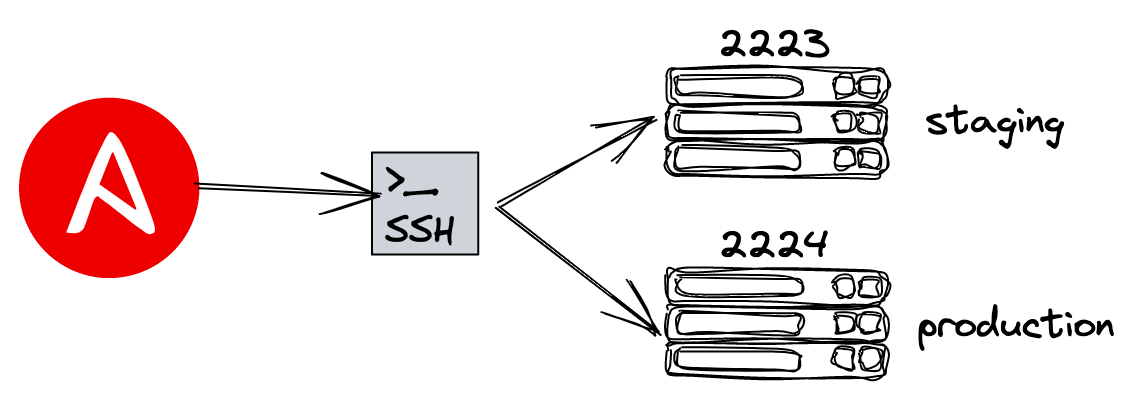
The last step before we can start using Ansible is copying the public key into the servers, so we can login using the local private key generated in the previous step.
In another terminal window run the following commands to copy the public key generated before.
The password to encrypt is mypassword:
ssh-copy-id -i ~/.ssh/id_rsa_ansible -p 2223 root@localhost/usr/bin/ssh-copy-id: INFO: Source of key(s) to be installed:
/usr/bin/ssh-copy-id: INFO: attempting to log in with the new key(s), to filter out any that are already installed
/usr/bin/ssh-copy-id: INFO: 1 keys remain to be installed if you are prompted now it is to install the new keys
root@localhost s password:
Number of key(s) added: 1
Now try logging into the machine, with: "ssh -p '2223' 'root@localhost'"
and check to make sure that only the key(s) you wanted were added.And do the same with the other service which is in port 2224.
ssh-copy-id -i ~/.ssh/id_rsa_ansible -p 2224 root@localhost/usr/bin/ssh-copy-id: INFO: Source of key(s) to be installed:
/usr/bin/ssh-copy-id: INFO: attempting to log in with the new key(s), to filter out any that are already installed
/usr/bin/ssh-copy-id: INFO: 1 key(s) remain to be installed -- if you are prompted now it is to install the new keys
root@localhost s password:
Number of key(s) added: 1
Now try logging into the machine, with: "ssh -p '2224' 'root@localhost'"
and check to make sure that only the key(s) you wanted were added.| In this deep dive, we’ll run some commands downloading an amount of data, so depending on the speed of internet, it might take a bit of time. |