OpenShift Pipelines
Overview
At the end of this chapter you should be able to:
-
Use Cluster Tasks in OpenShift
-
Create or Update Cluster Tasks in OpenShift
-
Use OpenShift Pipelines builder GUI to run a Pipeline
If you are not in tutorial chapter folder, then navigate to the folder:
cd $TUTORIAL_HOME/openshift|
It is assumed that you have completed the following chapters before trying this chapters exercies: |
Demo Application
The Cloud Native Application pipeline will,
-
Git clone using
git-clonetask, the https://github.com/redhat-scholars/tekton-greeter repository -
Will use maven task, maven task require two workspaces one for source and other for maven-settings
-
Build the container image using the
buildahtask and push to the internal container registry -
Finally deploy the application onto Kubernetes using
openshift-clienttask or usekntask to deploy it as Serverless Knative application.
Project Preparation
All exercises of this chapter will be done in a namespace pipelines-demos, lets create the project if not done earlier and switch to the pipelines-demos namespace:
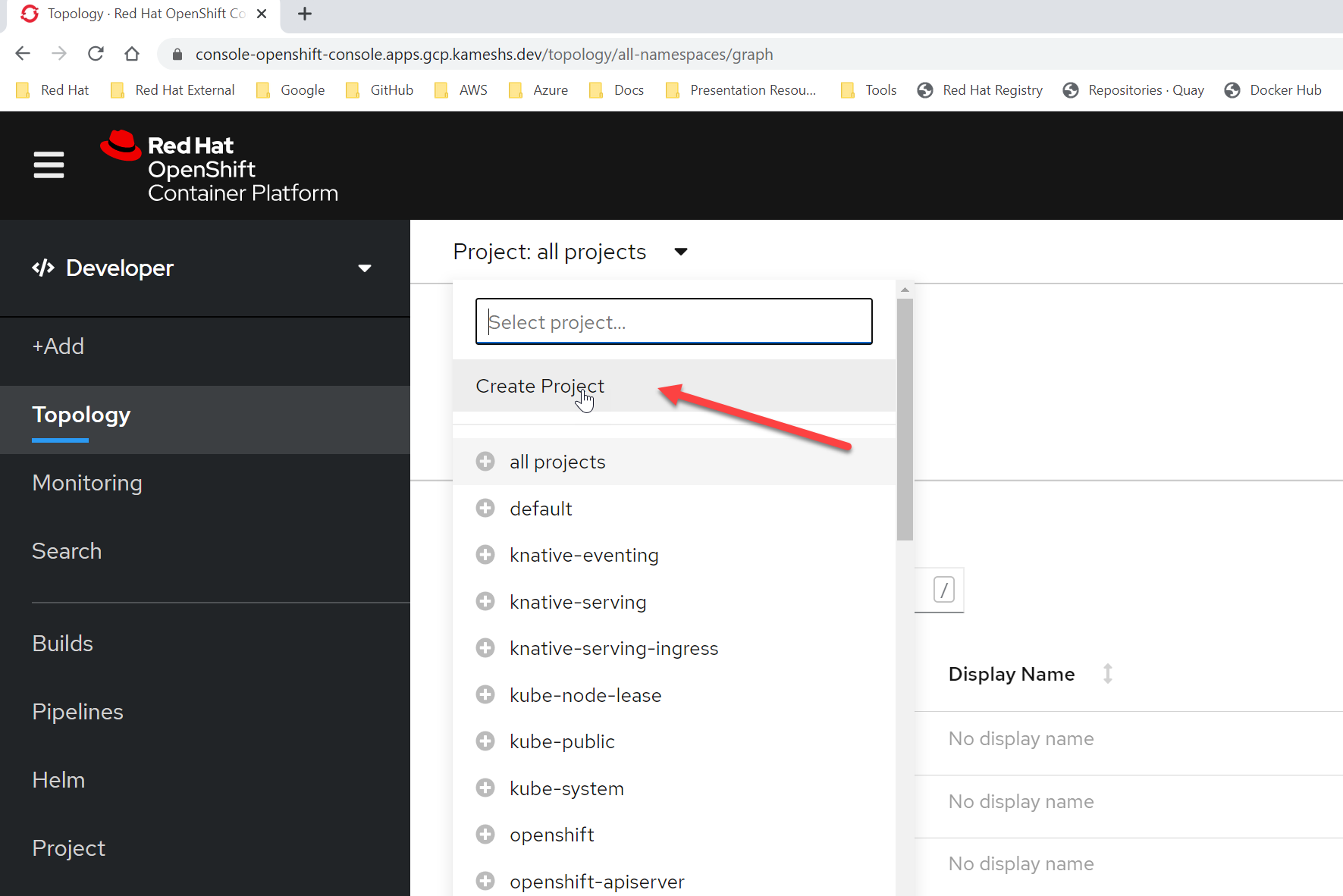
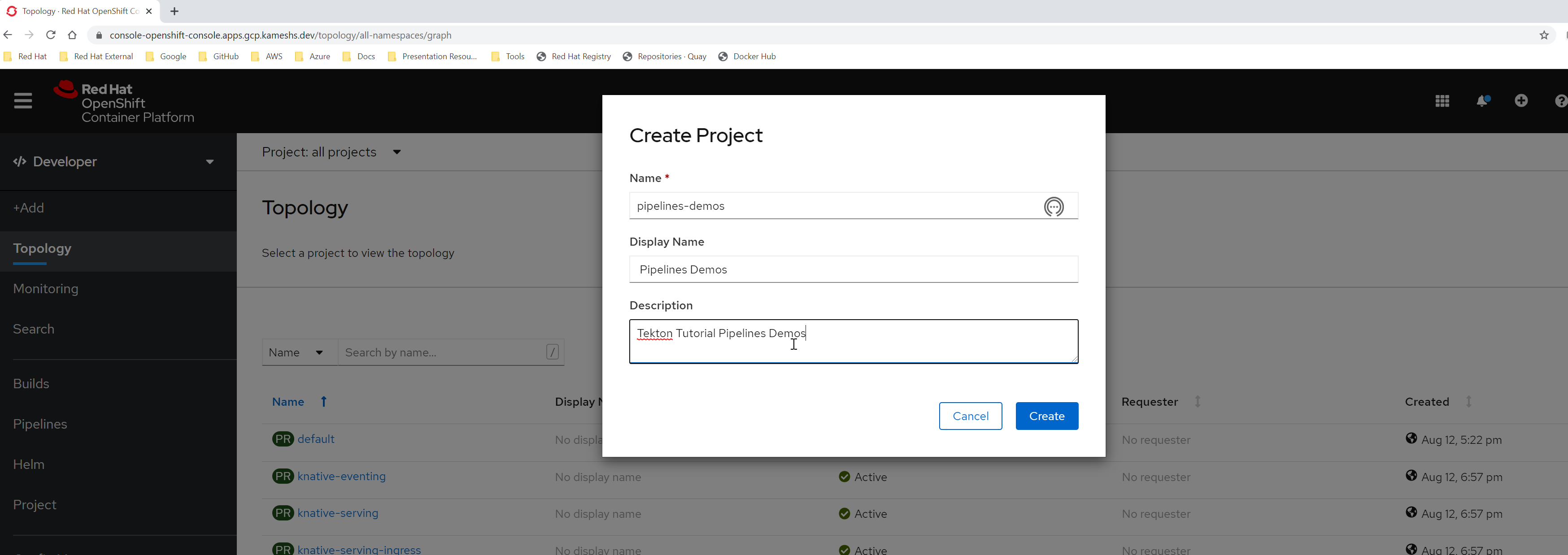
After entering the details click Create to create and navigate to the pipelines-demos project:
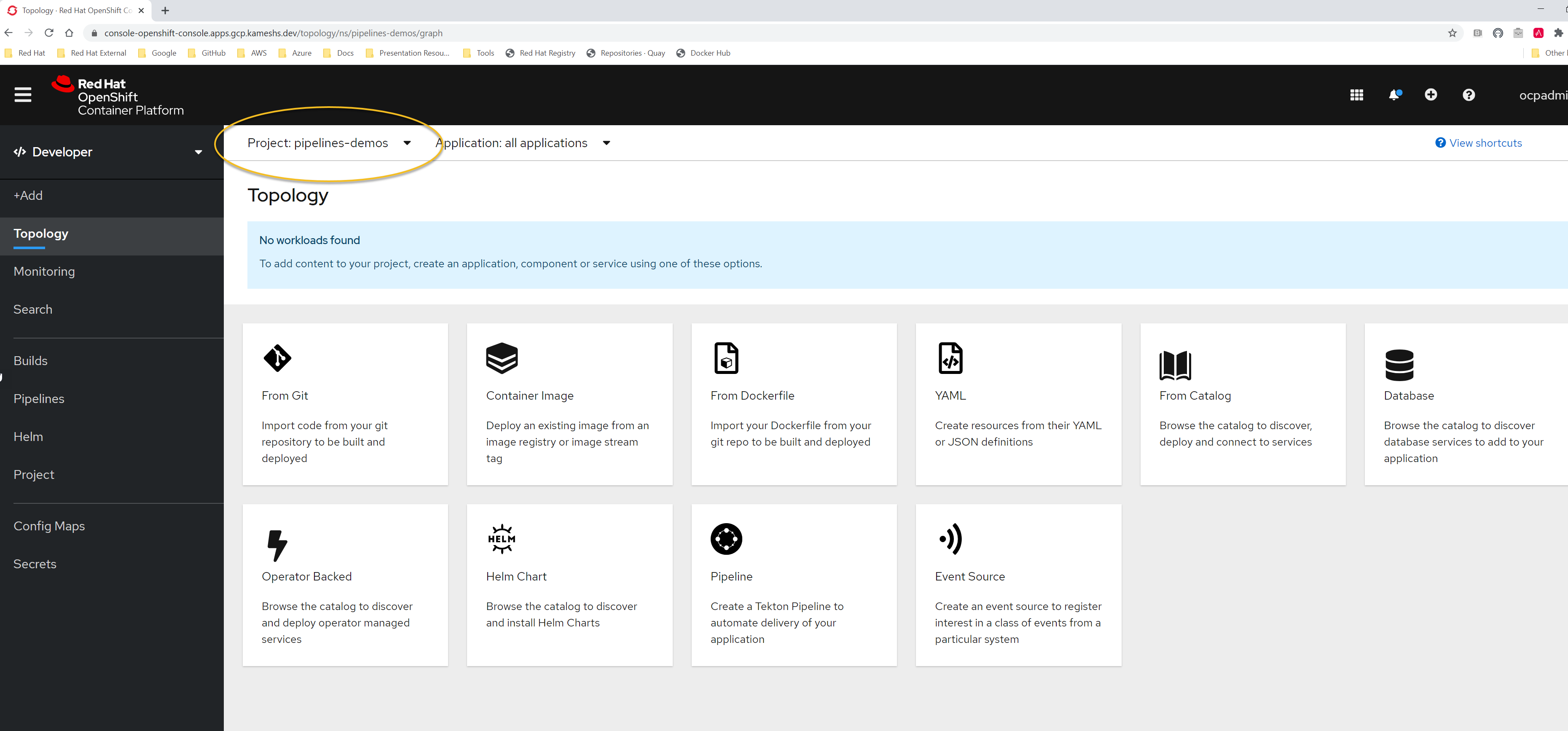
Since we will be use oc to execute few commands, lets make sure we are in the pipelines-demos project:
oc project pipelines-demosNow using project "pipelines-demos" on server "https://api.gcp.kameshs.dev:6443".Prepare Application Deployment
Now we are all set to deploy the application, before hitting the create we need prepare the namespace with few additonal resources as shown in the following section:
Deploy Nexus
To show maven artifact caching and using customized maven settings.xml we will deploy Sonatype Nexus to the cluster:
kubectl apply -n pipelines-demos \
-f $TUTORIAL_HOME/install/utils/nexus.yamlWait for the nexus3 pod to come up before proceeding further with exercises:
watch kubectl -n pipelines-demos get pods,svcA sucessfully running nexus3 pod should show the following services and pods:
NAME READY STATUS RESTARTS AGE
pod/nexus-75fff8bbbd-cmlxs 1/1 Running 0 3m25s
NAME TYPE CLUSTER-IP EXTERNAL-IP PORT(S) AGE
service/nexus NodePort 10.100.205.22 <none> 8081:31743/TCP 3m25sIn OpenShift we can use routes to expose the service if we need to access it from outside the cluster by:
oc expose svc -n pipelines-demos nexusCreate maven-settings ConfigMap
For us to mount the maven settings.xml, we will create ConfigMap holding the custom maven settings.xml:
kubectl create -n pipelines-demos cm maven-settings \
--from-file=settings.xml=$TUTORIAL_HOME/workspaces/maven-settings.xmlconfigmap/maven-settings createdYou can check the ConfigMap contents using the command:
kubectl get -n pipelines-demos cm maven-settings -o yaml \
-o jsonpath='{.data}'The output of the above command should be same as in maven-settings.xml.
Deploy OpenShift Serverless
As we will be deploying a Knative serverless application as part of the pipeline, that we will be running later in this chapter, lets deploy Knative to the cluster:
OpenShift users can install Knative by following the instructions here for installing OpenShift Serverless.
Follow the instructions for installing the Serverless Operator on the cluster and then follow the instructions for creating Knative Serving.
Check Default Storage Class
Before we create our pipeline ensure that the kubernetes cluster has a default storage class defined:
kubectl get scAn example default storage class in Google Cloud:
NAME PROVISIONER RECLAIMPOLICY VOLUMEBINDINGMODE ALLOWVOLUMEEXPANSION AGE
standard (default) kubernetes.io/gce-pd Delete WaitForFirstConsumer true 2d3h
|
Create PVC
Create the PVC tekton-tutorial-sources, which we will use as part of the exercises in this chapter and the upcoming ones.
kubectl apply -n pipelines-demos -f $TUTORIAL_HOME/workspaces/sources-pvc.yamlRequired Cluster Tasks
The Cloud Native Application pipeline requires the following tasks:
-
Git Clone
-
Maven
-
Buildah
-
Openshift Client
-
Kn client
OpenShift has all these tasks intalled as ClusterTasks as part of the openshift-pipelines install.
You can list the available ClusterTasks using the command:
tkn clustertasks lsThe command should show the following output:
NAME DESCRIPTION AGE
buildah 13 hours ago
buildah-v0-11-3 13 hours ago
git-clone 13 hours ago
jib-maven 13 hours ago
kn 13 hours ago
maven 13 hours ago
openshift-client 13 hours ago
openshift-client-v0-11-3 13 hours ago
s2i 13 hours ago
s2i-dotnet-3 13 hours ago
s2i-dotnet-3-v0-11-3 13 hours ago
s2i-go 13 hours ago
s2i-go-v0-11-3 13 hours ago
s2i-java-11 13 hours ago
s2i-java-11-v0-11-3 13 hours ago
s2i-java-8 13 hours ago
s2i-java-8-v0-11-3 13 hours ago
s2i-nodejs 13 hours ago
s2i-nodejs-v0-11-3 13 hours ago
s2i-perl 13 hours ago
s2i-perl-v0-11-3 13 hours ago
s2i-php 13 hours ago
s2i-php-v0-11-3 13 hours ago
s2i-python-3 13 hours ago
s2i-python-3-v0-11-3 13 hours ago
s2i-ruby 13 hours ago
s2i-ruby-v0-11-3 13 hours ago
s2i-v0-11-3 13 hours ago
tkn 13 hours agoUpdate Cluster Tasks
As we will need the updated version of kn, maven and buildah clustertasks, run the following command to update them:
Update buildah Cluster Task
oc replace \
-f https://raw.githubusercontent.com/tektoncd/catalog/master/task/buildah/0.1/buildah.yaml --dry-run=client -oyaml \
| yq '.kind="ClusterTask"' \
| oc replace -f -clustertask.tekton.dev/buildah replacedUpdate maven Cluster Task
oc replace \
-f https://raw.githubusercontent.com/tektoncd/catalog/master/task/maven/0.1/maven.yaml --dry-run=client -oyaml \
| yq '.kind="ClusterTask"' \
| oc replace -f -clustertask.tekton.dev/maven replacedUpdate kn Cluster Task
oc replace \
-f https://raw.githubusercontent.com/tektoncd/catalog/master/task/kn/0.1/kn.yaml --dry-run=client -oyaml \
| yq '.kind="ClusterTask"' \
| oc replace -f -clustertask.tekton.dev/kn replacedDeploy application from GitHub Repository
Let us use the OpenShift Developer Console(ODC) to deploy the application from GitHub repository, click From Git in the OpenShift Developer Console:
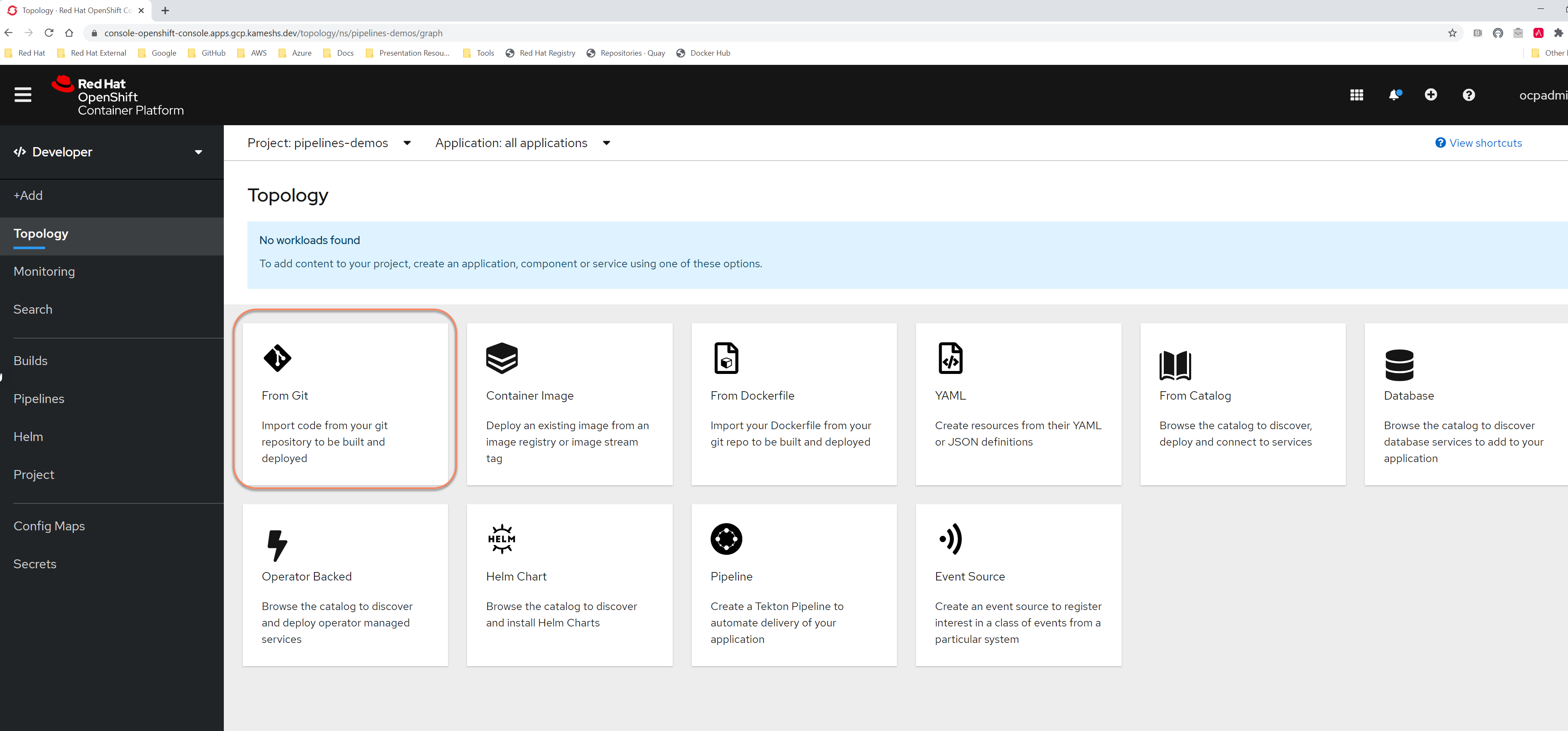
In the Git Repo URL field, enter the tutorials GitHub repository URL:
https://github.com/redhat-scholars/tekton-tutorial-greeter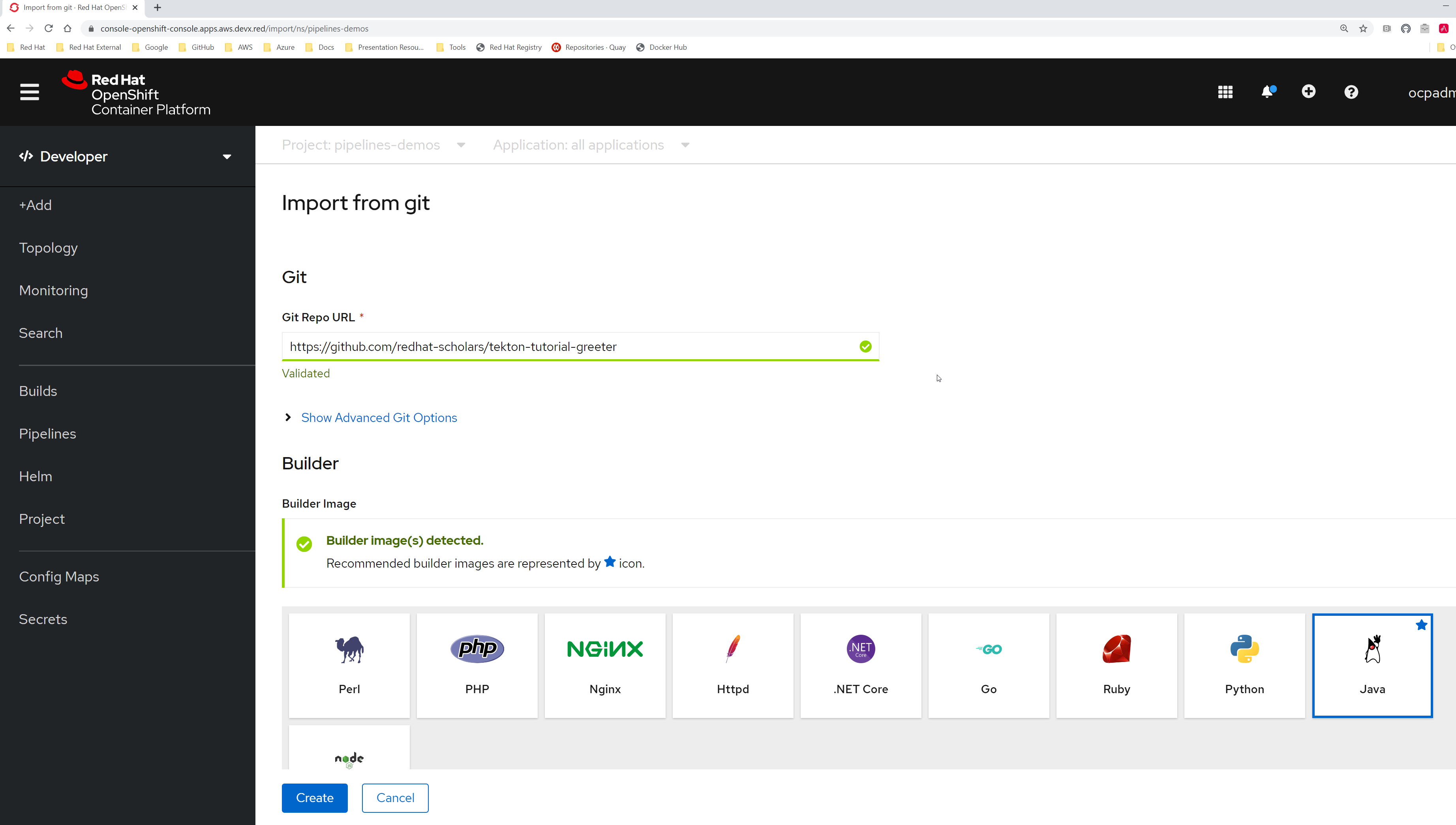
By default the builder image will choosen to be Java, based on the GitHub repository content. Leave the Builder Image Version to be 11 and update the Name to be greeter:
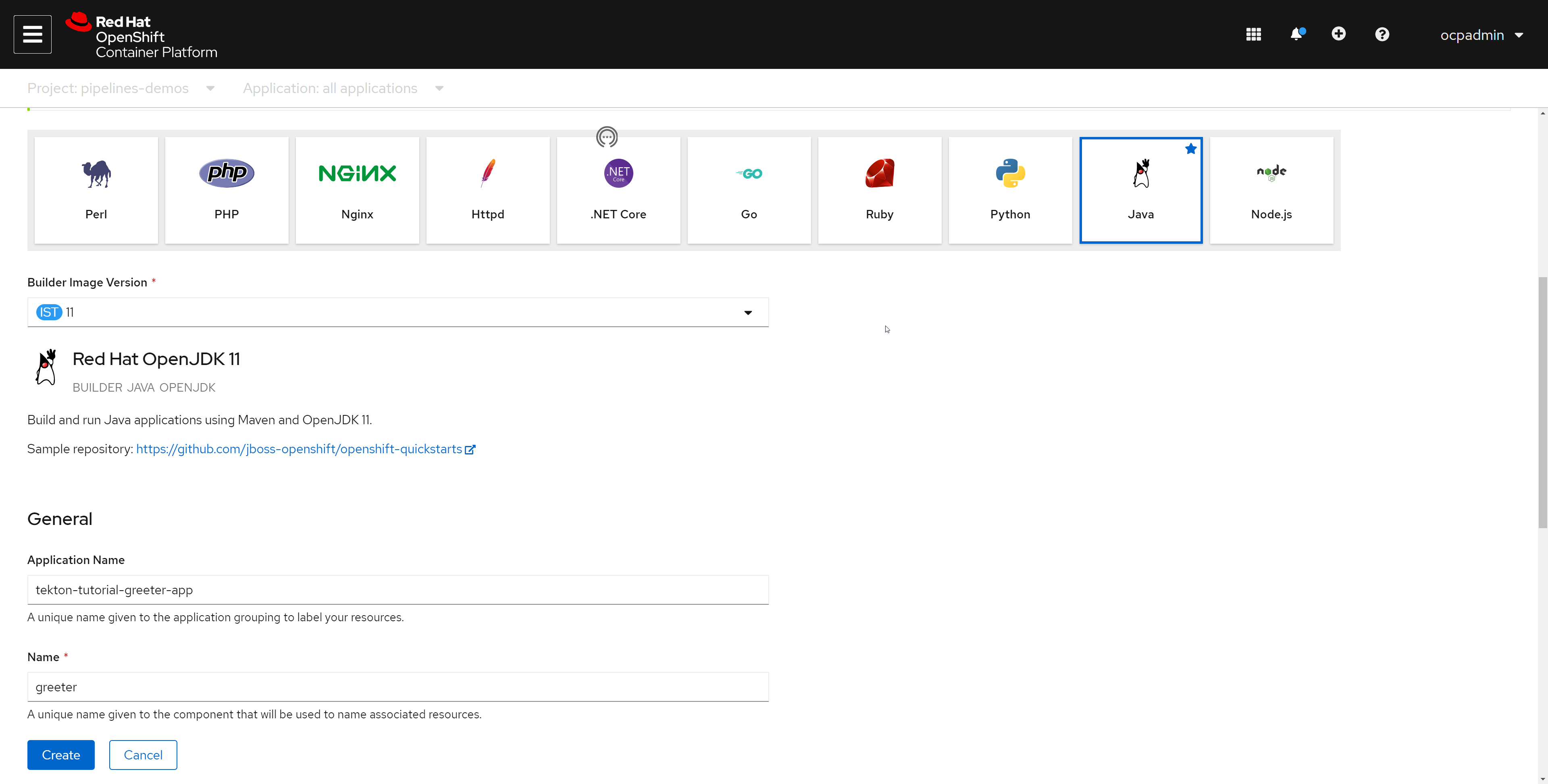
On the resources you can choose either Deployment or Knative Service. Try choosing Deployment, and should see an option to Add Pipeline with default Pipeline template avaiable for this runtime Java and resource type Deployment, as shown:
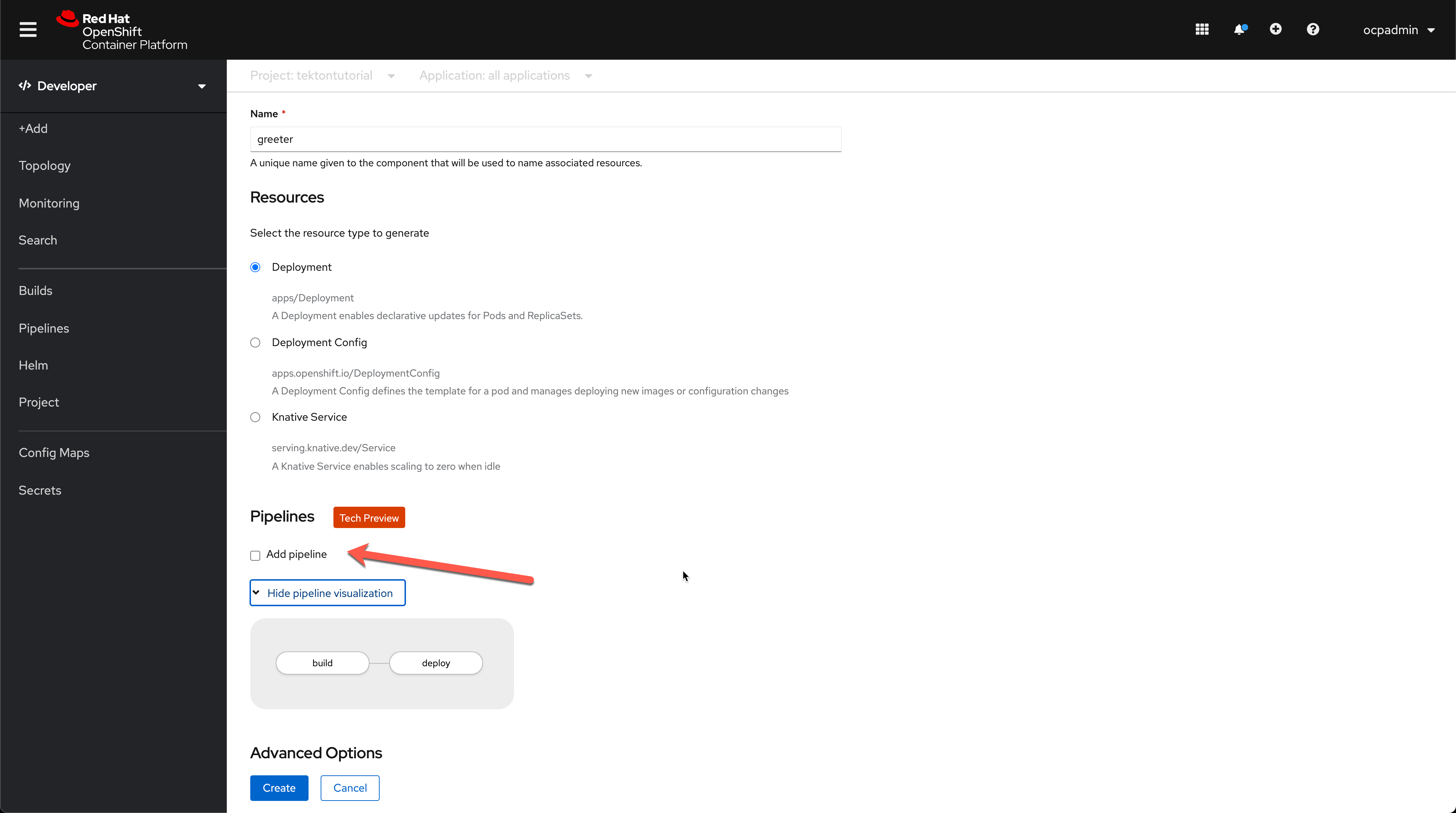
| You Show/Hide Pipeline visualization by toggling Show[Hide] Pipeline visualization |
But for this exercise we will deploy the application as Knative Service, so flipping Resources selection to be of type Knative Service will not show any available pipelines:
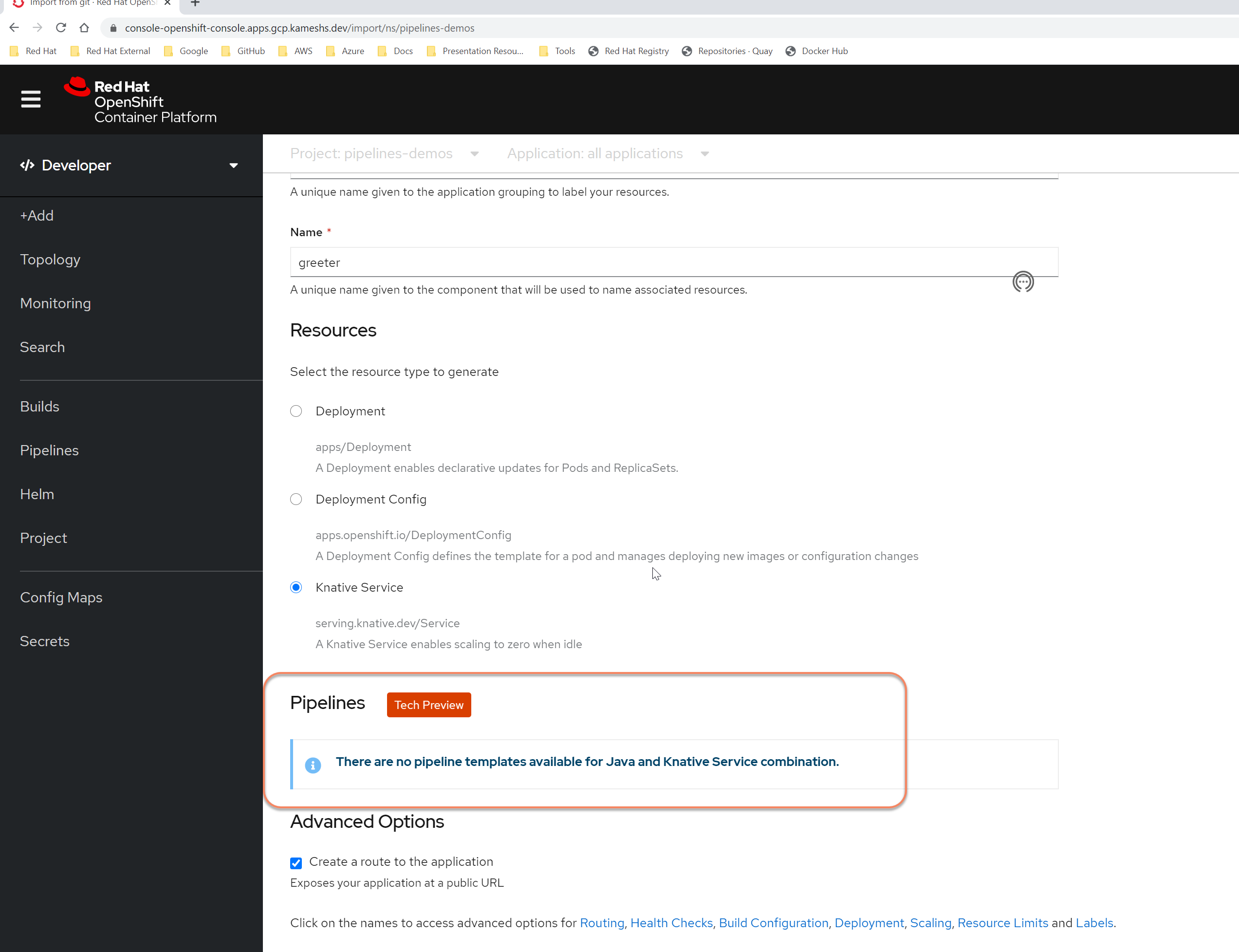
Hit Cancel button to cancel the deployment. We will do a fresh deployment once we deploy the Pipeline template for runtime Java and resource type Knative Service.
Create Pipeline Template for Java and Knative Service
As part of this exercise we will deploy a Pipeline Template, that will allow us to deploy the a Java Knative Service application using ODC.
---
apiVersion: tekton.dev/v1beta1
kind: Pipeline
metadata:
name: cloud-native-app-serverless
namespace: openshift (1)
labels:
app.kubernetes.io/instance: tekton-tutorial-greeter
app.kubernetes.io/name: tekton-tutorial-greeter
pipeline.openshift.io/runtime: java (2)
pipeline.openshift.io/type: knative (3)
spec:
description: >-
The Pipeline to build and deploy the Hello World Java App <a href="https://github.com/redhat-scholars/tekton-tutorial-greeter" class="bare">https://github.com/redhat-scholars/tekton-tutorial-greeter</a> as Knative Service.
params:
- name: IMAGE_NAME
description: >-
The fully qualified image name e.g example.com/tekton-tutorial/greeter
default: image-registry.openshift-image-registry.svc:5000/tektontutorial/greeter
- name: APP_PROFILE
description: >-
The application profile to use for building the application. In this example it should be either:
* quarkus
* springboot
- name: APP_NAME (4)
description: The Knative Service name
- name: GITHUB_REPO_URL
description: The GitHub Repo of the Java Application
default: <a href="https://github.com/redhat-scholars/tekton-tutorial-greeter" class="bare">https://github.com/redhat-scholars/tekton-tutorial-greeter</a>
- name: GITHUB_REPO_REVISION
description: The GitHub revision to use
default: master
workspaces:
- name: source
- name: maven-settings
tasks:
- name: clone-sources
taskRef:
name: git-clone
kind: ClusterTask
params:
- name: url
value: $(params.GITHUB_REPO_URL)
- name: revision
value: $(params.GITHUB_REPO_REVISION)
# just to do a fresh clone, as we already have the directory cloned
# to reuse it we can exlude this step
- name: deleteExisting
value: 'true'
workspaces:
- name: output
workspace: source
- name: build-java-test
taskRef:
name: maven
kind: ClusterTask
runAfter:
- clone-sources
params:
- name: GOALS
value:
- '-pl'
- $(params.APP_PROFILE)
- -B
- 'clean'
- 'test'
workspaces:
- name: maven-settings
workspace: maven-settings
- name: source
workspace: source
- name: build-java-app
taskRef:
name: maven
kind: ClusterTask
runAfter:
- build-java-test
params:
- name: GOALS
value:
- '-pl'
- $(params.APP_PROFILE)
- -B
- '-DskipTests'
- 'clean'
- 'package'
workspaces:
- name: maven-settings
workspace: maven-settings
- name: source
workspace: source
- name: build-java-app-image
taskRef:
name: buildah
kind: ClusterTask
runAfter:
- build-java-app
params:
- name: CONTEXT
value: '$(params.APP_PROFILE)'
- name: IMAGE
value: '$(params.IMAGE_NAME)'
# needed for OpenShift buildah run as vfs is the default storage driver
- name: STORAGE_DRIVER
value: vfs
# since pushing to internal registry we skip TLS verify
- name: TLSVERIFY
value: 'false'
workspaces:
- name: source
workspace: source
- name: deploy-kn-service
taskRef:
name: kn
kind: ClusterTask
runAfter:
- build-java-app-image
params:
- name: ARGS
value:
- 'service'
- 'create'
- '$(params.APP_NAME)'
- '--force'
- '--image=$(params.IMAGE_NAME)@$(tasks.build-java-app-image.results.IMAGE_DIGEST)' (5)| 1 | If you want the Pipeline Template to be visible via the ODC Add Pipeline option. For the Pipeline Template to be available when creating application via ODC, the Pipeline Template need to be deployed in openshift namespace |
| 2 | Identifies or tags the Pipeline Template to be used with Java runtime applications |
| 3 | The APP_NAME parameter will be automatically set by OpenShift to the Name(Greeter Application) of the application that was set while creating application via ODC |
| 4 | Identifies or tags the Pipeline Template to be used with Knative service type applications |
Deploy Pipeline Template
Deploy the Pipeline Template cloud-native-app-serverless by:
oc apply -f cloud-native-app-serverless-pipeline.yamlpipeline.tekton.dev/cloud-native-app-serverless createdWhen now follow the steps to add a git project via ODC, after choosing resources to be Knative Service, you should see the available pipeline (cloud-native-app-serverless) as shown:
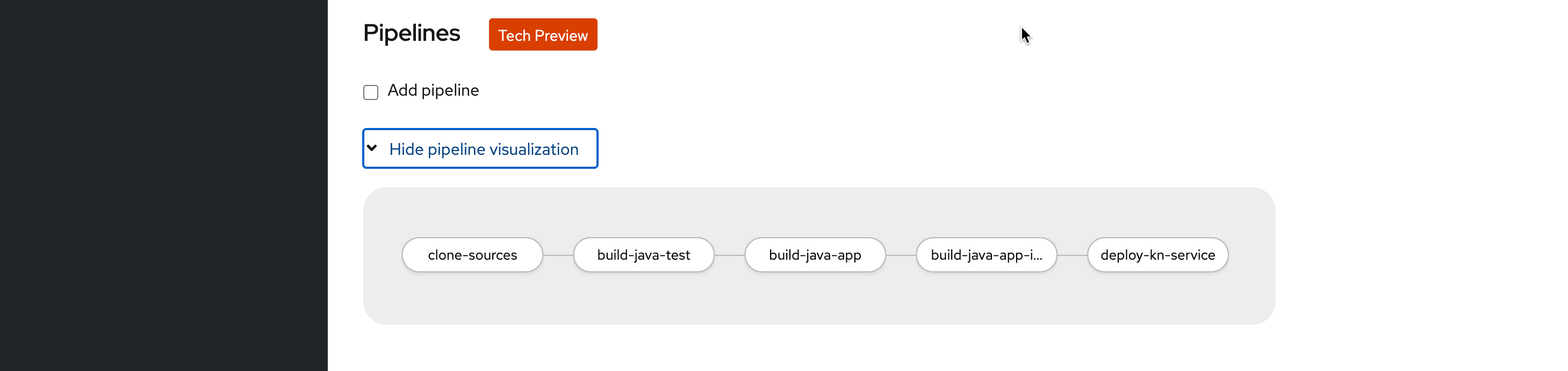
Points to Ponder
Now are all set to deploy the Tekton Tutorial Java applications as Knative Service using OpenShift Pipelines. But before creating the application, lets pause for few minutes to see what we have understood so far:
-
What ClusterTasks are available as part of OpenShift Pipelines
-
How to update the ClusterTask with updates/changes
-
How to make Pipeline Template available for runtime and service type combination
Deploy Application with Pipeline
Getting back to ODC, follow the steps to deploy the application from GitHub, but this time you should be able to see a Pipeline Template available for runtime Java and resource type Knative Service. Click Add Pipeline checkbox to use the Pipeline Template that can build and deploy the Java Knative Service:
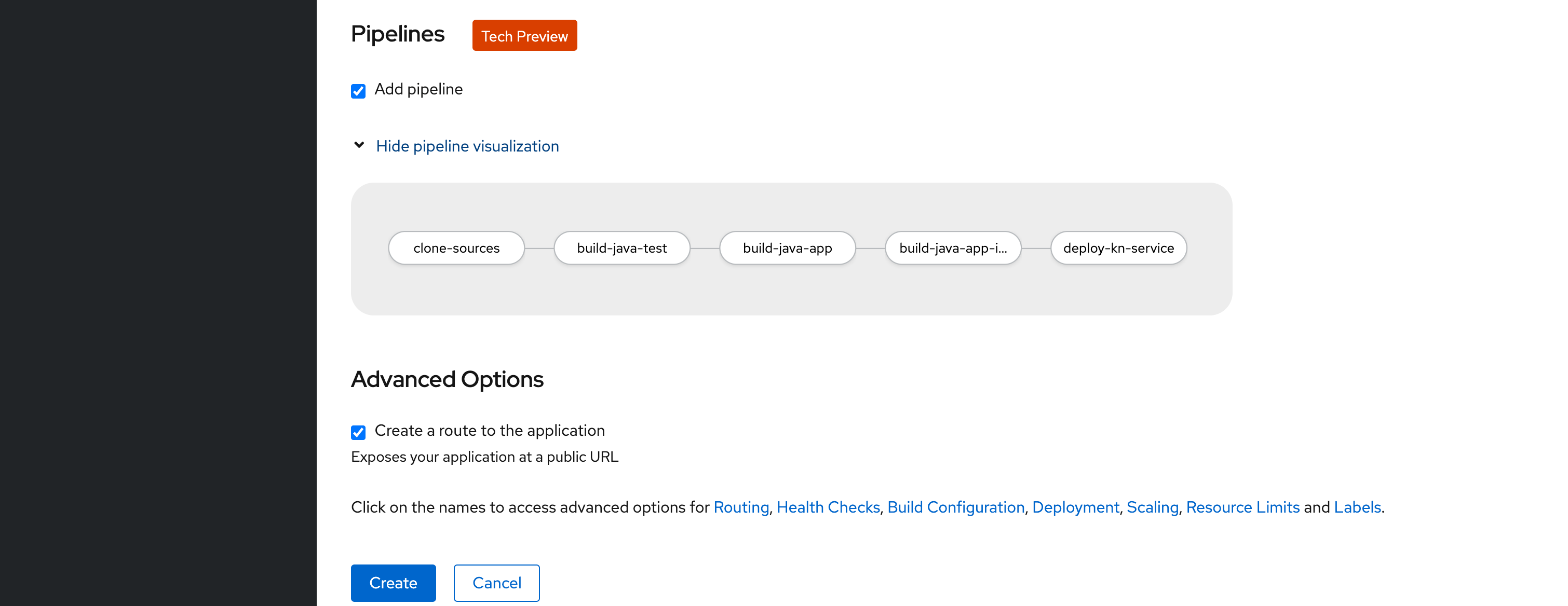
Then click the Create button, to create the "greeter" application with pipeline enabled:
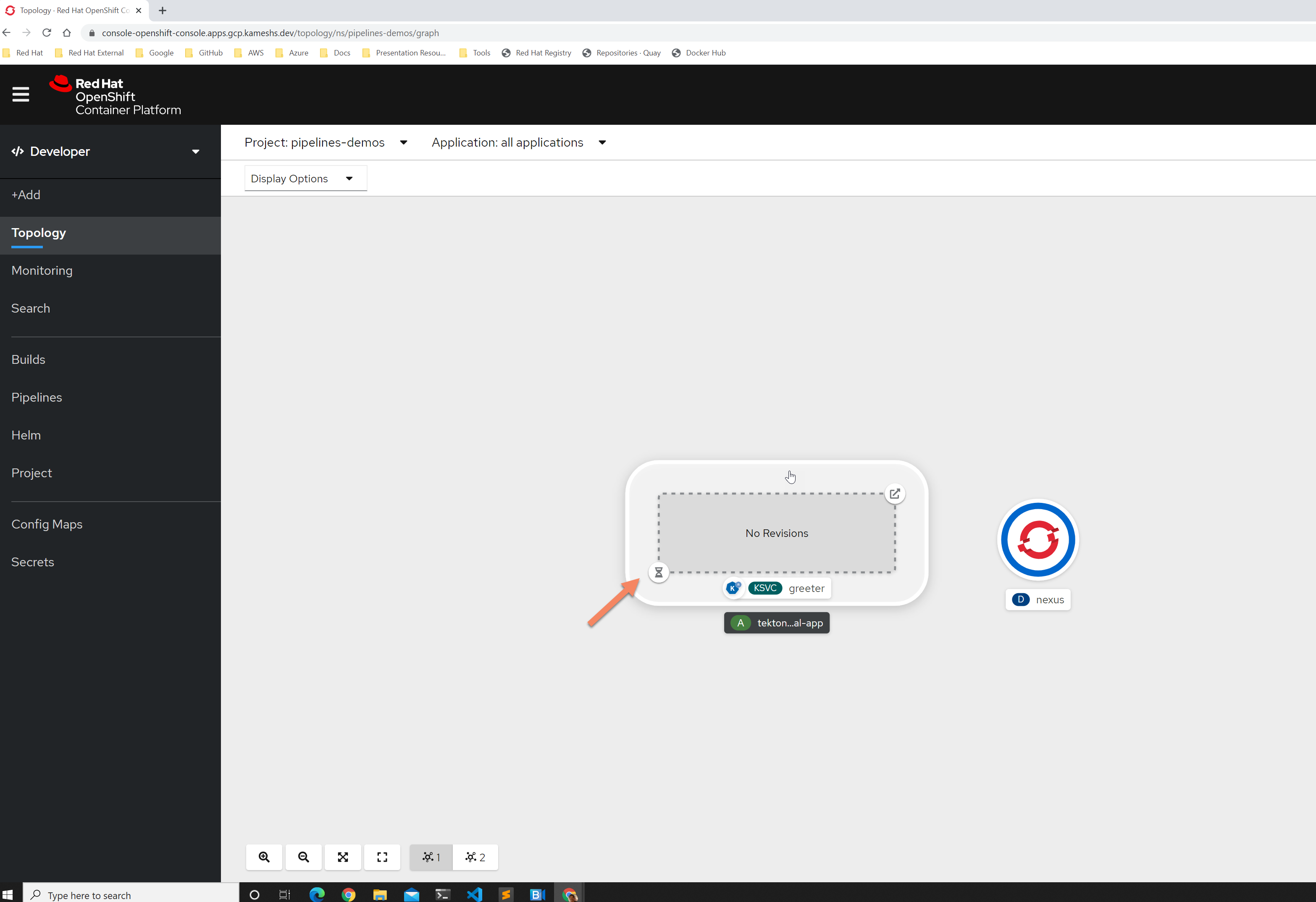
As noticed in the above figure the application is yet to be deployed, as no pipelines have run.
View Pipelines
You should now be able to see a pipeline called greeter in ODC, by navigating using sidebar navigation >Pipelines as shown:
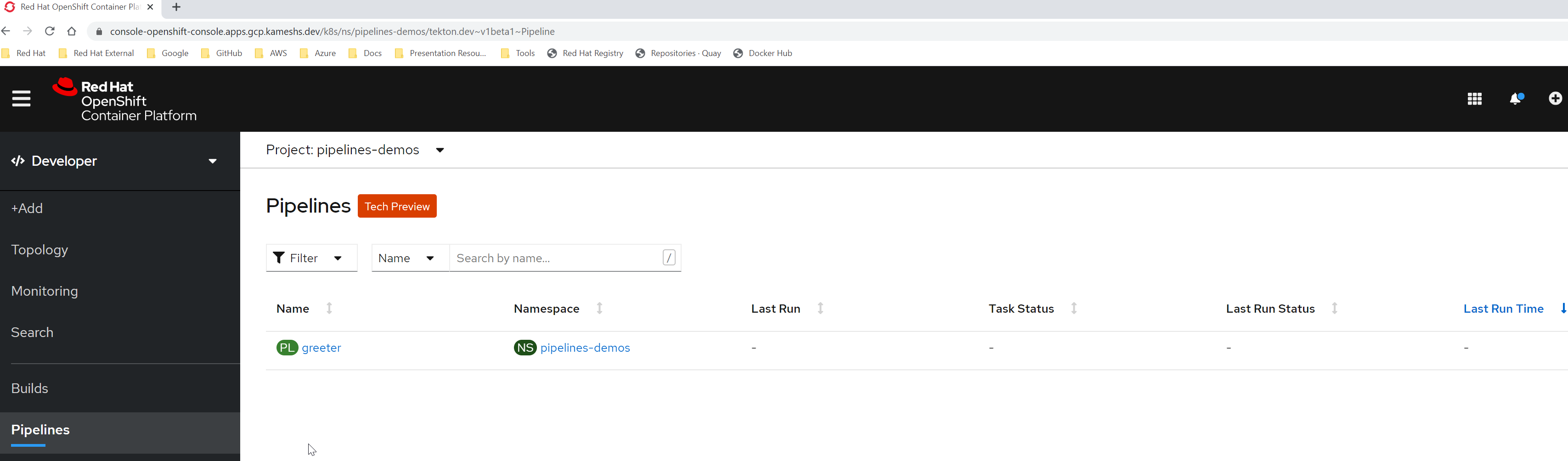
The Pipeline name is same as the application name greeter, click the greeter Pipeline link, to see more details such as:
-
Visualization - this will be actively showing the Pipeline Task status when its run
-
Labels with runtime and type
-
The list of Tasks that will be run as part of the Pipeline

Run Pipeline
To run the Pipeline, get back to the Pipelines list and click Start from the actions menu:
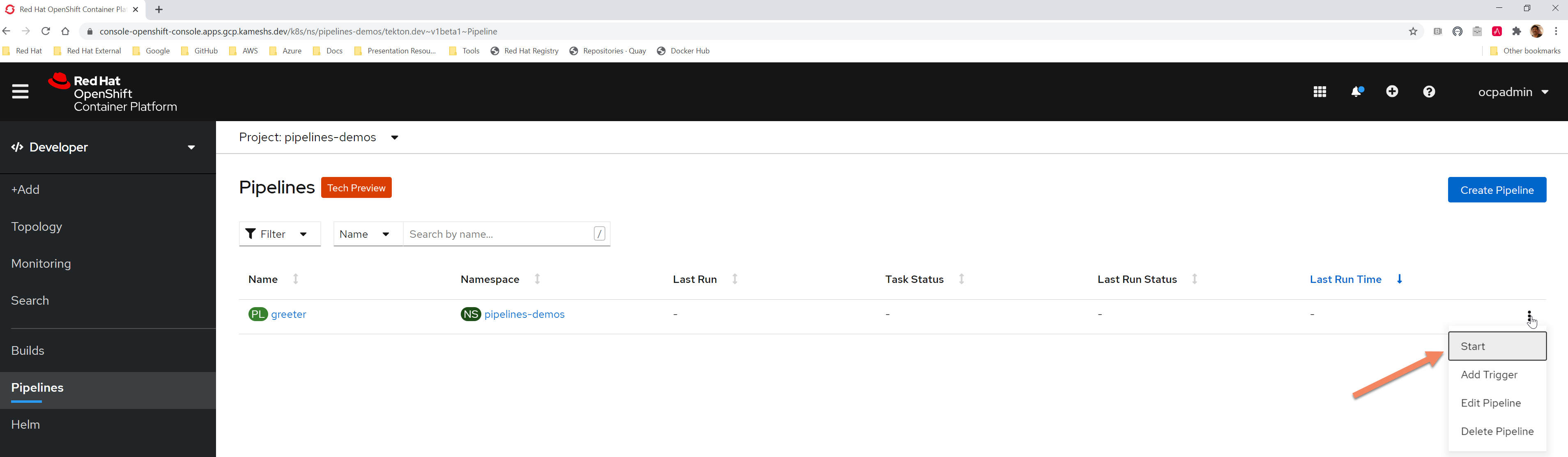
The Start pipeline will request the details such as Parameters and workspaces to be set for the Pipeline run, provide the details as:
image-registry.openshift-image-registry.svc:5000/pipelines-demos/greeter| Update the highlighted path to match your namespace, in case you are not using pipelines-demos for your deployments |
quarkus (1)| 1 | You can also set it to be springboot |
greeter (1)| 1 | As described earlier the APP_NAME parameter automatically maps to the Application Name |
Leave the GITHUB_REPO_URL and GITHUB_REPO_REVISION to be defaults as, https://github.com/redhat-scholars/tekton-tutorial-greeter and master respectively.
Choose the to be of type PVC and use tekton-tutorial-sources as the value for PVC.
Choose the to be of type ConfigMap and use maven-settings as the value for ConfigMap.
The completed parameters should look like:
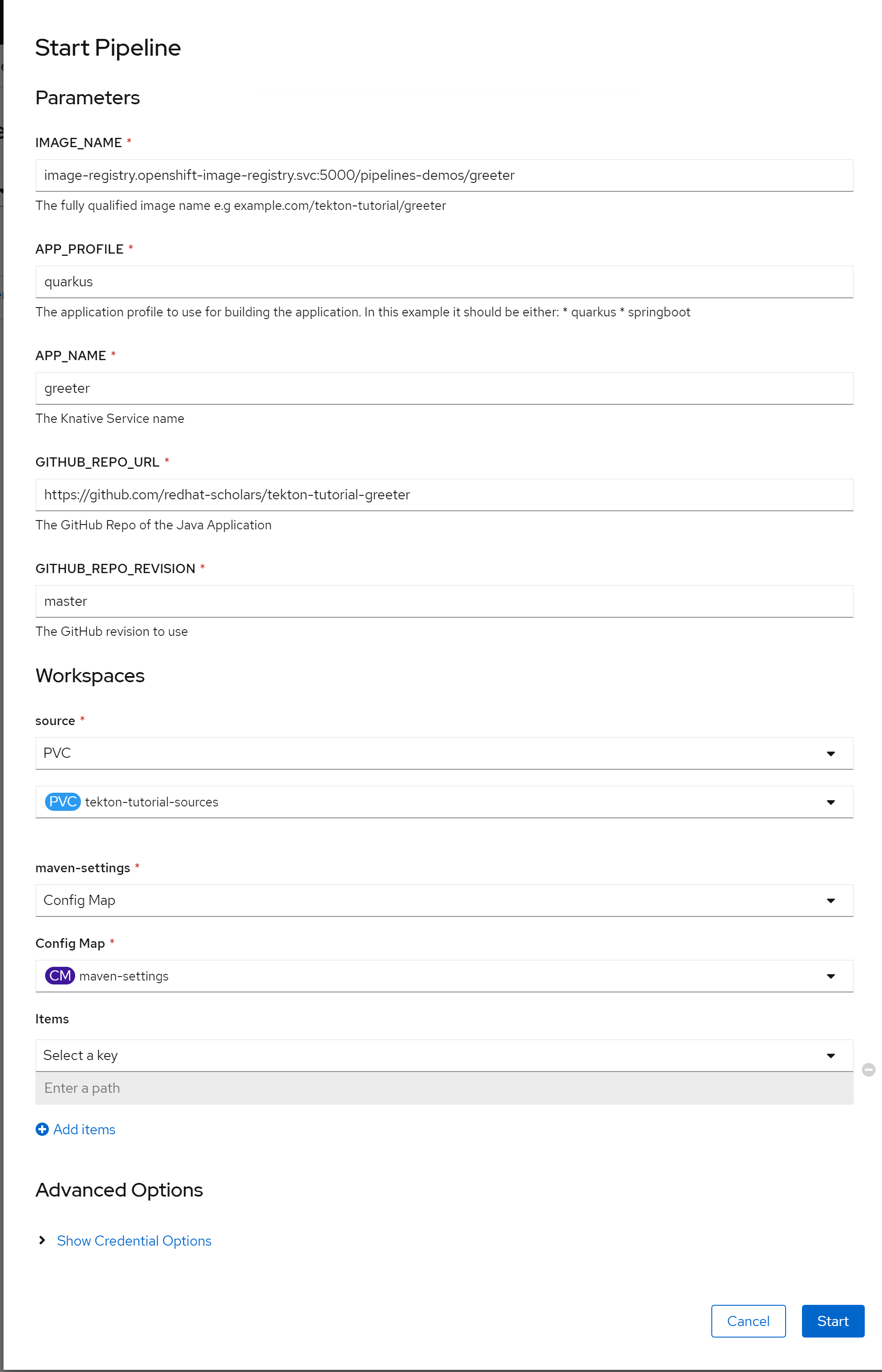
Click the button Start to kick start the pipeline. The Pipeline run be automatically show as in the following screenshot:
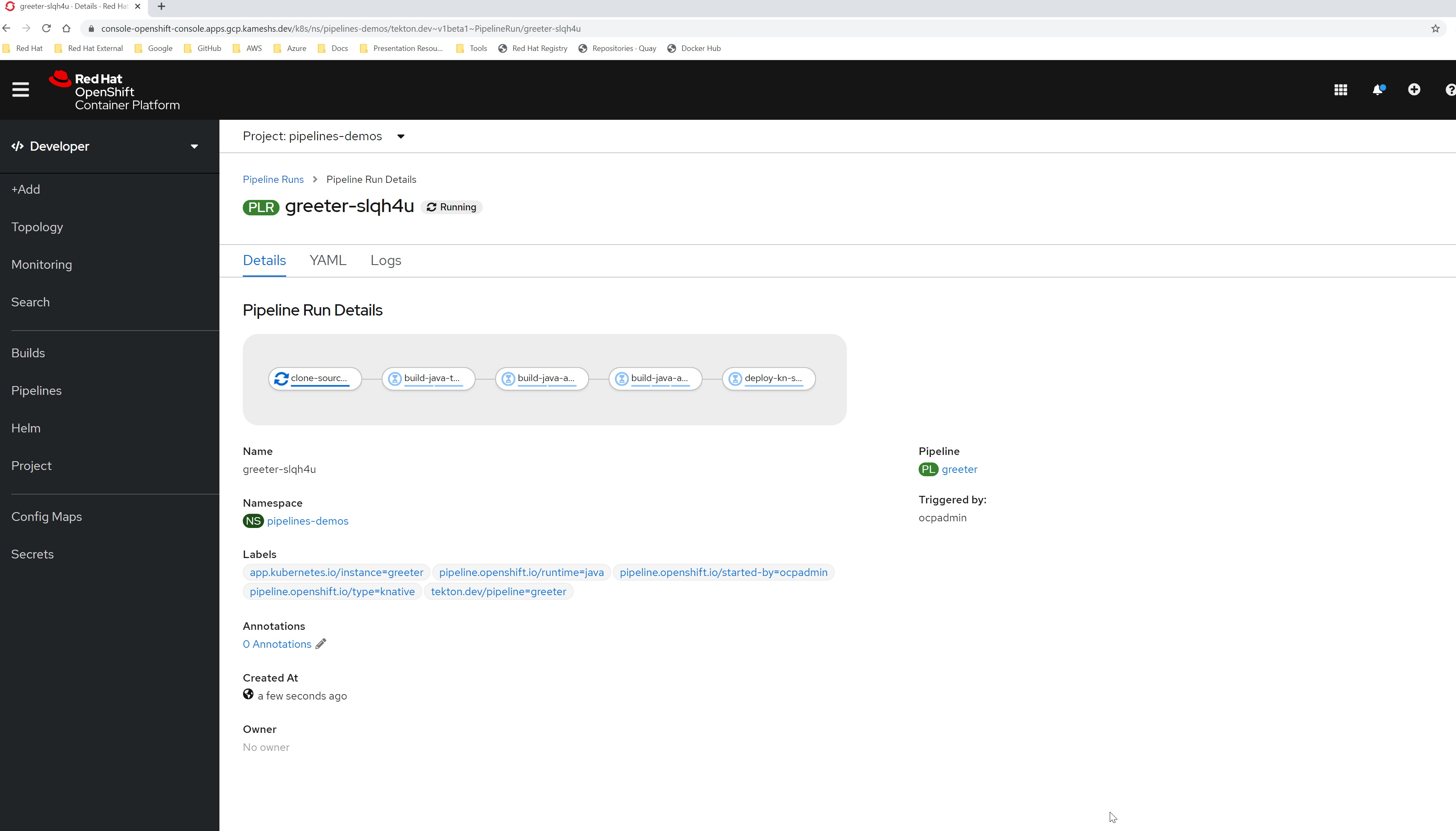
| It will take few minutes for the pipeline to be running and complete. You can watch the status via visualization. |
Watch Pipelines
You can watch the pipeline from sidebar Pipelines, and selecting greeter from the list:
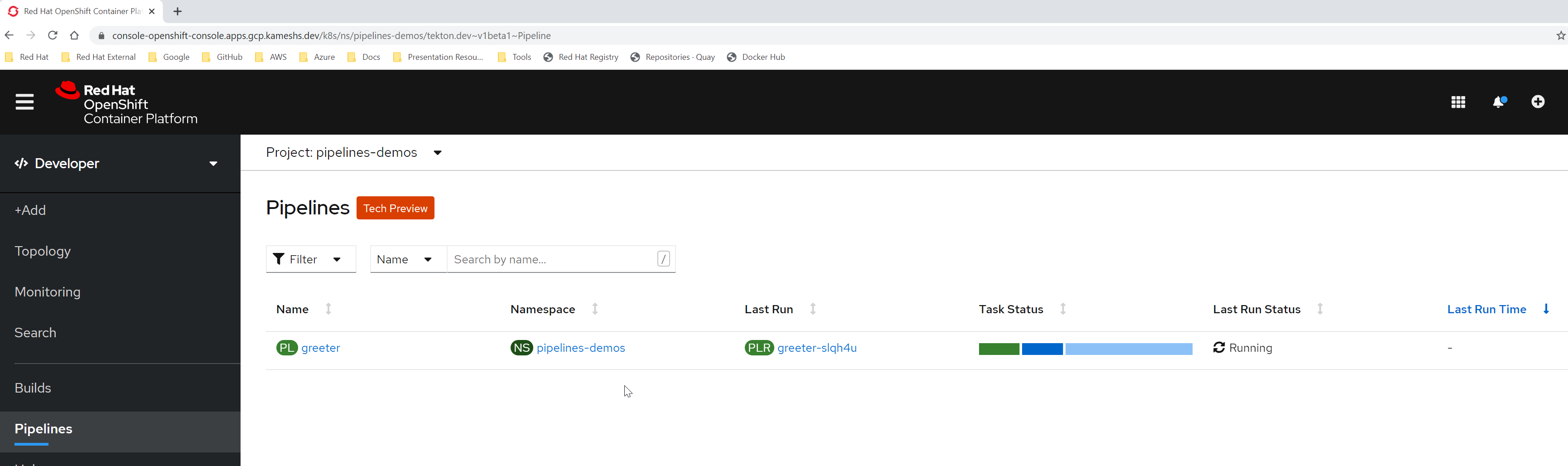
Application Topology
When you navigate to sidebar menu Toplogy, you should see the greeter application has transitioned from waiting to running state. When you click on the application you should see more details about the application which includes the running greeter Pipeline.
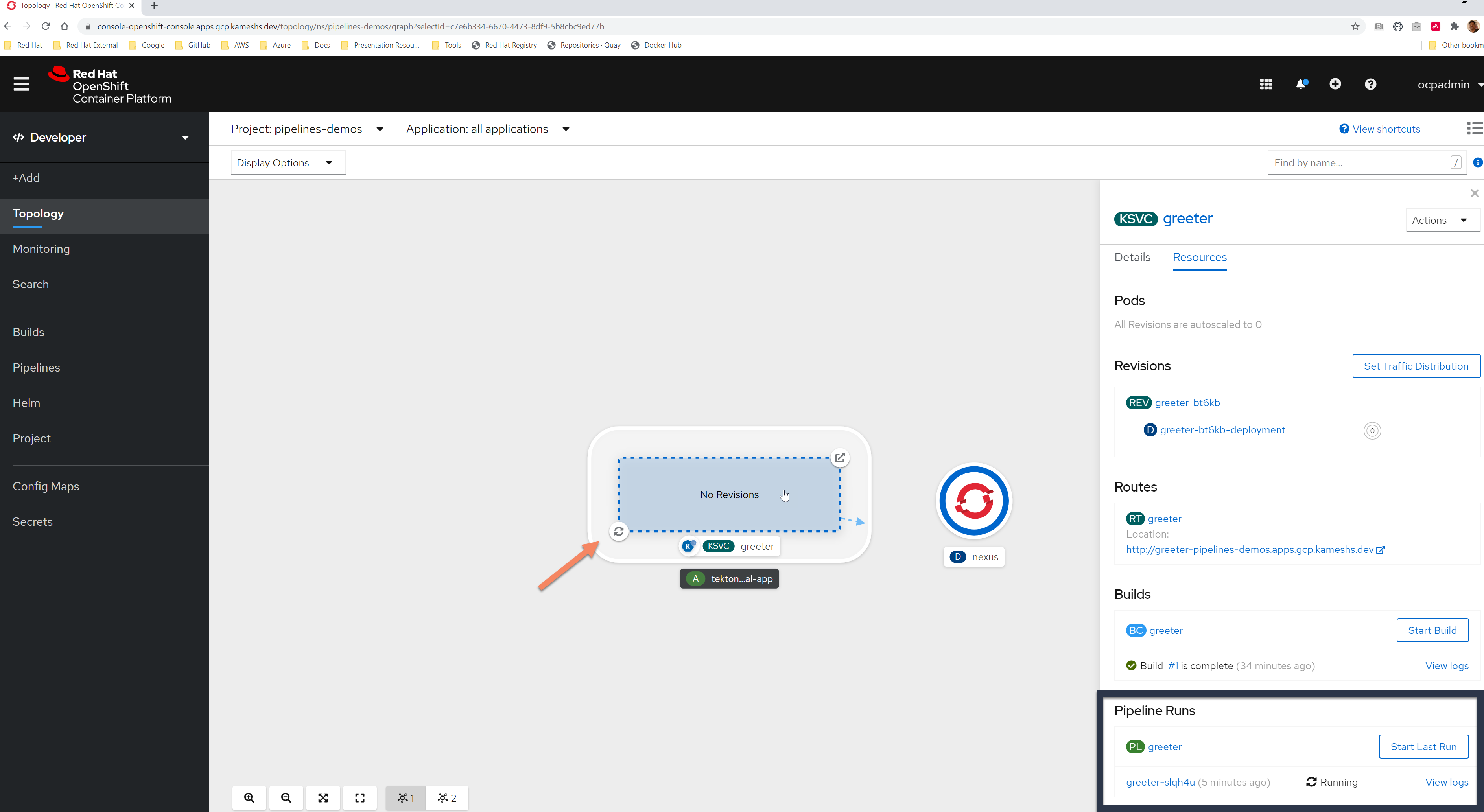
A successful pipeline should have the Java Knative Service deployed and running as shown:
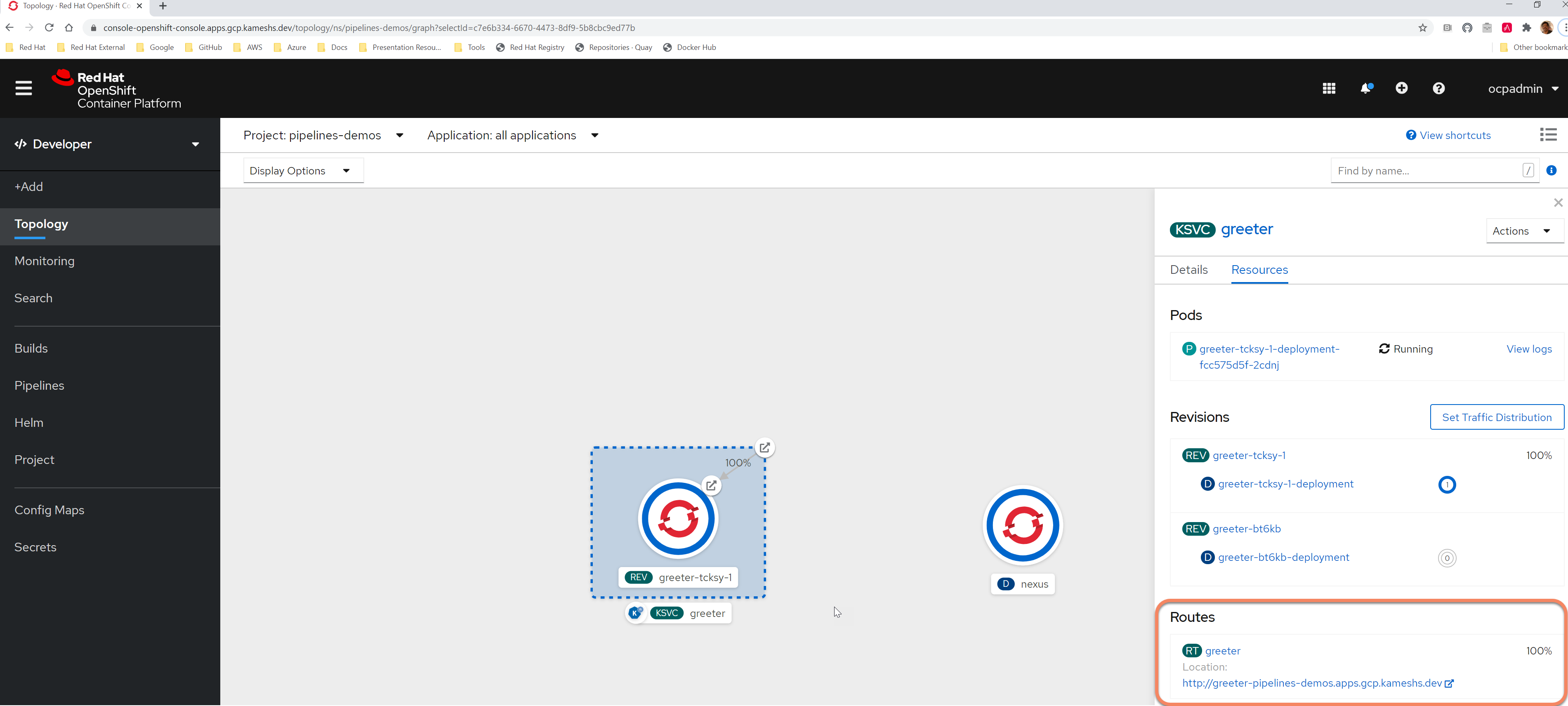
Click on the URL in the Routes, to access the application and see the response Meeow!! from Tekton 😺🚀.
Points to Ponder
Now you have understood:
-
What ClusterTasks are available as part of OpenShift Pipelines
-
How to update the ClusterTask with updates/changes
-
How to make Pipeline Template available for runtime and service type combination
-
Start the Pipeline from the Pipelines view by configuring the required parameters