Continuous Delivery with OpenShift Pipelines
20 MINUTE EXERCISE
In this lab you will learn about deployment pipelines and you will create a pipeline to automate build and deployment of the Inventory service.
Create a custom Task
You have learnt and understood how to create a simple Pipeline. Now, let’s create a task to deploy the OpenShift Configuration from Argo CD and add it the existing pipeline.
|
A Task consists of a collection of Steps that are executed sequentially with a pod. Each Step is executed in a separate container within the same pod. They can also have inputs and outputs in order to interact with other tasks in the pipeline. |
In the OpenShift Web Console, from the Developer view,
click on 'Search' → 'Task' → 'T Task' → 'Create Task'.
Then update the content as follows:
apiVersion: tekton.dev/v1beta1
kind: Task
metadata:
name: argocd-task-sync-and-wait
namespace: cn-project%USER_ID%
labels:
app.kubernetes.io/version: "0.1"
annotations:
tekton.dev/pipelines.minVersion: "0.12.1"
tekton.dev/tags: deploy
tekton.dev/displayName: "argocd"
spec:
description: >-
This task syncs (deploys) an Argo CD application and waits for it to be healthy.
To do so, it requires the address of the Argo CD server and some form of
authentication either a username/password or an authentication token.
params:
- name: application-name
description: name of the application to sync
stepTemplate:
envFrom:
- configMapRef:
name: argocd-env-configmap # used for server address
- secretRef:
name: argocd-env-secret # used for authentication (username/password or auth token)
steps:
- name: login-sync-and-wait
image: argoproj/argocd:v1.7.6
script: |
if [ -z $ARGOCD_AUTH_TOKEN ]; then
yes | argocd login $ARGOCD_SERVER --username=$ARGOCD_USERNAME --password=$ARGOCD_PASSWORD --plaintext;
fi
argocd app sync $(params.application-name)%USER_ID%
argocd app wait $(params.application-name)%USER_ID% --healthThen click on 'create'. Your Argo CD Task is now created.
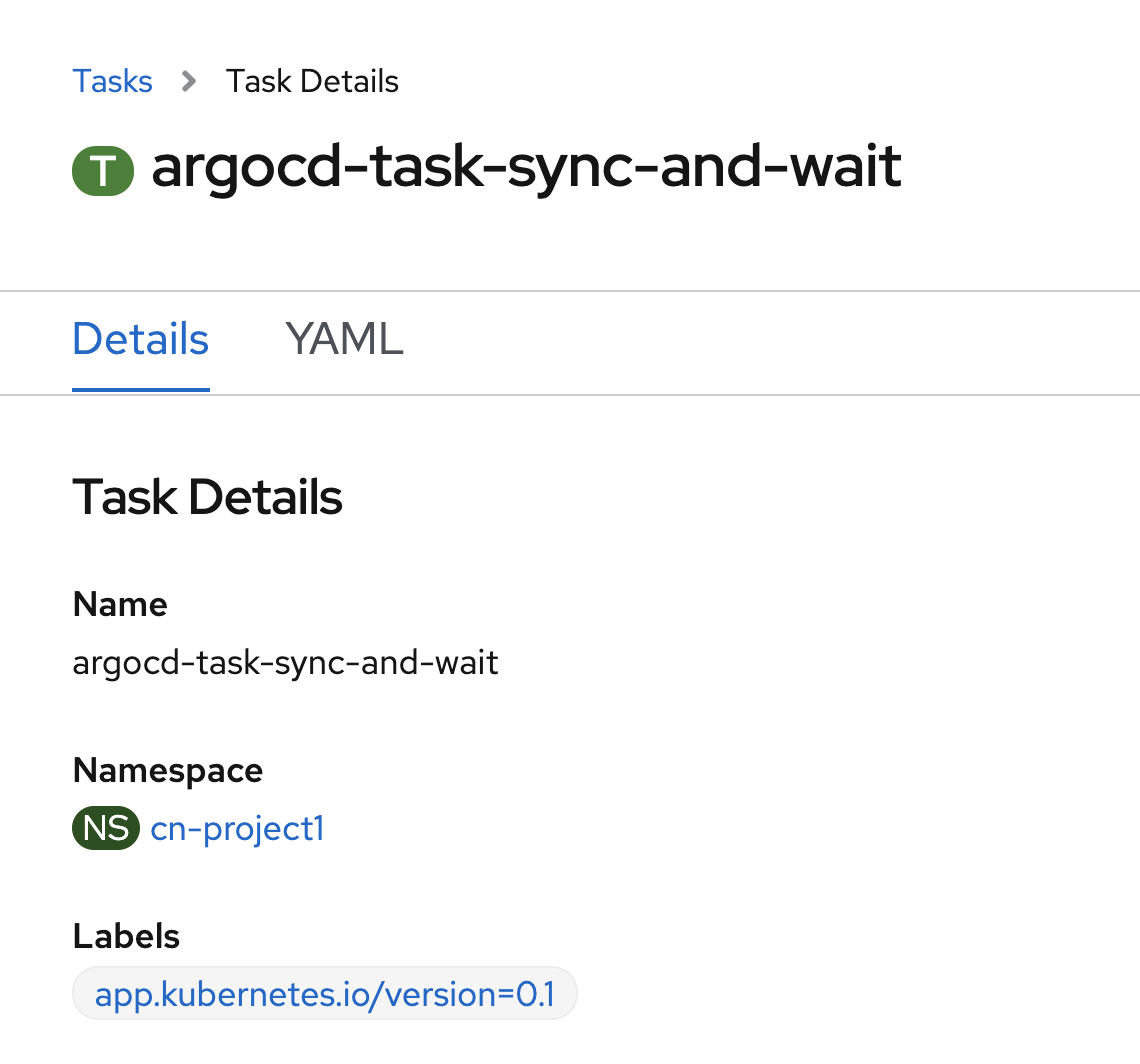
Now let’s define the Argo CD server endpoint as well as the credentials so that the Task you just created has access to the server.
In the OpenShift Web Console, from the Developer view,
click on 'Config Maps' then click on the 'Create Config Map' button.
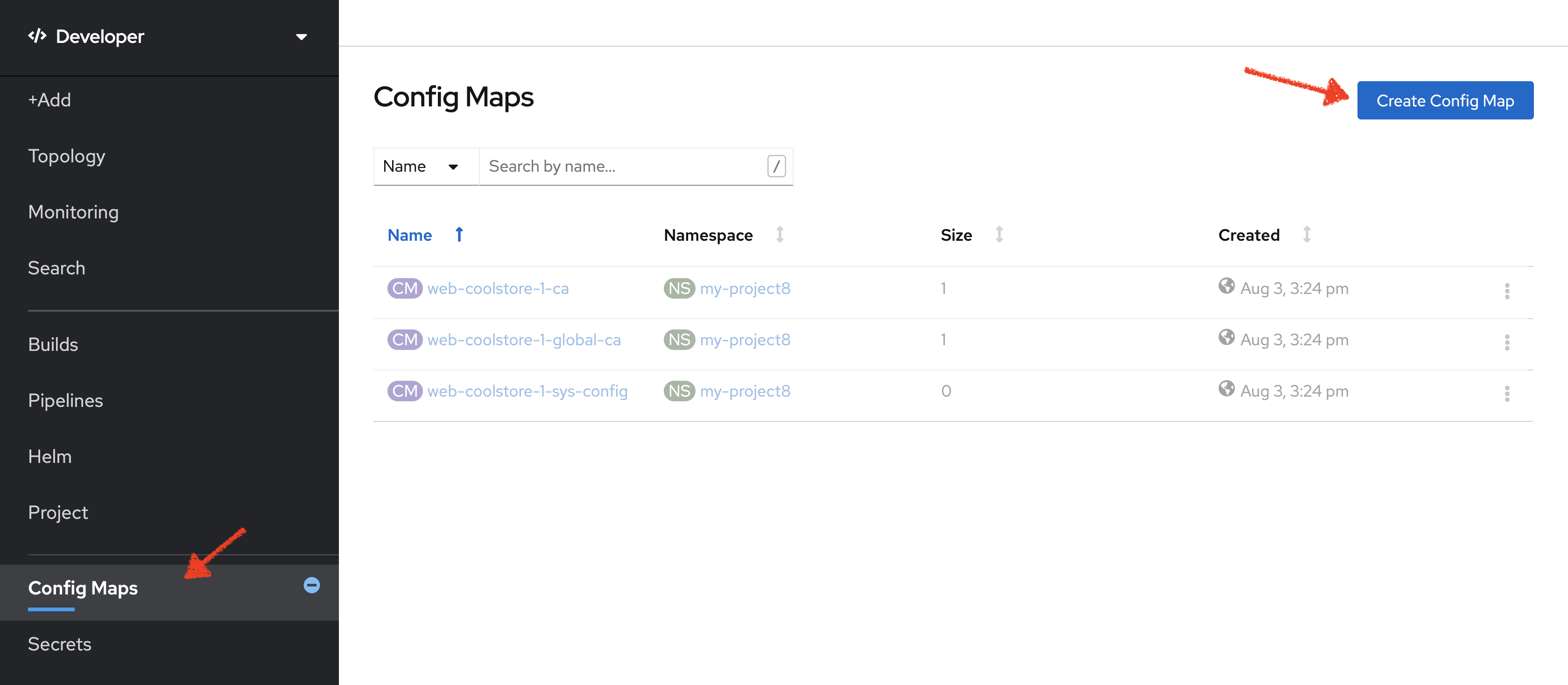
Then replace the content with the following input:
apiVersion: v1
kind: ConfigMap
metadata:
name: argocd-env-configmap
namespace: cn-project%USER_ID%
data:
ARGOCD_SERVER: argocd-server.argocd.svcClick on the 'Create' button.
Then click on 'Secrets' → 'Create' → 'Key/Value Secret'.
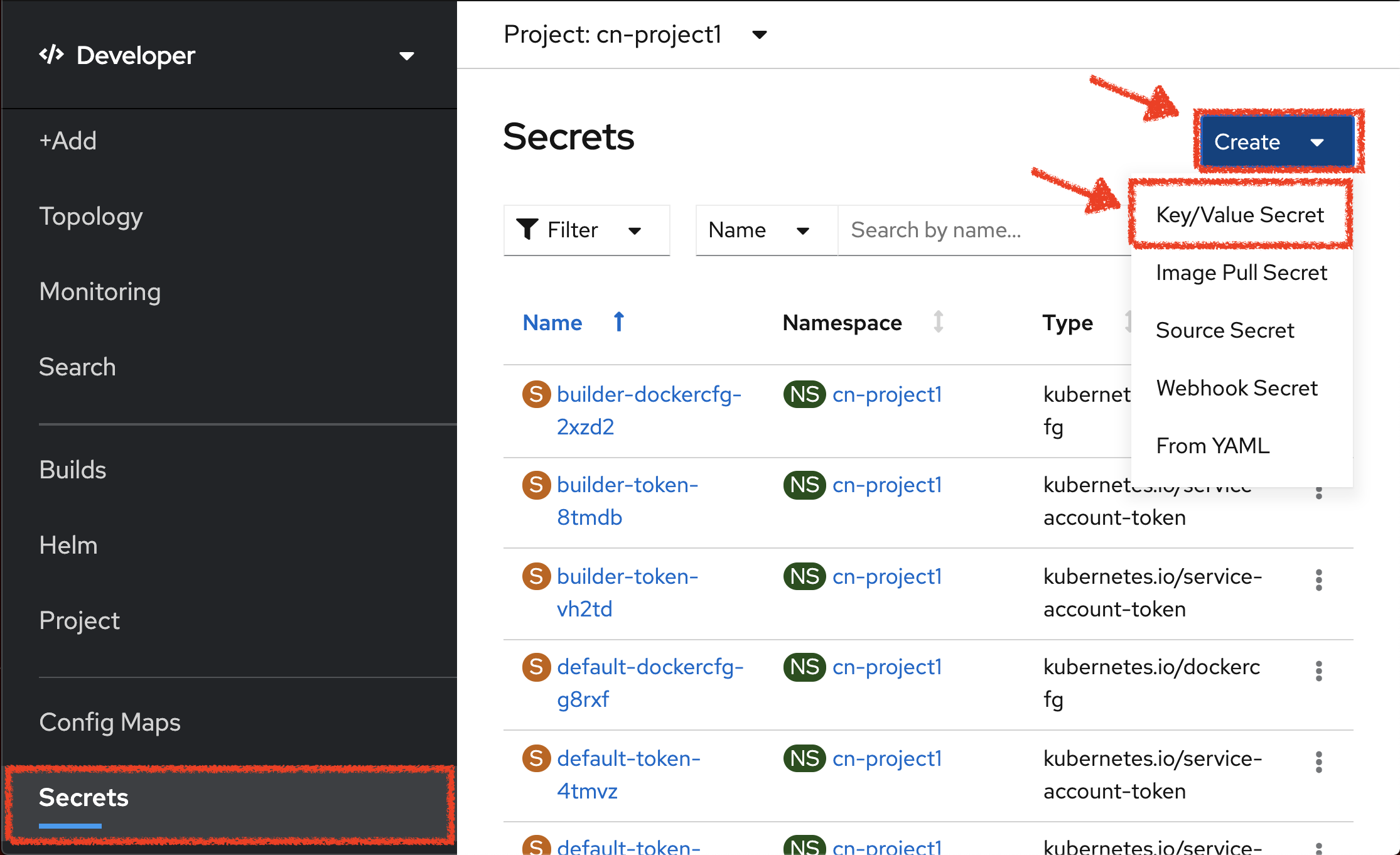
Enter the following configuration:
| Parameter | Value |
|---|---|
Secret Name * |
argocd-env-secret |
| Key | Value |
|---|---|
ARGOCD_USERNAME |
user%USER_ID% |
ARGOCD_PASSWORD |
%OPENSHIFT_PASSWORD% |
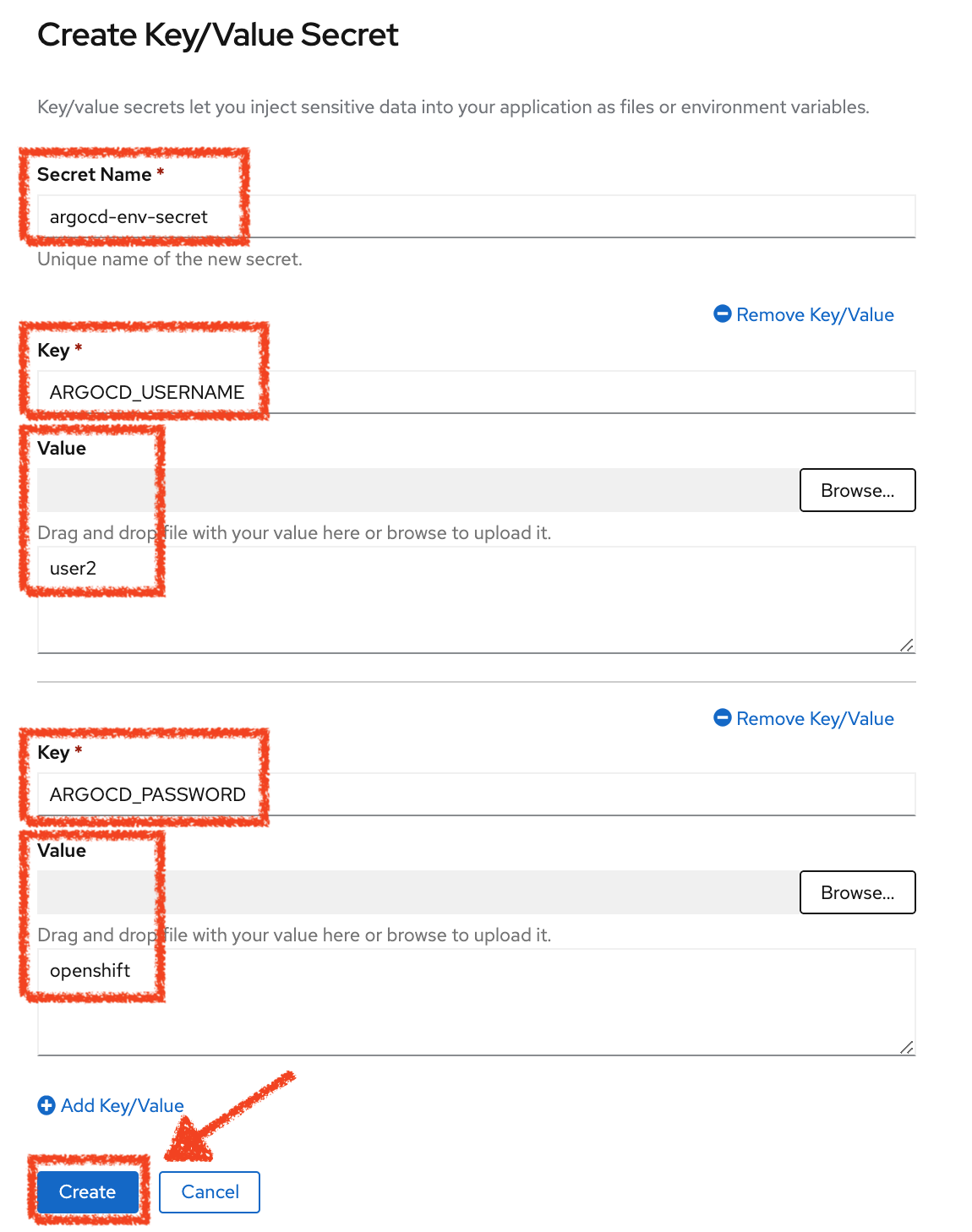
Click on the 'Create' button
Expand your Pipeline
Now let’s expand your Inventory Pipeline to cover the Continuous Deployment.
In the OpenShift Web Console, from the Developer view,
click on 'Pipelines' → 'PL inventory-pipeline' → 'Actions' → 'Edit Pipeline'
then, complete your pipeline with the following two Red Hat tasks and their configurations:
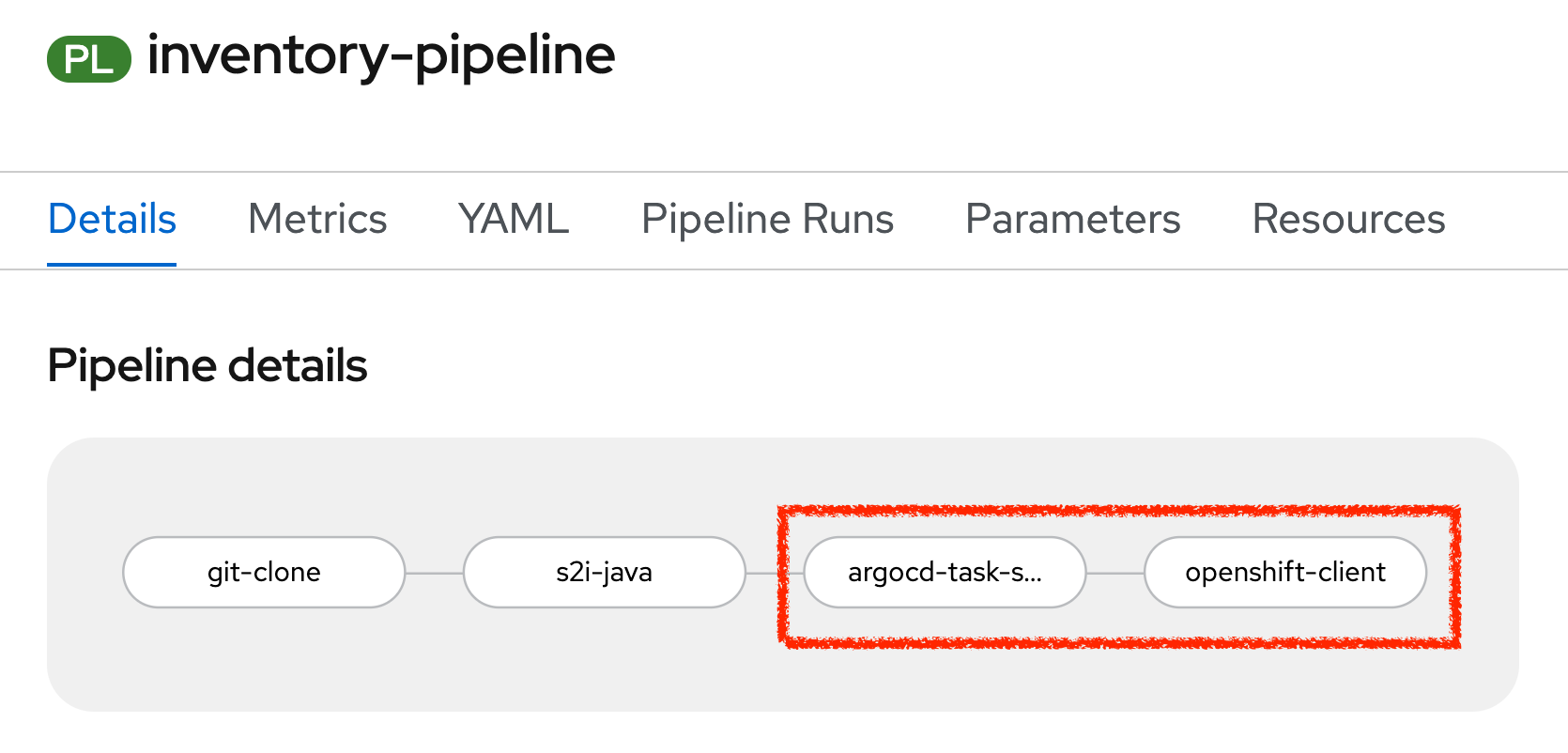
| Section | Parameter | Value |
|---|---|---|
Name |
argocd-task-sync-and-wait |
|
Parameters |
application-name * |
inventory |
| Section | Parameter | Value |
|---|---|---|
Name |
openshift-client |
|
Parameters |
SCRIPT |
oc rollout status deployment/inventory-coolstore |
Run the Full Pipeline
In the OpenShift Web Console, from the Developer view,
click on 'Pipelines' → 'PL inventory-pipeline' → 'Actions' → 'Start last run'
|
Start last run will run your pipeline with the previous parameters i.e with the previous PVC created for the shared workspace |
Congratulations!! You have deployed your first application using OpenShift Pipeline!!
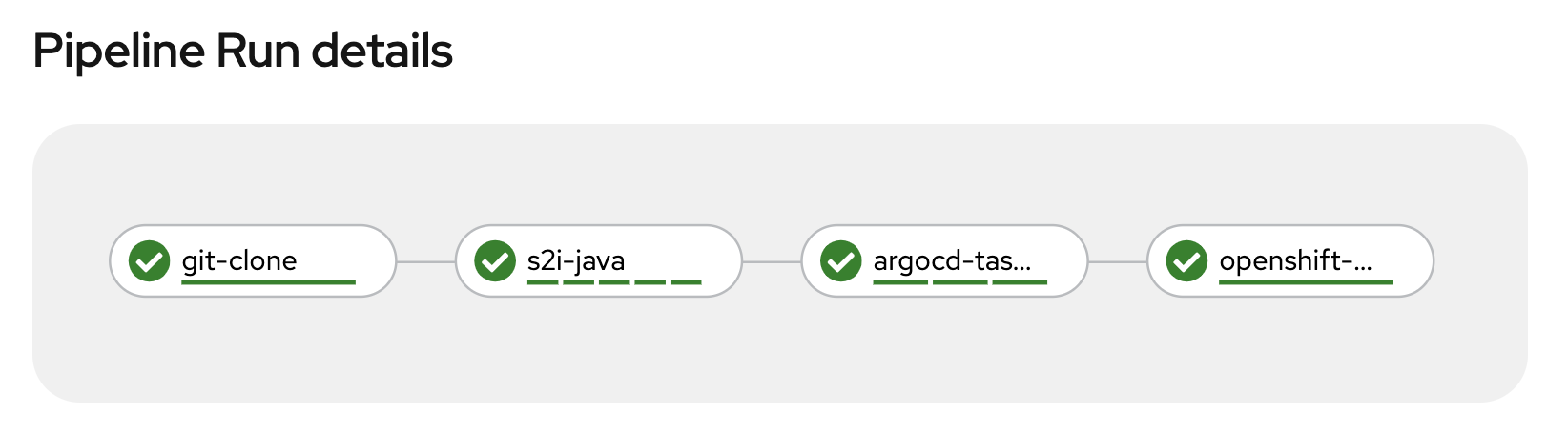
Once finished, from the Topology view, select the 'cn-project%USER_ID%'.
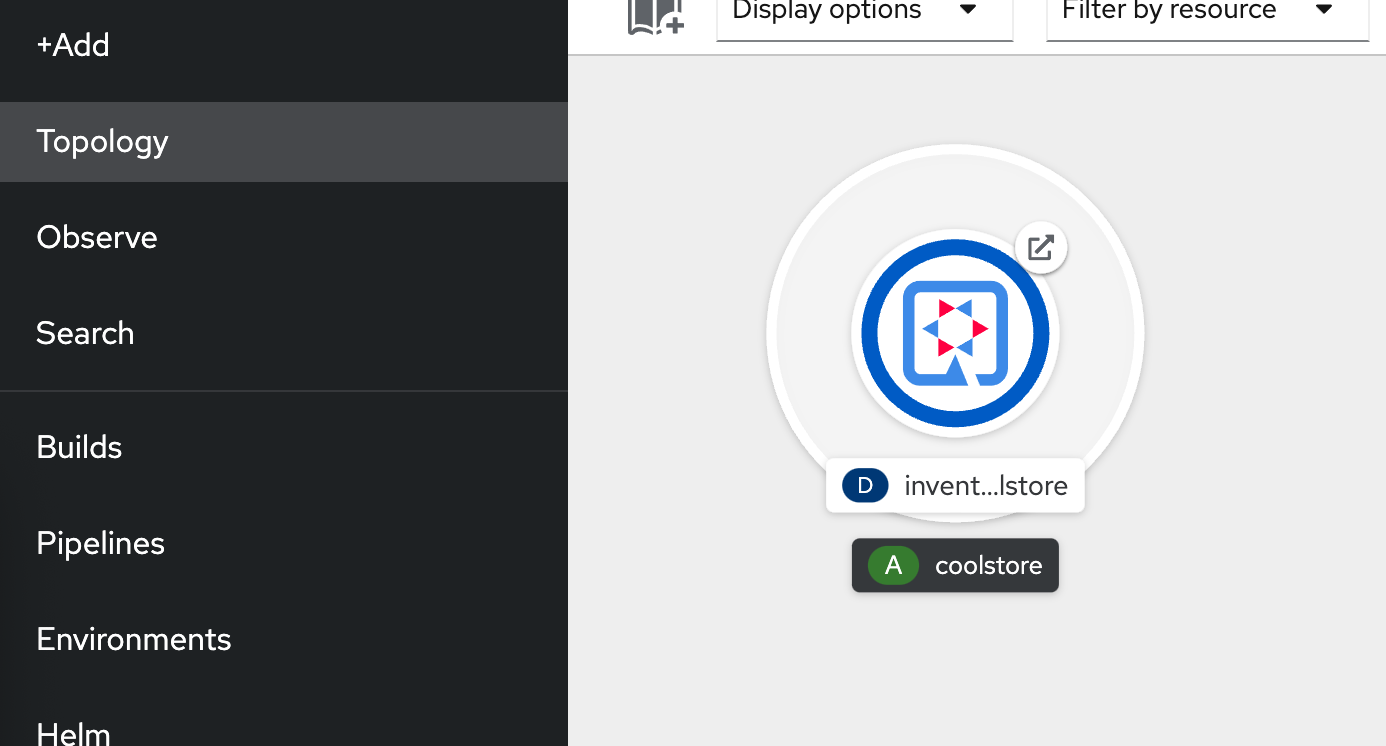
Now, you can see that the Inventory Service has been deployed by OpenShift Pipeline and it is up and running.
In the Argo CD, Select the 'Application menu' then click on the 'inventory%USER_ID%' application:
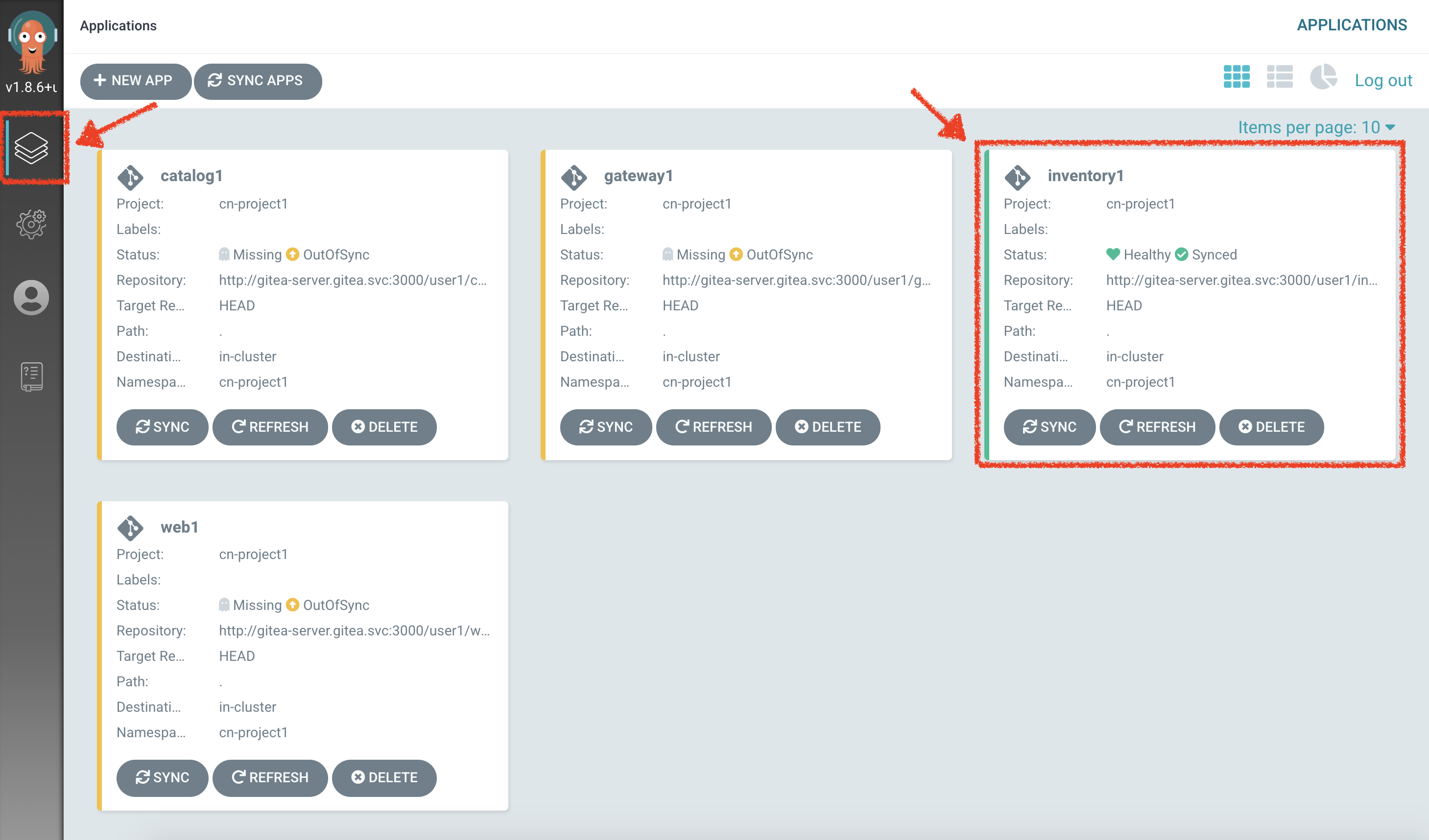
Argo CD has synchronized all the Inventory OpenShift manifests stored into your Inventory Repository with your 'cn-project%USER_ID%' project on OpenShift.
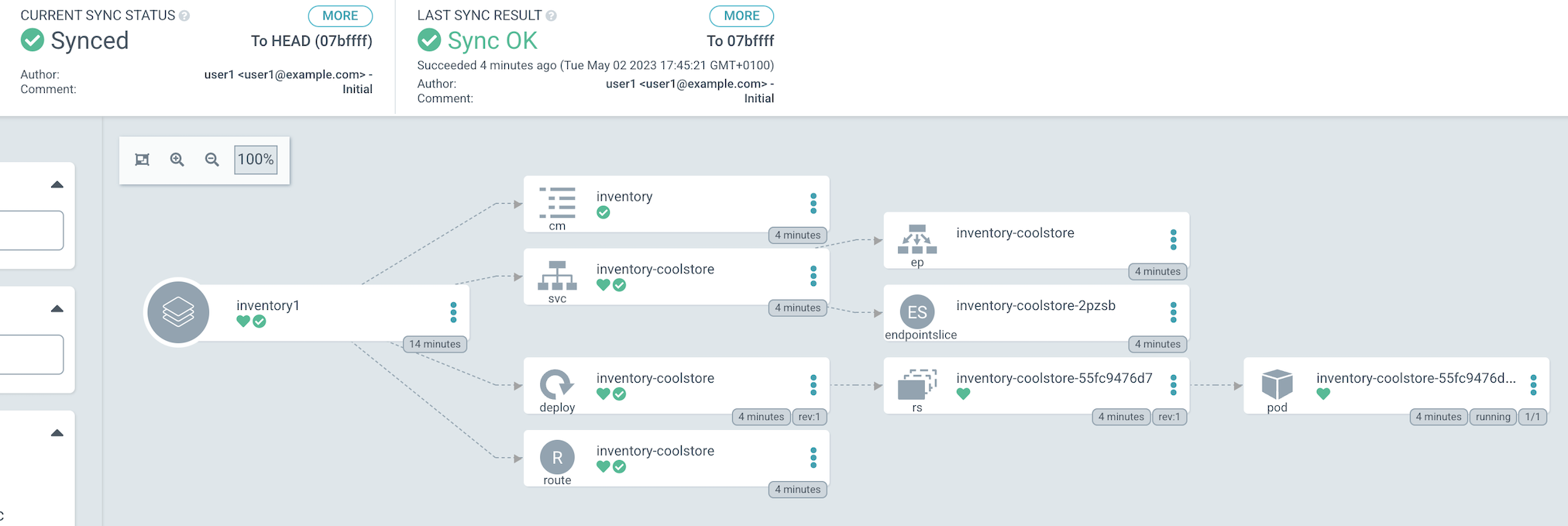
Deploy the whole application with Tekton
Previously, for the Inventory Service, you have learned how to create, configure and run an OpenShift pipeline.
Now, let’s deploy the rest of the application.
For doing so, click on 'Terminal' → 'Run Task…' → 'devfile: Pipeline - Deploy Coolstore'
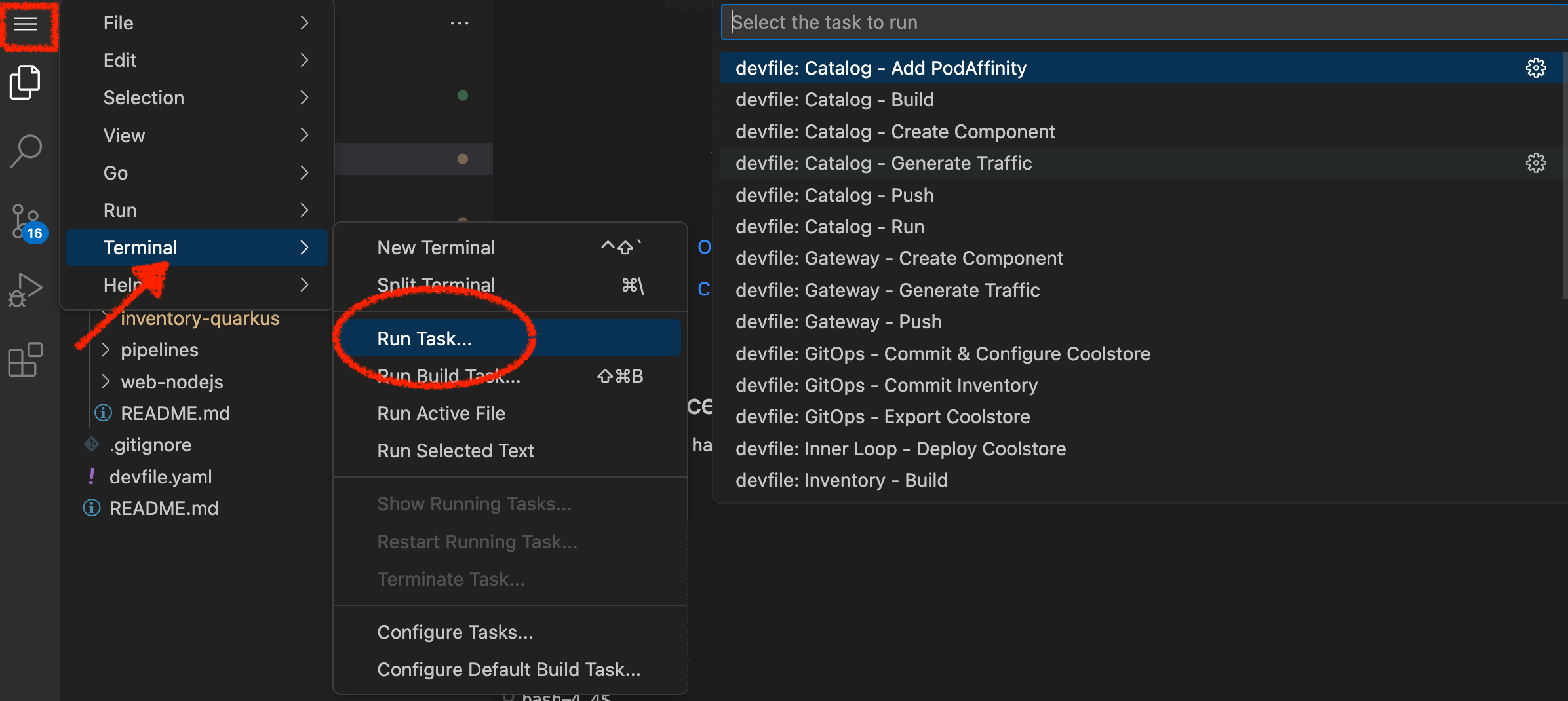
Once executed, in the OpenShift Web Console, from the Developer view,
Click on 'Pipelines' → 'PL - coolstore-java-pipeline' → 'Pipeline Runs'
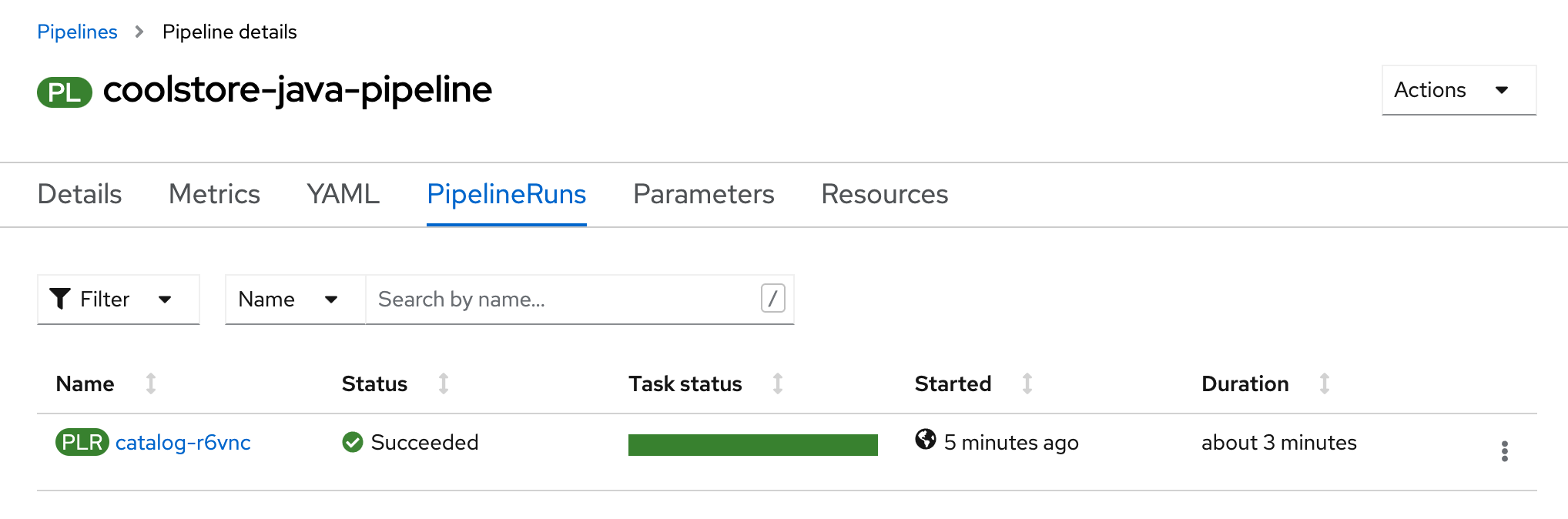
You should see 1 pipeline running for the other Java service (Catalog).
Click on 'Pipelines' → 'PL - coolstore-dotnet-pipeline' → 'Pipeline Runs'
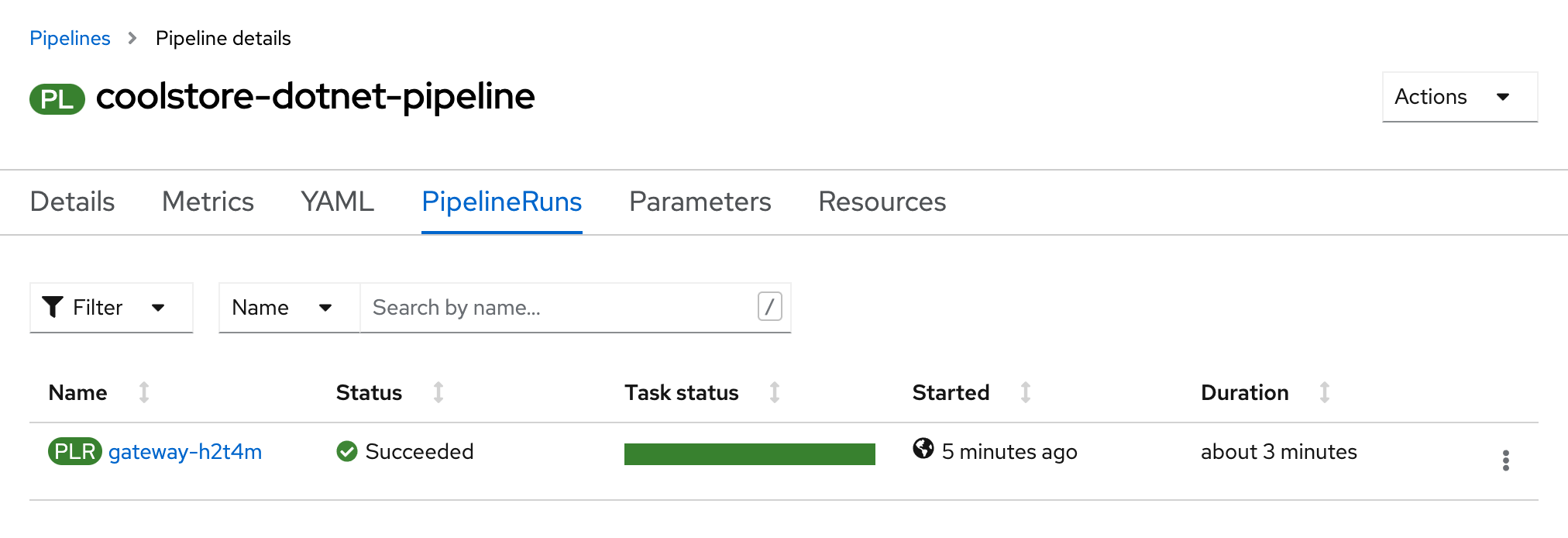
You should see 1 pipeline running for the the .NET service (Gateway).
Click on 'Pipelines' → 'PL - coolstore-nodejs-pipeline' → 'Pipeline Runs'
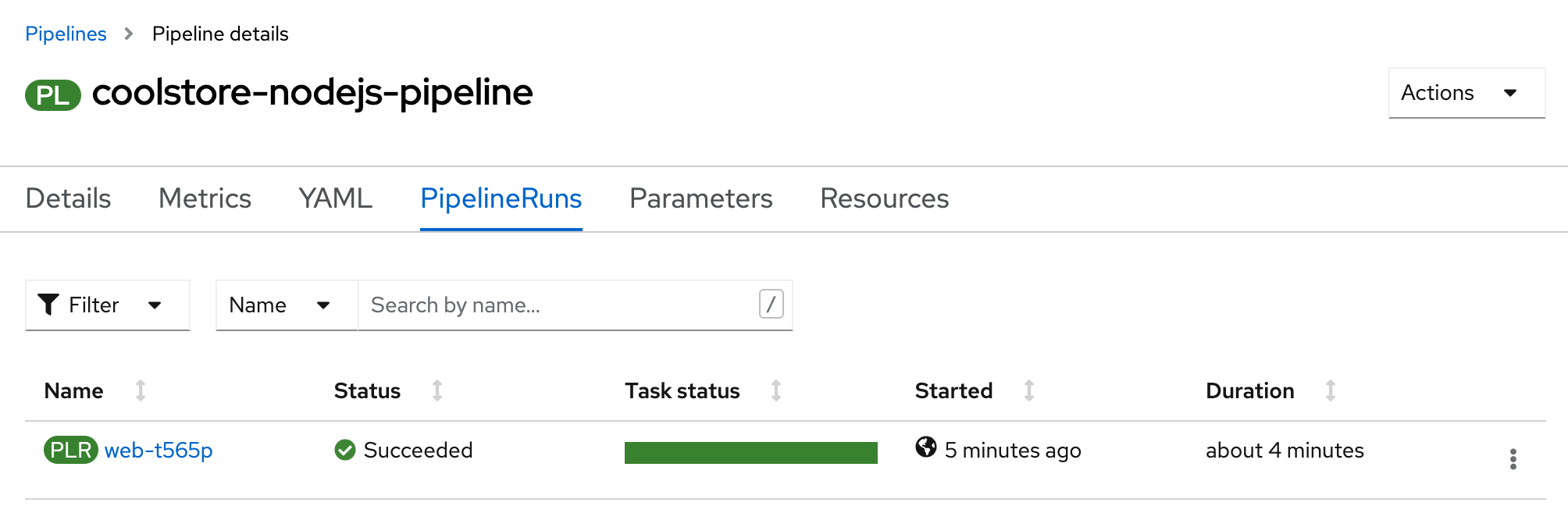
You should see 1 pipeline running for the NodeJs service (Web).
Click on 'Topology' from the Developer view of the OpenShift Web Console
and validate that the CoolStore application is deployed, up and running in the cn-project%USER_ID% project.
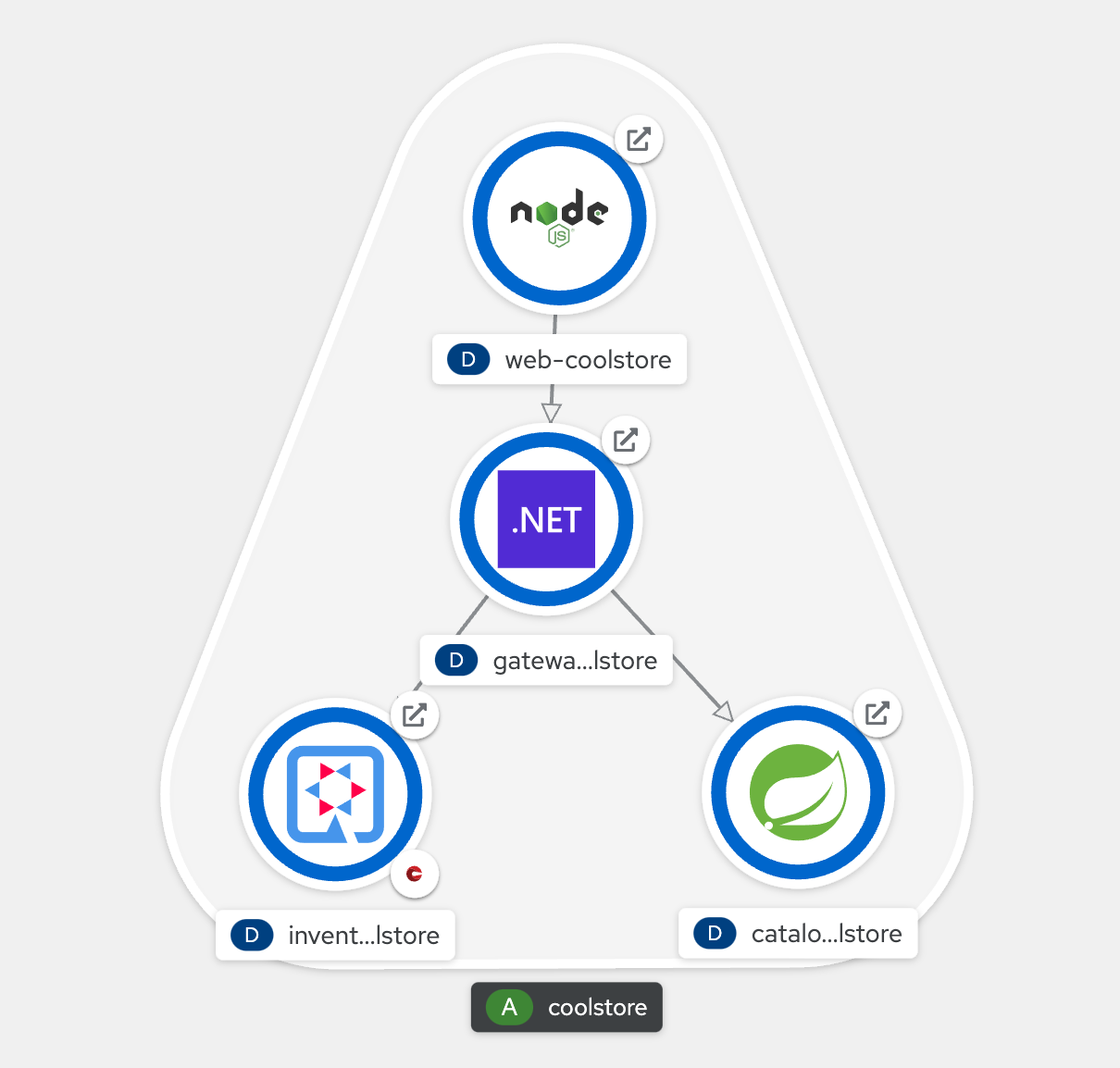
Finally, in Argo CD, all Applications are now 'Synced'.
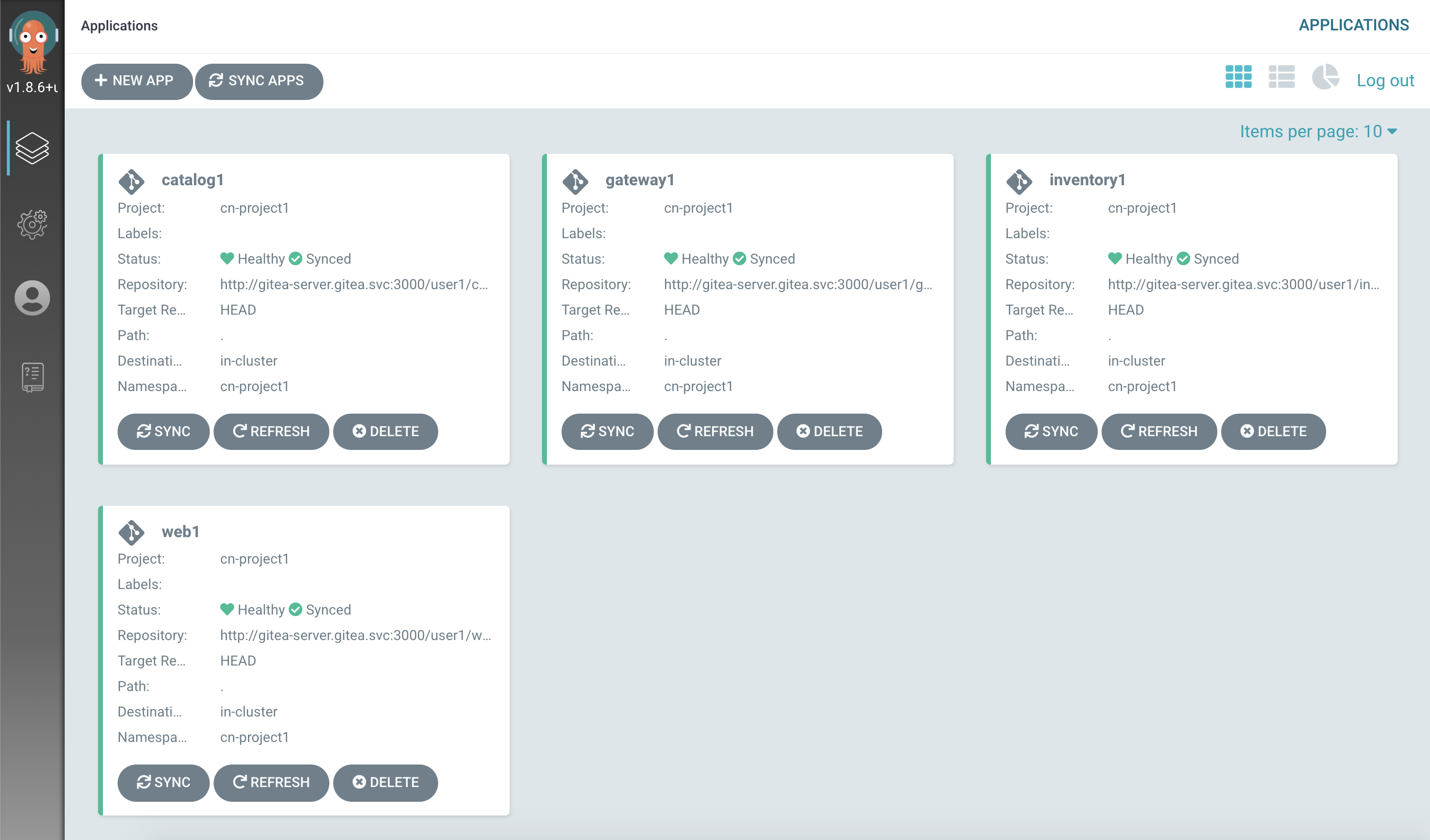
Well done! You are ready for the next lab.