Provision a Kafka instance in OpenShift Streams for Apache Kafka
|
The OpenShift Streams for Apache Kafka service is no longer available. Consider using AMQ Streams, the technology that powered OpenShift Streams for Apache Kafka instead. This tutorial can no longer be completed. If you’re still interested in learning about Apache Kafka and Kubernetes, then try this tutorial on developers.redhat.com. |
As a developer of applications and services, you can use OpenShift Streams for Apache Kafka to create and set up Kafka instances and connect your applications and services to these instances. Streams for Apache Kafka is a managed cloud service that enables you to add Kafka data-streaming functionality in your applications without having to install, configure, run, and maintain your own Kafka clusters.
Create a Red Hat account
|
Skip to the Provision a Kafka Instance section if you already have a Red Hat Account. |
You need a Red Hat account to provision a managed Kafka instance. This is how you can create one:
-
Go to console.redhat.com.
-
Click the Register for a Red Hat account link to create a Red Hat account.
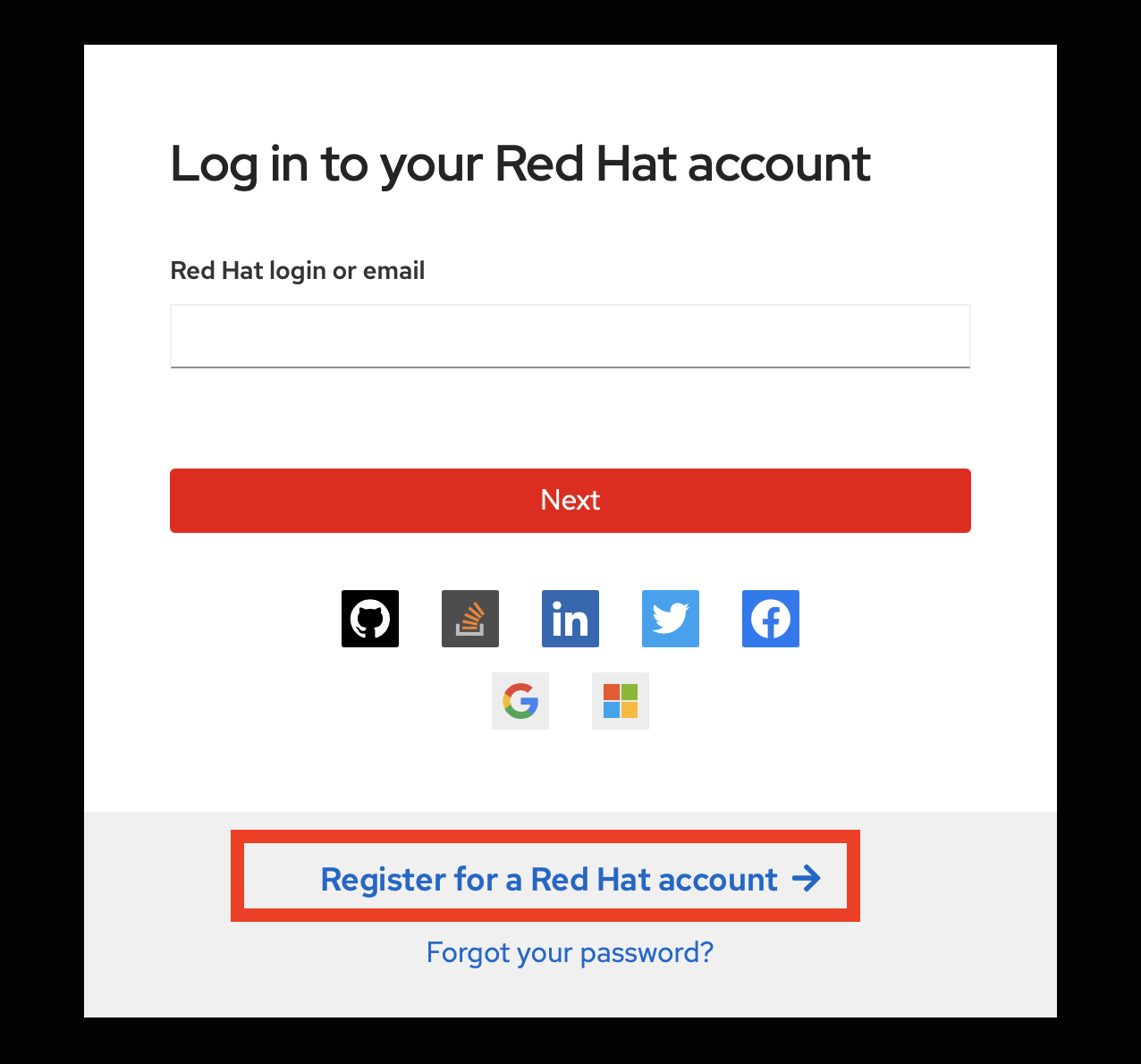
Be sure to select a Personal account type.
-
Complete the registration process, opening confirmation emails if necessary.
Provision a Kafka instance in OpenShift Streams for Apache Kafka
-
Go to console.redhat.com and log in with your Red Hat account.
-
On the console.redhat.com landing page, select Application Services from the menu on the left.
-
On the Application Services landing page, select Streams for Apache Kafka → Kafka Instances.
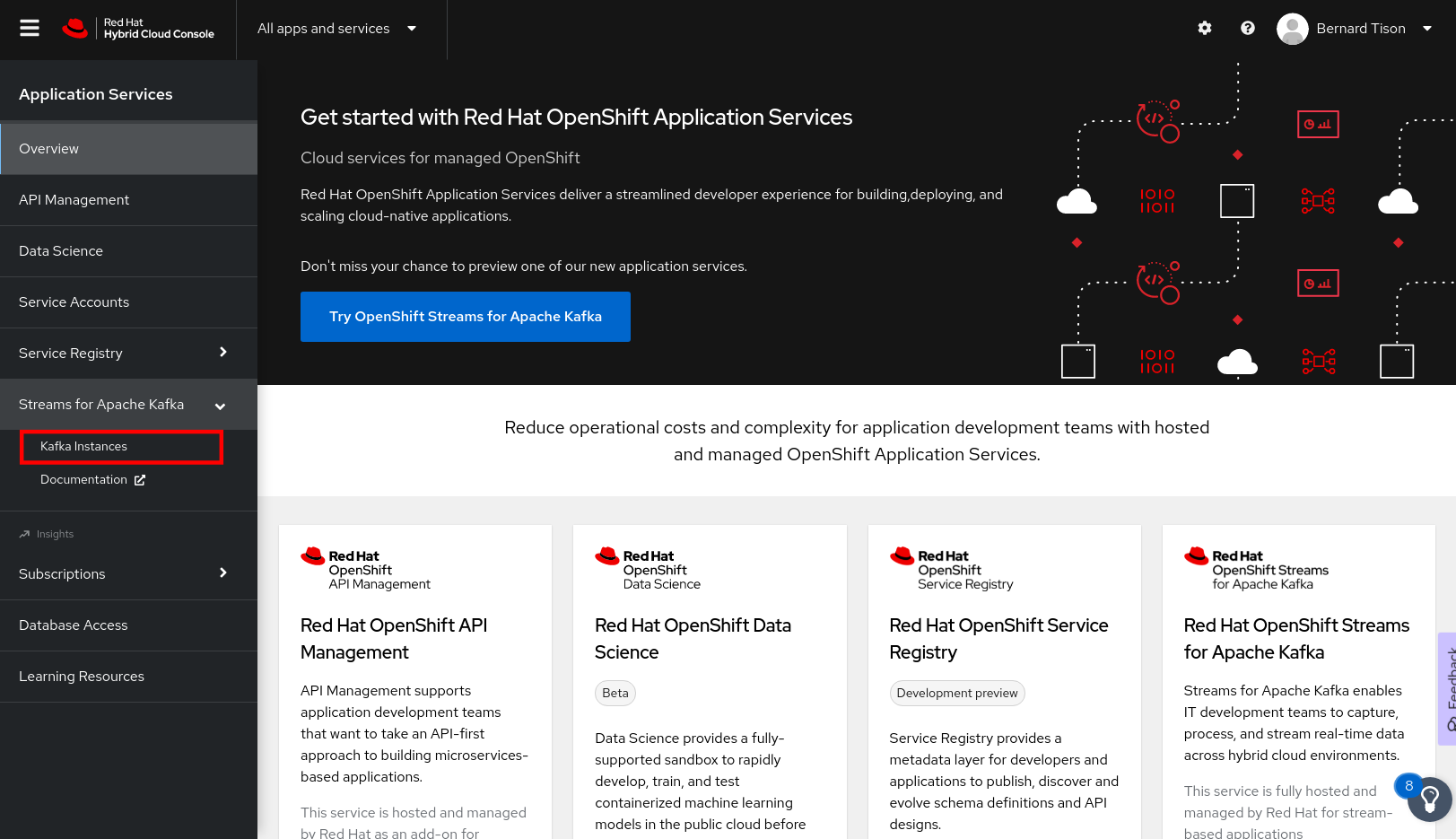
-
On the Kafka Instances overview page, click the Create Kafka instance button. Enter a unique name and select the relevant Cloud region for your Kafka instance and click Create instance. This starts the provisioning process for your Kafka instance.
-
The new Kafka instance is listed in the instances table. After a couple of minutes, your instance should be marked as ready.
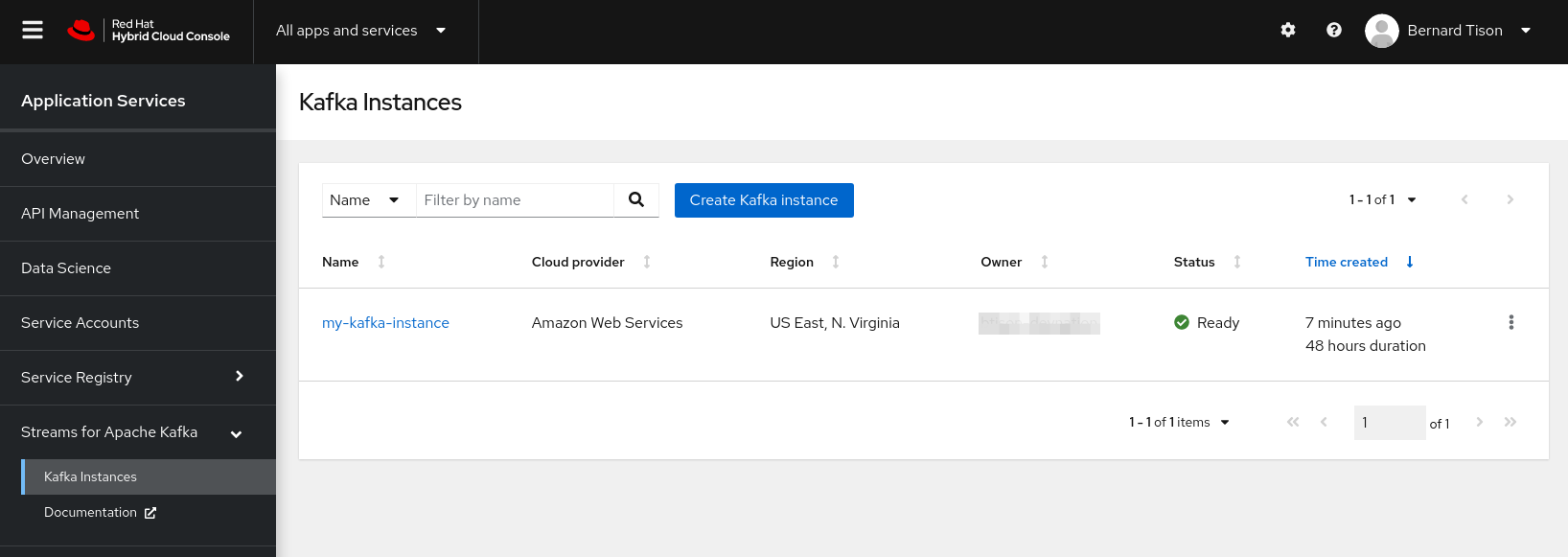
-
When the instance Status is Ready, you can start using the Kafka instance. You can use the Options icon (three vertical dots) to view, connect to, or delete the instance as needed.
|
Although you can see Kafka instances created by other users in your organization, you can’t manage those instances. Only the user who creates an instance can edit or delete the instance, setup permissions and create or delete topics. |