Create Inventory Service with Quarkus
40 MINUTE EXERCISE
In this lab you will learn about building microservices using Quarkus.
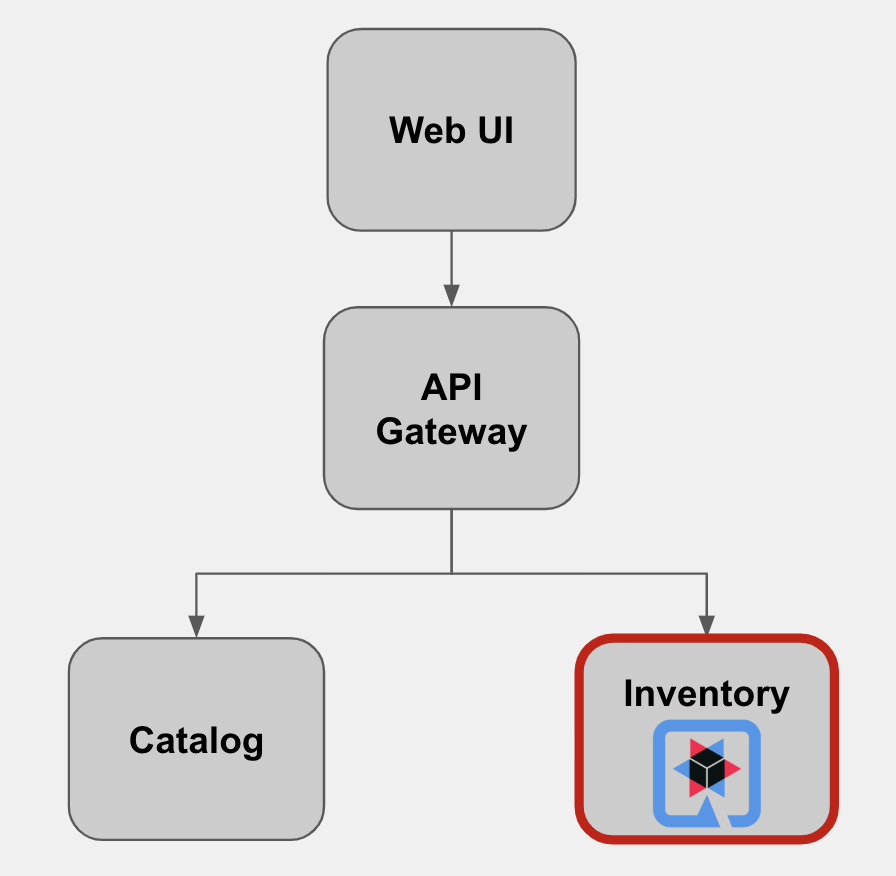
Quarkus Maven Project
The inventory-quarkus project has the following structure which shows the components of the Quarkus project laid out in different subdirectories according to Maven best practices:
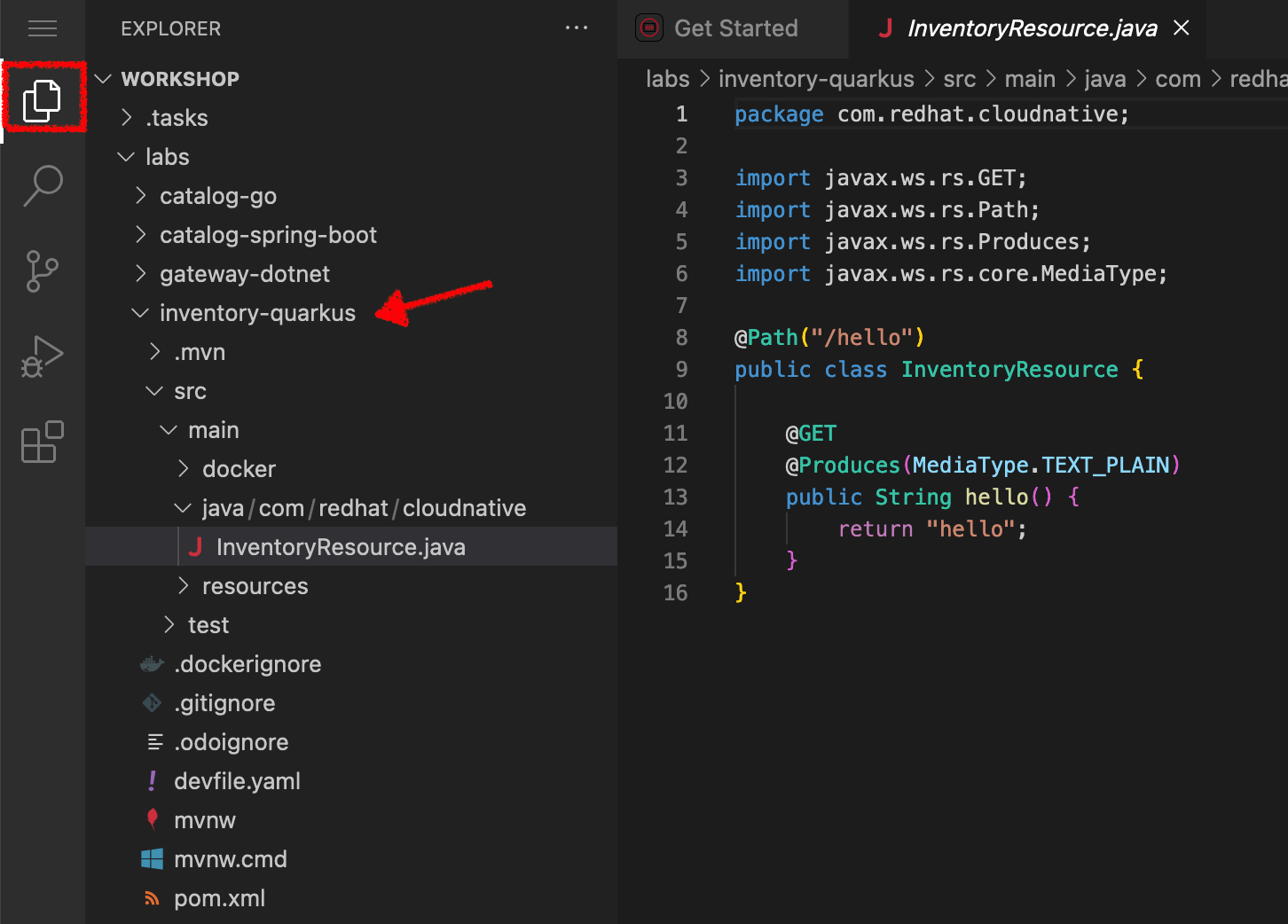
The '/projects/workshop/labs/inventory-quarkus' folder contents:
-
the Maven structure
-
a com.redhat.cloudnative.InventoryResource resource exposed on /hello
-
an associated unit test
-
a landing page that is accessible on http://localhost:8080 after starting the application
-
example Dockerfile files for both native and jvm modes in src/main/docker
-
the application configuration file
Look at the pom.xml. You will find the import of the Quarkus BOM, allowing you to omit the version
on the different Quarkus dependencies. In addition, you can see the quarkus-maven-plugin responsible for the packaging
of the application and also providing the development mode feature.
<dependencyManagement>
<dependencies>
<dependency>
<groupId>io.quarkus</groupId>
<artifactId>quarkus-bom</artifactId>
<version>${quarkus.version}</version>
<type>pom</type>
<scope>import</scope>
</dependency>
</dependencies>
</dependencyManagement>
<build>
<plugins>
<plugin>
<groupId>io.quarkus</groupId>
<artifactId>quarkus-maven-plugin</artifactId>
<version>${quarkus.version}</version>
<executions>
<execution>
<goals>
<goal>build</goal>
</goals>
</execution>
</executions>
</plugin>
</plugins>
</build>If we focus on the dependencies section, you can see the following extensions:
<dependency>
<groupId>io.quarkus</groupId>
<artifactId>quarkus-rest</artifactId>
</dependency>
<dependency>
<groupId>io.rest-assured</groupId>
<artifactId>rest-assured</artifactId>
<scope>test</scope>
</dependency>
<dependency>
<groupId>io.quarkus</groupId>
<artifactId>quarkus-rest-jackson</artifactId>
</dependency>
<dependency>
<groupId>io.quarkus</groupId>
<artifactId>quarkus-hibernate-orm</artifactId>
</dependency>
<dependency>
<groupId>io.quarkus</groupId>
<artifactId>quarkus-jdbc-h2</artifactId>
</dependency>
<dependency>
<groupId>io.quarkus</groupId>
<artifactId>quarkus-openshift</artifactId>
</dependency>| Name | Description |
|---|---|
It allows you to develop REST services to consume and produce JSON payloads |
|
The de facto JPA implementation and offers you the full breath of an Object Relational Mapper. |
|
Using datasources is the main way of obtaining connections to a database. |
|
Understands how to deploy an application to OpenShift |
Examine 'src/main/java/com/redhat/cloudnative/InventoryResource.java' file:
package com.redhat.cloudnative;
import jakarta.ws.rs.GET;
import jakarta.ws.rs.Path;
import jakarta.ws.rs.Produces;
import jakarta.ws.rs.core.MediaType;
@Path("/hello")
public class InventoryResource {
@GET
@Produces(MediaType.TEXT_PLAIN)
public String hello() {
return "hello";
}
}It’s a very simple REST endpoint, returning "hello" to requests on "/hello".
|
With Quarkus, there is no need to create an Application class. It’s supported, but not required. In addition, only one instance of the resource is created and not one per request. You can configure this using the different Scoped annotations (ApplicationScoped, RequestScoped, etc). |
Enable the Development Mode
quarkus:dev runs Quarkus in development mode. This enables hot deployment with background compilation, which means that when you modify your Java files and/or your resource files and refresh your browser, these changes will automatically take effect. This works too for resource files like the configuration property file. Refreshing the browser triggers a scan of the workspace, and if any changes are detected, the Java files are recompiled and the application is redeployed; your request is then serviced by the redeployed application. If there are any issues with compilation or deployment an error page will let you know.
First, in your Workspace,
Click on 'Terminal' → 'Run Task…' → 'devfile: Inventory - Compile (Dev Mode)'
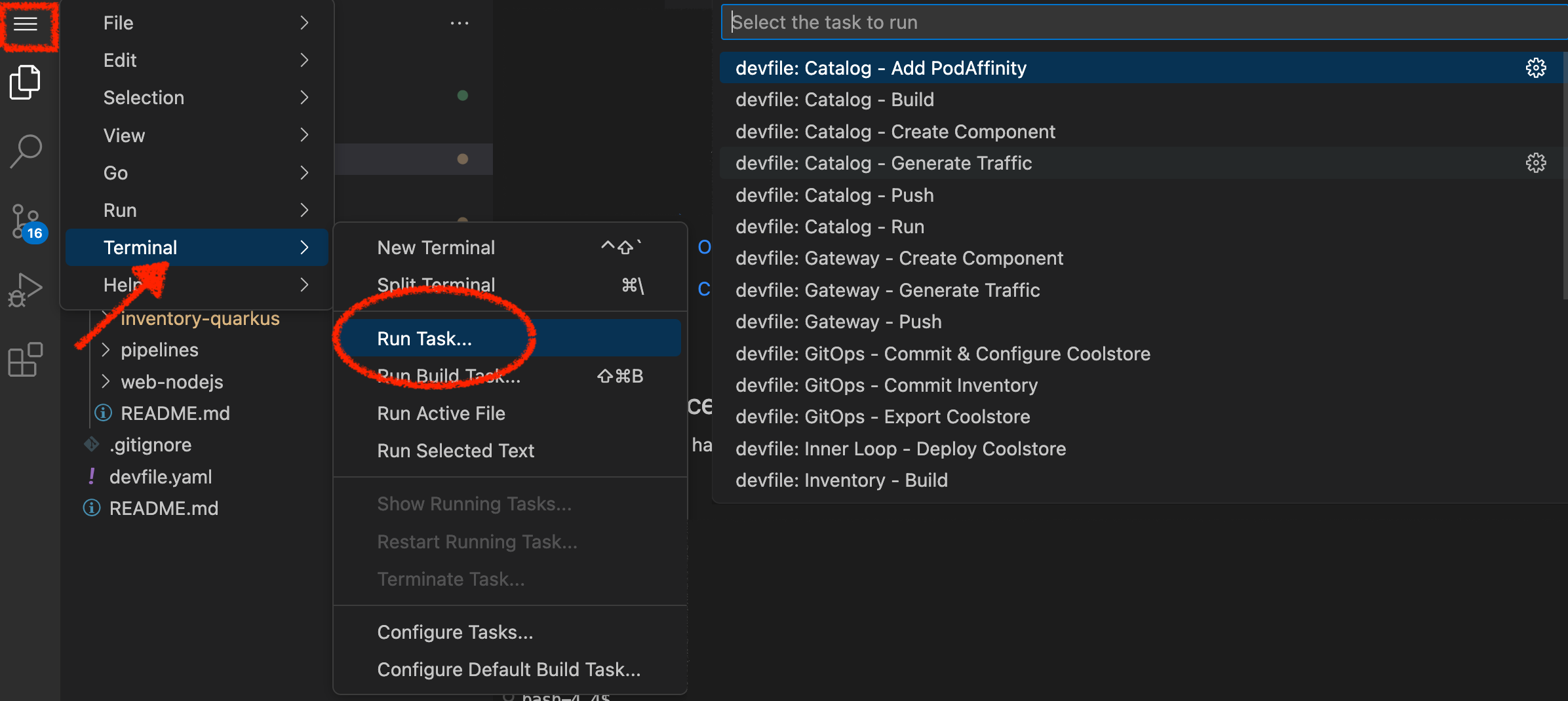
Execute the following commands in the terminal window
cd /projects/workshop/labs/inventory-quarkus
mvn compile quarkus:dev -Ddebug=false
To open a terminal window, click on 'Terminal' → 'New Terminal'
|
When pop-ups appear, confirm you want to expose the 8080 port by clicking on 'Open in New Tab'.

You then have to confirm the access to external web sites:
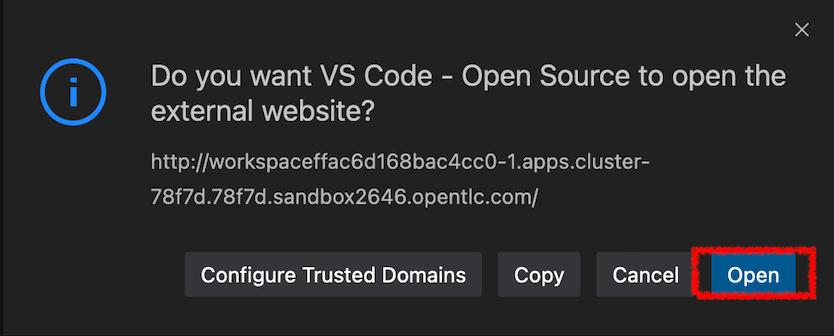
Your browser will be directed to your Inventory Service running inside your Workspace.
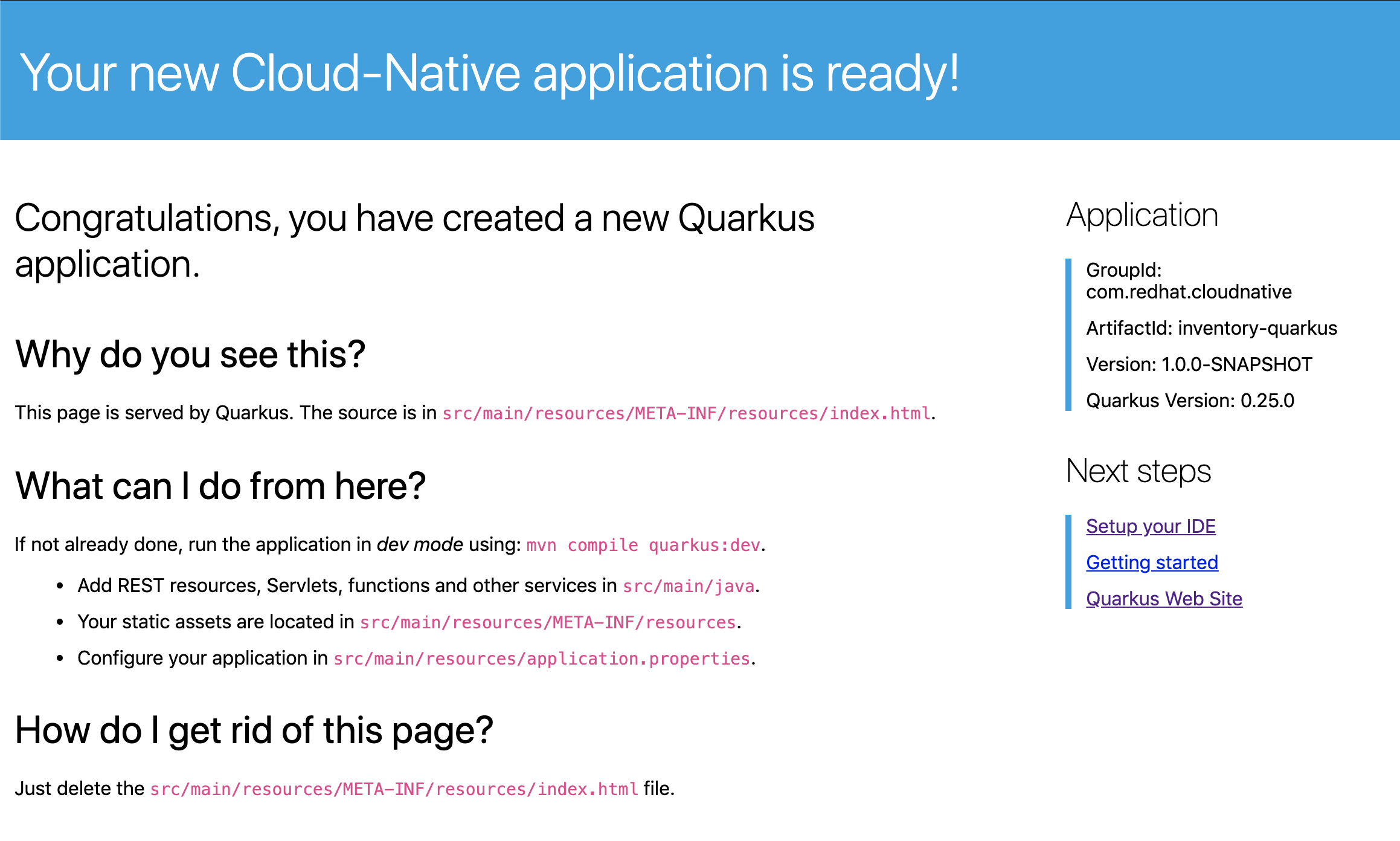
If the Quarkus app is unavailable then you need to be patient, the app hasn’t quite launched yet to handle the
request. Click on the browser Refresh icon to try again. If it still fails see the section below.
Fix up the Browser URL
If you are still seeing the following result in the browser window then its likely your (Chromium) browser is upgrading the simple http:// based URL to https - but the inventory app doesn’t support that.
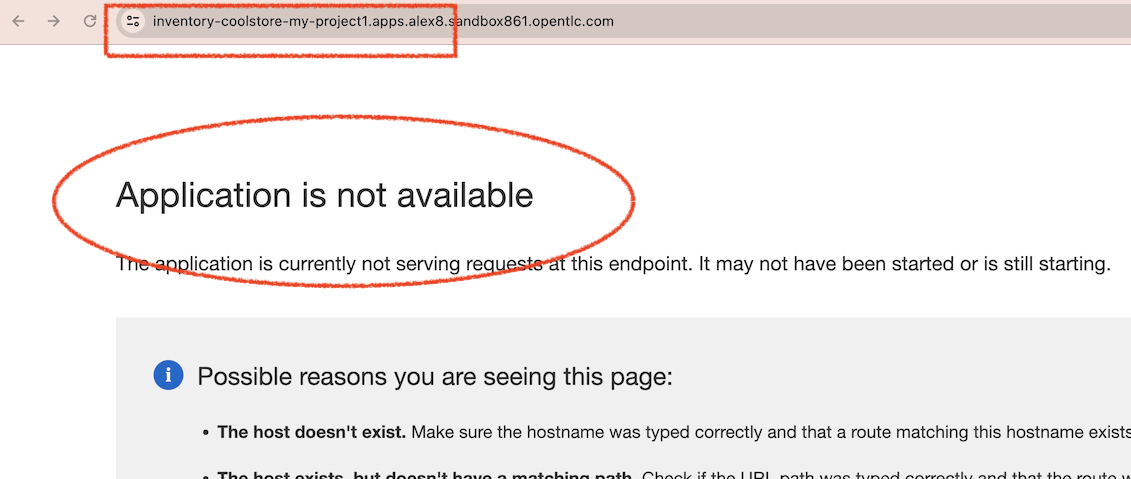
To fix this you need to click in the URL bar in the browser

and remove that "s" making it Not Secure - like this:

|
You will need to do this with all your application URLs, but fortunately the browser quickly remembers. |
|
Please don’t close that Inventory output browser tab, you will need it for the next few steps of this lab. If by accident you close that browser tab then you should be able to reopen it from your browser history. It will likely be called Inventory Service |
Now Make a Code Change
So now back in the Dev Spaces IDE modify the 'src/main/resources/META-INF/resources/index.html' file as follows
<!DOCTYPE html>
<html lang="en">
<head>
<meta charset="UTF-8">
<title>Inventory Service</title>
<link rel="stylesheet" href="https://maxcdn.bootstrapcdn.com/bootstrap/4.0.0-beta/css/bootstrap.min.css"
integrity="sha384-/Y6pD6FV/Vv2HJnA6t+vslU6fwYXjCFtcEpHbNJ0lyAFsXTsjBbfaDjzALeQsN6M" crossorigin="anonymous">
<link rel="stylesheet" type="text/css"
href="https://cdnjs.cloudflare.com/ajax/libs/patternfly/3.24.0/css/patternfly.min.css">
<link rel="stylesheet" type="text/css"
href="https://cdnjs.cloudflare.com/ajax/libs/patternfly/3.24.0/css/patternfly-additions.min.css">
</head>
<body>
<div class="jumbotron">
<div class="container">
<h1 class="display-3"><img src="quarkus_icon_512px_default.png" alt="Quarkus" width="100"> Inventory Service</h1>
<p>This is a Quarkus Microservice for the CoolStore Demo. (<a href="/api/inventory/329299">Test it</a>)
</p>
</div>
</div>
<div class="container">
<footer>
<p>© Red Hat 2024</p>
</footer>
</div>
</body>
</html>Refresh your browser (for the Inventory Service tab just opened) and you should see the new HTML content without rebuilding your JAR file
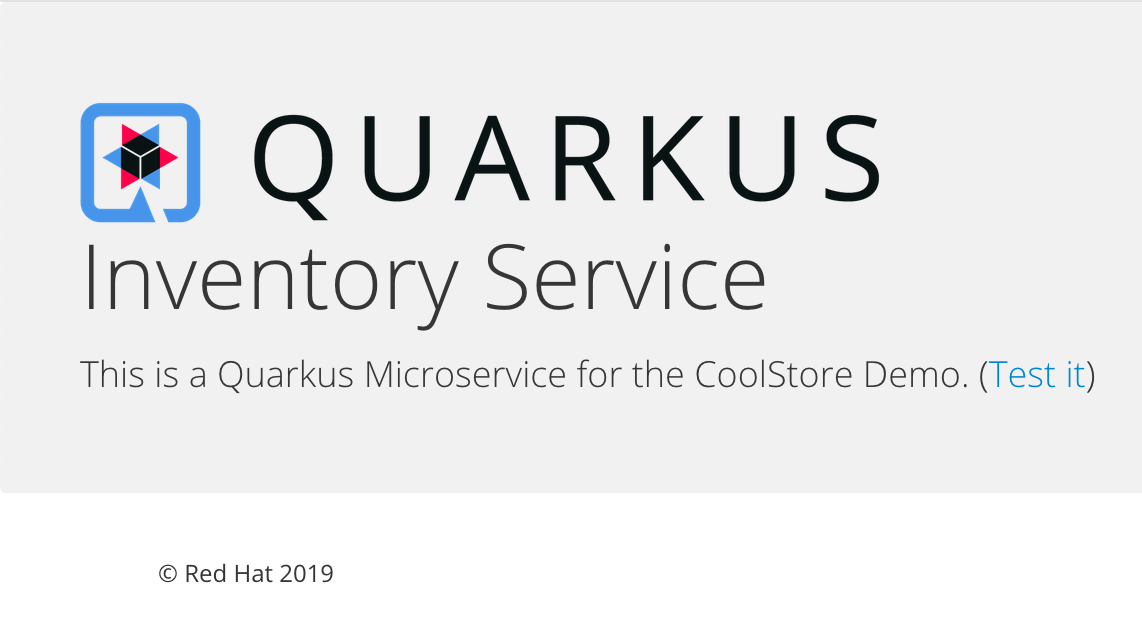
Now let’s write some code and create a domain model and a RESTful endpoint to create the Inventory service
Create a Domain Model
Create the 'src/main/java/com/redhat/cloudnative/Inventory.java' file as follows:
package com.redhat.cloudnative;
import jakarta.persistence.Entity;
import jakarta.persistence.Id;
import jakarta.persistence.Table;
import jakarta.persistence.Column;
import java.io.Serializable;
@Entity (1)
@Table(name = "INVENTORY") (2)
public class Inventory implements Serializable {
private static final long serialVersionUID = 1L;
@Id (3)
private String itemId;
@Column
private int quantity;
public Inventory() {
}
public String getItemId() {
return itemId;
}
public void setItemId(String itemId) {
this.itemId = itemId;
}
public int getQuantity() {
return quantity;
}
public void setQuantity(int quantity) {
this.quantity = quantity;
}
@Override
public String toString() {
return "Inventory [itemId='" + itemId + '\'' + ", quantity=" + quantity + ']';
}
}| 1 | @Entity marks the class as a JPA entity |
| 2 | @Table customizes the table creation process by defining a table name and database constraint |
| 3 | @Id marks the primary key for the table |
|
You don’t need to press a save button! VS Code automatically saves the changes made to the files. |
Update the 'src/main/resources/application.properties' file to match with the following content:
quarkus.datasource.db-kind=h2
quarkus.datasource.jdbc.url=jdbc:h2:mem:inventory;DB_CLOSE_ON_EXIT=FALSE;DB_CLOSE_DELAY=-1
quarkus.datasource.username=sa
quarkus.datasource.password=sa
quarkus.hibernate-orm.database.generation=drop-and-create
quarkus.hibernate-orm.log.sql=true
quarkus.hibernate-orm.sql-load-script=import.sql
quarkus.http.host=0.0.0.0
# these value are required for a quarkus openshift plugin build(1)
%prod.quarkus.openshift.route.expose=true
%prod.quarkus.openshift.deployment-kind=Deployment
%prod.quarkus.openshift.labels.app=coolstore
%prod.quarkus.openshift.labels.component=inventory
%prod.quarkus.openshift.part-of=coolstore
%prod.quarkus.container-image.name=inventory-coolstore
%prod.quarkus.openshift.name=inventory-coolstore
%prod.quarkus.openshift.ports."http".host-port=8080
%prod.quarkus.openshift.add-version-to-label-selectors=false
%prod.quarkus.openshift.labels."app.kubernetes.io/instance"=inventory| 1 | There is a lot of additional configuration here to allow the quarkus-maven-plugin to build and then deploy this application to OpenShift - but more of that later |
Update the 'src/main/resources/import.sql' file as follows:
INSERT INTO INVENTORY(itemId, quantity) VALUES (100000, 0);
INSERT INTO INVENTORY(itemId, quantity) VALUES (329299, 35);
INSERT INTO INVENTORY(itemId, quantity) VALUES (329199, 12);
INSERT INTO INVENTORY(itemId, quantity) VALUES (165613, 45);
INSERT INTO INVENTORY(itemId, quantity) VALUES (165614, 87);
INSERT INTO INVENTORY(itemId, quantity) VALUES (165954, 43);
INSERT INTO INVENTORY(itemId, quantity) VALUES (444434, 32);
INSERT INTO INVENTORY(itemId, quantity) VALUES (444435, 53);Create a RESTful Service
Quarkus uses JAX-RS standard for building REST services.
Modify the 'src/main/java/com/redhat/cloudnative/InventoryResource.java' file to match with:
package com.redhat.cloudnative;
import jakarta.enterprise.context.ApplicationScoped;
import jakarta.inject.Inject;
import jakarta.persistence.EntityManager;
import jakarta.ws.rs.GET;
import jakarta.ws.rs.Path;
import jakarta.ws.rs.PathParam;
import jakarta.ws.rs.Produces;
import jakarta.ws.rs.core.MediaType;
@Path("/api/inventory")
@ApplicationScoped
public class InventoryResource {
@Inject
EntityManager em;
@GET
@Path("/{itemId}")
@Produces(MediaType.APPLICATION_JSON)
public Inventory getAvailability(@PathParam("itemId") String itemId) {
Inventory inventory = em.find(Inventory.class, itemId);
return inventory;
}
}The above REST service defines an endpoint that is accessible via HTTP GET at for example /api/inventory/329299 with the last path param being the product id which we want to check its inventory status.
Refresh your Inventory output browser and click on 'Test it'. You should have the following output:
{"itemId":"329299","quantity":35}The REST API returned a JSON object representing the inventory count for this product. Congratulations!
Deploy on OpenShift
Using the Quarkus-maven-plugin, the Quarkus OpenShift Extension and Source to Image (S2I) it’s time to deploy your service on OpenShift using all that information in the src/main/resources/application.properties file we saw earlier.
In this section you will locally build a .jar file, then create the OpenShift build and deployment components and push the .jar it to OpenShift. The OpenShift Source-to-Image (S2I) builder will then package the .jar file into a container and run it.
# these value are required for a quarkus openshift plugin build
%prod.quarkus.openshift.route.expose=true(3)
%prod.quarkus.openshift.deployment-kind=Deployment
%prod.quarkus.openshift.labels.app=coolstore
%prod.quarkus.openshift.labels.component=inventory(1)
%prod.quarkus.openshift.part-of=coolstore
%prod.quarkus.container-image.name=inventory-coolstore
%prod.quarkus.openshift.name=inventory-coolstore
%prod.quarkus.openshift.ports."http".host-port=8080(2)
%prod.quarkus.openshift.add-version-to-label-selectors=false
%prod.quarkus.openshift.labels."app.kubernetes.io/instance"=inventory(1)| 1 | Its called inventory |
| 2 | The service port 8080 will be used for HTTP |
| 3 | The application has an external route for public access |
In your Workspace, build your jar file.
Click on 'Terminal' → 'Run Task…' → 'devfile: Inventory - Build'
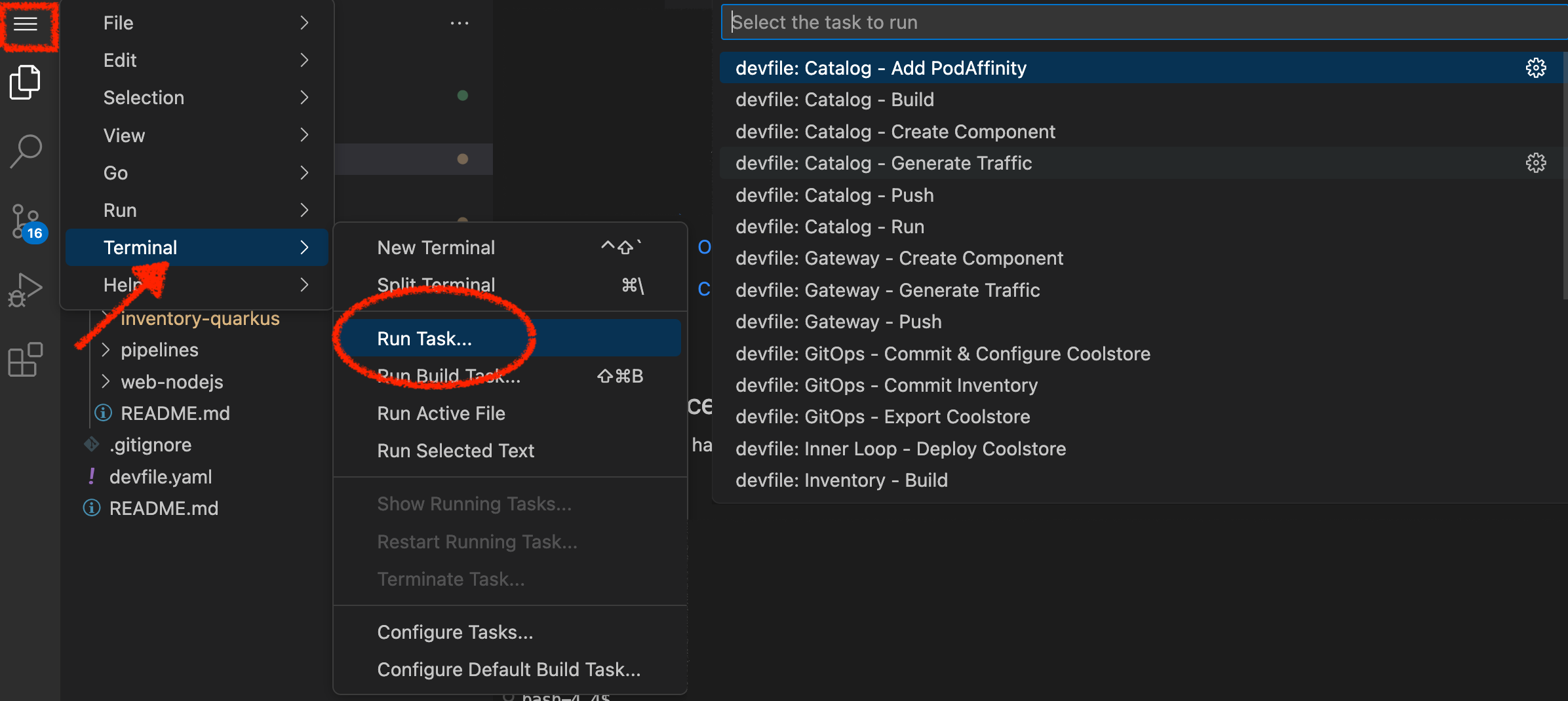
Execute the following commands in the terminal window
cd /projects/workshop/labs/inventory-quarkus
mvn clean package -DskipTests
To open a terminal window, click on 'Terminal' → 'New Terminal'
|
Once this completes, deploy your application code/binary for OpenShift. By watching the log output you should see this activity:
-
Push the jar file to OpenShift
-
Create OpenShift deployment components
-
Build a container using a Dockerfile/Containerfile
-
Push this container image to the OpenShift registry
-
Deploying the application to OpenShift
Click on 'Terminal' → 'Run Task…' → 'devfile: Inventory - Deploy Component'
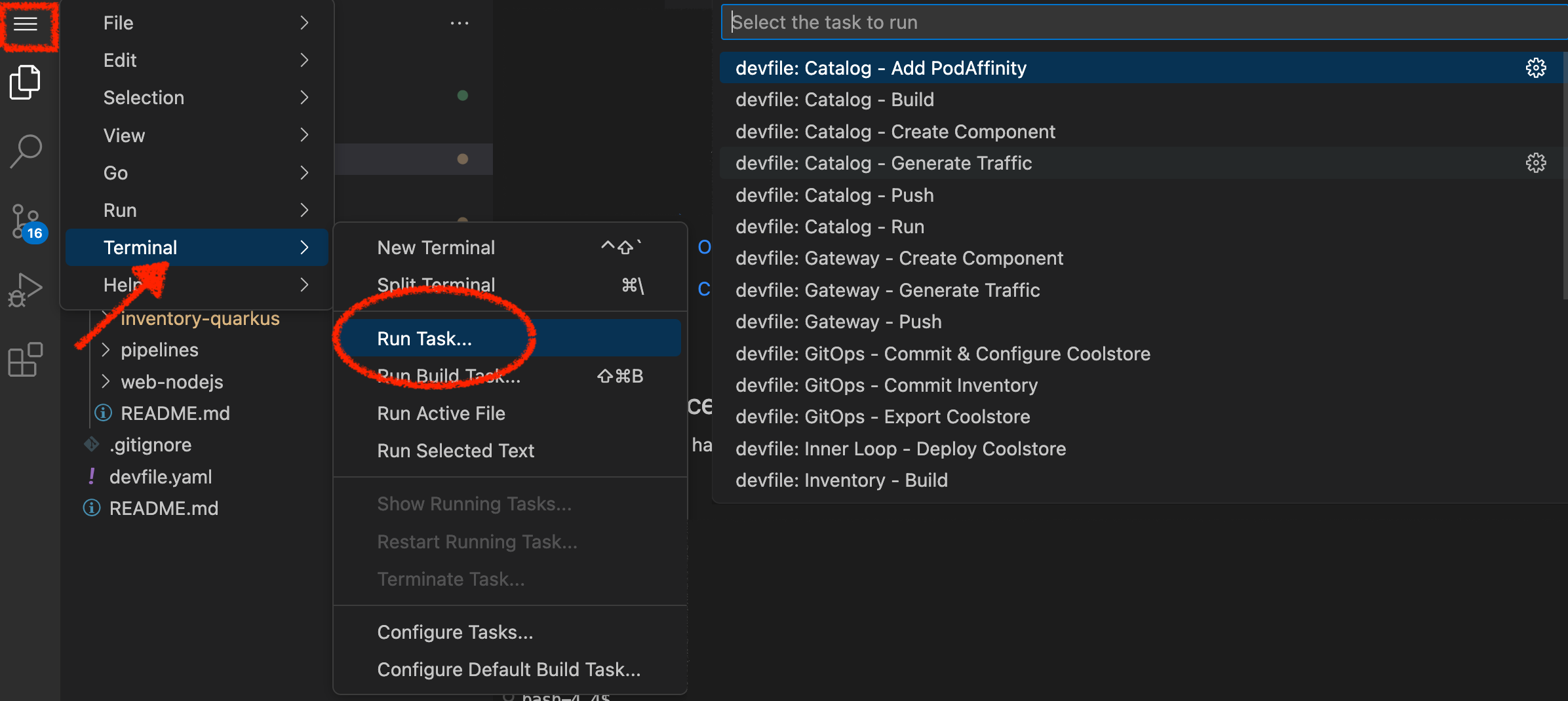
Execute the following commands in the terminal window
cd /projects/workshop/labs/inventory-quarkus
mvn install -Dquarkus.kubernetes.deploy=true -DskipTests -Dquarkus.container-image.group=$(oc project -q) -Dquarkus.kubernetes-client.trust-certs=true
To open a terminal window, click on 'Terminal' → 'New Terminal'
|
The output should be like this:
[INFO] [io.quarkus...] STEP 3/9: ENV OPENSHIFT_BUILD_NAME="inventory-coolstore-1" OPENSHIFT_BUILD_NAMESPACE="my-project2"
[INFO] [io.quarkus....] STEP 4/9: USER root
[INFO] [io.quarkus....] STEP 5/9: COPY upload/src /tmp/src
[INFO] [io.quarkus....] STEP 6/9: RUN chown -R 185:0 /tmp/src
[INFO] [io.quarkus....] STEP 7/9: USER 185
[INFO] [io.quarkus....] STEP 8/9: RUN /usr/local/s2i/assemble
[INFO] [io.quarkus....] INFO S2I source build with plain binaries detected
[INFO] [io.quarkus....] INFO Copying binaries from /tmp/src to /deployments ...
[INFO] [io.quarkus....] inventory-quarkus-1.0.0-SNAPSHOT-runner.jar
[INFO] [io.quarkus....] INFO Cleaning up source directory (/tmp/src)
[INFO] [io.quarkus....] STEP 9/9: CMD /usr/local/s2i/run
[INFO] [io.quarkus....] COMMIT temp.builder.openshift.io/my-project2/inventory-coolstore-1:2c2db764
[INFO] [io.quarkus....] Getting image source signatures
[INFO] [io.quarkus....] Copying blob sha256:34e7a2afb94b75550a0e9b8685ba4edb5472647c08cbc61fa571a4f6d53dc107
[INFO] [io.quarkus....] Copying blob sha256:7374092de81bae754b7b497cce97eac8bea3f66b6419a74c7e317c3ebb89fc6f
[INFO] [io.quarkus....] Copying blob sha256:e8e3263c81c9ab945feeb803074259cac5da121ef39cfa0f7b56dd4e92573d25
[INFO] [io.quarkus....] Copying config sha256:ab940dedfdce810409aec0c2cdd38d337d5e8d610ff5f64211cb3805b07674d4
[INFO] [io.quarkus....] Writing manifest to image destination
[INFO] [io.quarkus....] Storing signatures
[INFO] [io.quarkus....] --> ab940dedfdc
[INFO] [io.quarkus....] Successfully tagged temp.builder.openshift.io/my-project2/inventory-coolstore-1:2c2db764
[INFO] [io.quarkus....] ab940dedfdce810409aec0c2cdd38d337d5e8d610ff5f64211cb3805b07674d4
[INFO] [io.quarkus....]
[INFO] [io.quarkus....] Pushing image image-registry.openshift-image-registry.svc:5000/my-project2/inventory-coolstore:1.0.0-SNAPSHOT ...
[INFO] [io.quarkus....] Getting image source signatures
[INFO] [io.quarkus....] Copying blob sha256:e8e3263c81c9ab945feeb803074259cac5da121ef39cfa0f7b56dd4e92573d25
[INFO] [io.quarkus....] Copying blob sha256:3840fdda5b0af7d845fe3540f5ca8b094b19617bcd7837701270a6cefc68811f
[INFO] [io.quarkus....] Copying blob sha256:ced05cc33f5c3ba56c84452cadaa23602c29aa67649488da2bfc7664bb2f830e
[INFO] [io.quarkus....] Copying config sha256:ab940dedfdce810409aec0c2cdd38d337d5e8d610ff5f64211cb3805b07674d4
[INFO] [io.quarkus....] Writing manifest to image destination
[INFO] [io.quarkus....] Storing signatures
[INFO] [io.quarkus....] Successfully pushed image-registry.openshift-image-registry.svc:5000/my-project2/inventory-coolstore@sha256:be5b8ccdf161f4166ea0d040fcc78e1a09f8f20b16eb1b0d12ce288cd70c0643
[INFO] [io.quarkus....] Push successful
[INFO] [io.quarkus....] Deploying to openshift server: https://172.30.0.1:443/ in namespace: my-project2.
[INFO] [io.quarkus....] Applied: ImageStream inventory-coolstore.
[INFO] [io.quarkus....] Applied: Deployment inventory-coolstore.
[INFO] [io.quarkus....] Applied: ImageStream openjdk-11-rhel7.
[INFO] [io.quarkus....] Applied: Service inventory-coolstore.
[INFO] [io.quarkus....] Applied: Route inventory-coolstore.
[INFO] [io.quarkus....] Applied: BuildConfig inventory-coolstore.
[INFO] [io.quarkus....] The deployed application can be accessed at: http://inventory-coolstore-my-project2.apps.cluster-qpgl9.qpgl9.sandbox2688.opentlc.com
[INFO] [io.quarkus.deployment.QuarkusAugmentor] Quarkus augmentation completed in 170564ms
....
[INFO] No primary artifact to install, installing attached artifacts instead.
[INFO] Installing /projects/workshop/labs/inventory-quarkus/pom.xml to /home/developer/.m2/repository/com/redhat/cloudnative/inventory-quarkus/1.0.0-SNAPSHOT/inventory-quarkus-1.0.0-SNAPSHOT.pom
[INFO] Installing /projects/workshop/labs/inventory-quarkus/target/inventory-quarkus-1.0.0-SNAPSHOT-runner.jar to /home/developer/.m2/repository/com/redhat/cloudnative/inventory-quarkus/1.0.0-SNAPSHOT/inventory-quarkus-1.0.0-SNAPSHOT-runner.jar
[INFO] ------------------------------------------------------------------------
[INFO] BUILD SUCCESS
[INFO] ------------------------------------------------------------------------
[INFO] Total time: 03:01 min
[INFO] Finished at: 2023-05-11T15:19:06Z
[INFO] ------------------------------------------------------------------------Once this completes, your application should be up and running.
OpenShift runs the different components of the application in one or more pods. A pod is the unit of runtime deployment and consists of the running containers for the project.
Test your Service
In the OpenShift Web Console,
click on the 'Open URL' icon of the Inventory Service
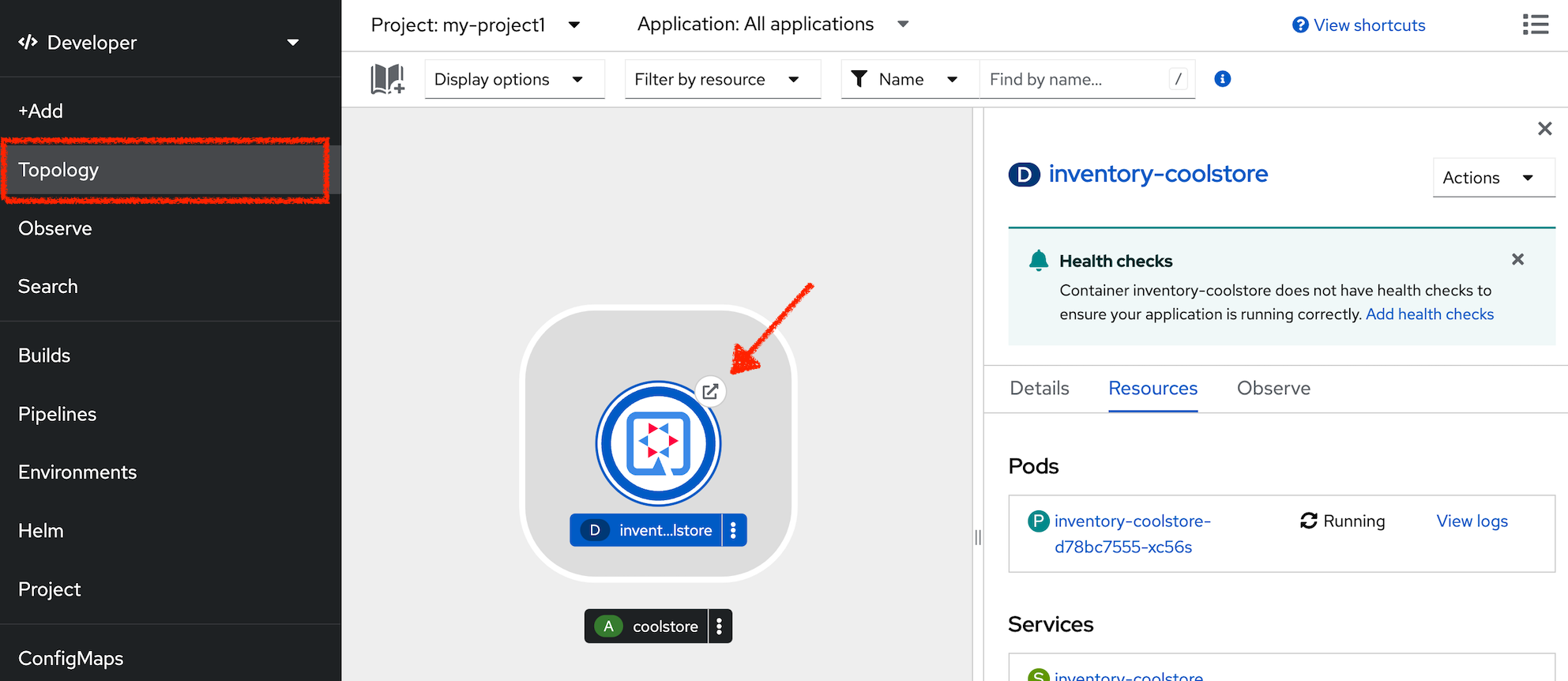
Your browser will be redirected to your Inventory Service running on OpenShift.
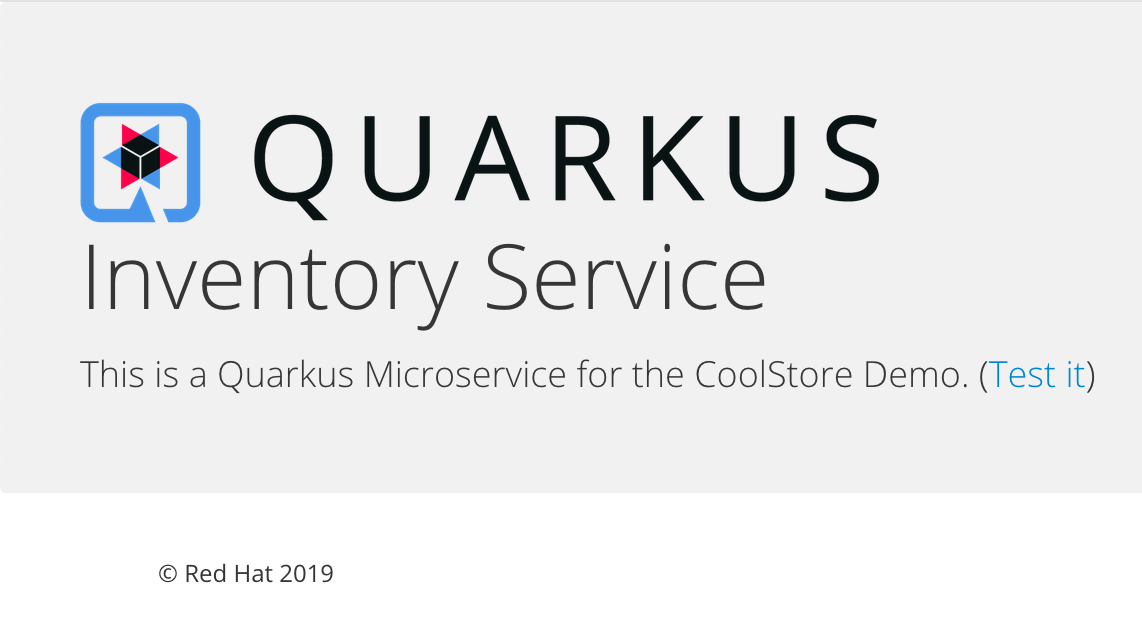
Then click on 'Test it'. You should have the following output:
{"itemId":"329299","quantity":35}Well done! You are ready to move on to the next lab, but before you go, you probably should close those Inventory Service output browser tabs from the beginning of this chapter.
